Salesforce API Integration Interview Questions
1. Introduction
Overview of API Integration
What is API integration?
- API integration involves connecting Salesforce with external systems to exchange data and perform tasks.
Importance of API integration in Salesforce
- Enables automation of business processes and data synchronization between Salesforce and external systems.
Types of APIs in Salesforce
- SOAP API: Used for integrating Salesforce with enterprise applications that require robust security and transaction control.
- REST API: Lightweight and easier to use, suitable for mobile and web applications.
- Bulk API: Designed to handle large data volumes asynchronously.
- Metadata API: Used to manage Salesforce metadata, such as custom object definitions and page layouts.
SOAP API
- Description: SOAP API allows for robust and secure integration between Salesforce and other enterprise applications. It supports transaction control and has built-in retry logic.
- Use Cases: Ideal for integrations requiring strong security and complex transactions.
Example:
REST API
- Description: REST API is lightweight and easy to use, making it suitable for mobile and web applications. It uses standard HTTP methods (GET, POST, PUT, DELETE).
- Use Cases: Ideal for building simple and quick integrations, especially for mobile and web apps.
Example:
Bulk API
- Description: Bulk API is designed to handle large data volumes asynchronously. It allows for the processing of large datasets in a single API call.
- Use Cases: Ideal for data migrations, data loads, and other bulk data operations.
Example:
Metadata API
- Description: Metadata API is used to manage Salesforce metadata, such as custom object definitions, page layouts, and more.
- Use Cases: Ideal for deploying changes between Salesforce environments, managing customization, and building deployment tools.
Example:
2. Setting Up API Integration
Auth Provider
What is an Auth Provider?
- An Auth Provider in Salesforce allows you to authenticate users via third-party services using OAuth 2.0.
Steps to create an Auth Provider in Salesforce
- a.Navigate to Setup: In Salesforce, go to Setup.
- b. Search for Auth Providers: In the Quick Find box, type “Auth Providers” and select it.
- c. Create a New Auth Provider: Click “New” and choose the provider type (e.g., Google, Facebook).
- d. Configure the Auth Provider: Fill in the necessary fields such as Consumer Key, Consumer Secret, and Callback URL.
- e. Save the Auth Provider: Click Save.
Configuration settings and parameters:
- Auth Endpoint URL: The URL to which users are directed to authenticate.
- Token Endpoint URL: The URL to obtain the access token.
- User Info Endpoint URL: The URL to fetch user information.
- Example: Setting up OAuth with Google
Google Developer Console: Create a new project, enable the Google+ API, and create OAuth credentials.
Salesforce Setup: Create an Auth Provider using the Google credentials.
Configuration: Use the Client ID and Client Secret from Google, set the Authorize Endpoint URL to https://accounts.google.com/o/oauth2/auth, Token Endpoint URL to https://accounts.google.com/o/oauth2/token, and Default Scopes to openid profile email.
Connected App
What is a Connected App?
A Connected App allows external applications to integrate with Salesforce using APIs.
Creating a Connected App in Salesforce
a. Navigate to Setup: In Salesforce, go to Setup.
b. Search for App Manager: In the Quick Find box, type “App Manager” and select it.
c. Create a New Connected App: Click “New Connected App” and fill in the required fields.
Configuring OAuth settings
Enable OAuth Settings: Check “Enable OAuth Settings”.
Callback URL: Set the Callback URL to the endpoint where Salesforce should redirect after successful authentication.
Scopes: Define the OAuth scopes required (e.g., api, refresh_token, openid).
Managing permissions and scopes
Permission Sets: Assign permission sets to control access to the Connected App.
OAuth Policies: Configure OAuth policies like IP ranges, session timeout, and token validity.
Example: Setting up a Connected App for an external API
External System: Configure the external system with the Salesforce Connected App’s Client ID and Client Secret.
OAuth Flow: Demonstrate the OAuth flow where the external system requests an access token from Salesforce using the Connected App’s credentials.
3. Keywords and Concepts
API Terminology
Endpoint: The specific URL where an API is accessible (e.g., https://api.example.com/data).
Request and Response: The communication between the client and server. A request is sent by the client, and a response is returned by the server.
Authentication vs. Authorization: Authentication verifies the identity of a user or system. Authorization determines what resources the authenticated user or system can access.
Tokens (Access Token, Refresh Token): Tokens are used for securing API requests. An access token is used for accessing resources, while a refresh token is used to obtain a new access token when the current one expires.
Headers: Additional information sent with an API request or response (e.g., Content-Type: application/json).
JSON and XML: Data formats used in API communication. JSON (JavaScript Object Notation) is lightweight and easy to read, while XML (eXtensible Markup Language) is more verbose and used for complex data structures.
Rate Limits and Quotas: Restrictions on the number of API calls that can be made within a specific time period to prevent abuse and ensure fair usage.
HTTP Status Codes
HTTP status codes are issued by a server in response to a client’s request made to the server. They are important for understanding the result of API calls. Here are some commonly used HTTP status codes:
200 OK: The request has succeeded.
Example:
201 Created: The request has been fulfilled and resulted in a new resource being created.
Example:
400 Bad Request: The server could not understand the request due to invalid syntax.
Example:
401 Unauthorized: The client must authenticate itself to get the requested response.
Example:
403 Forbidden: The client does not have access rights to the content.
Example:
404 Not Found: The server can not find the requested resource.
Example:
500 Internal Server Error: The server has encountered a situation it doesn’t know how to handle.
Example:
4. API Integration in Apex
Apex HTTP Callouts
Overview of HTTP classes (Http, HttpRequest, HttpResponse)
Http: Represents an HTTP request and response.
HttpRequest: Configures the HTTP request (e.g., setting the endpoint, method, headers).
HttpResponse: Represents the response received from the HTTP request.
Making a basic GET request
Example:
-Handling responses and errors
Parse the response body and check the status code to handle errors appropriately.
Example: Fetching data from a REST API
Fetch a list of users from an external system:
POST, PUT, DELETE Methods
Making a POST request with a JSON payload
Example:
Making PUT and DELETE requests
PUT Example:
DELETE Example:
Handling different HTTP status codes
Explain common HTTP status codes like 200 (OK), 201 (Created), 400 (Bad Request), 401 (Unauthorized), 404 (Not Found), 500 (Internal Server Error).
Example: Creating, updating, and deleting records via API
Real-time example using a sample API to create, update, and delete records:
Error Handling in API Callouts
Try-Catch blocks:
Example:
Handling specific HTTP errors:
Example: Checking the status code and handling different error responses.
Retrying failed requests:
Implement retry logic for transient errors (e.g., network issues).
Logging and monitoring API calls:
Use custom logging mechanisms to track API call activity.
5. Advanced API Integration Techniques
Batch Apex for API Callouts
Overview of Batch Apex
Batch Apex allows processing of large datasets asynchronously, ideal for making bulk API callouts.
Writing a batch class for API callouts
Example batch class:
Handling large data volumes:
Break data into manageable chunks and process asynchronously.
Example: Batch processing of API data
Fetch data from an external system and update Salesforce records.
Future Methods for API Callouts
Overview of Future methods
Future methods are used for asynchronous processing, allowing API callouts without blocking the main thread.
Writing a future method for asynchronous callouts
Example:
Limits and best practices
Best practices include avoiding DML operations in loops, using appropriate governor limits, and handling exceptions properly.
Example: Making callouts in a future method
Update Salesforce records with data from an external API asynchronously.
Queueable Apex for API Callouts
Overview of Queueable Apex
Queueable Apex provides more flexibility than future methods and allows job chaining and monitoring.
Writing a Queueable class for API callouts
Example:
Chaining Queueable jobs
Example:
Example: Using Queueable Apex for API integration
Demonstrate using Queueable Apex to update multiple Salesforce records in sequence.
Scheduled Apex for Regular API Callouts
Overview of Scheduled Apex:
Scheduled Apex allows you to schedule Apex classes to run at specific times.
Writing a scheduled Apex class for API callouts:
Example:
Setting up scheduled jobs in Salesforce
Schedule the class using the System.schedule method with a CRON expression.
Example: Automating daily data synchronization with an external API
Demonstrate scheduling a job to run daily and synchronize data with an external system.
6. Best Practices and Tips
Security Considerations:
Protecting API keys and credentials
Use named credentials or encrypted custom settings to store sensitive information.
Enforcing IP whitelisting
Restrict API access to specific IP ranges for enhanced security.
Using OAuth for secure authentication
Prefer OAuth over basic authentication for secure and standardized access.
Handling API Limits and Quotas:
Understanding Salesforce API limits
Familiarize yourself with Salesforce’s API usage limits to avoid hitting governor limits.
Implementing rate limiting strategies
Implement backoff strategies and rate-limiting mechanisms to handle API quotas gracefully.
Using Bulk API for large data operations
Use Bulk API for high-volume data operations to optimize performance and stay within limits.
Optimizing Performance:
Caching responses
Cache responses where possible to reduce redundant API calls and improve performance.
Minimizing API callouts
Reduce the number of API callouts by batching requests or using efficient data retrieval methods.
Using asynchronous processing
Offload long-running tasks to asynchronous processes like Batch Apex, Future methods, or Queueable Apex.
Example: Implementing security measures and performance optimizations
Named Credential Setup:
// Create a named credential in Salesforce for API authentication
// Navigate to Setup -> Named Credentials -> New Named Credential
// Fill in the details and save
Caching API Responses: