Salesforce Guide Technical Question & Answare
1. How to retrieve exclusively the most recently inserted row (the last 1 row only) from a Data Extension using AMPscript ?
If your data extension includes a date attribute, you can use the LookupOrderedRows AMPscript function to retrieve the most recently inserted record.
For example:
set @rows = LookupOrderedRows(“dataExtensionName”, @numRowsToReturn, “UpdatedDate desc”, “lookup”, “1”)
Alternatively, you can use _CustomObjectKey, a unique numerical identifier for your data extension rows. This can also be referenced in the LookupOrderedRows function:
set @rows = LookupOrderedRows(“dataExtension”, @numRowsToReturn, “_CustomObjectKey desc”, “lookup”, “1”)
However, there’s a catch with any LookupRows function—it requires a filter. You can’t simply use a “not empty” criterion. Instead, you need a field with the same value for all rows (like lookup = 1 in the examples above).
2. How can I use AMPscript to retrieve more than 2,000 records in Salesforce Marketing Cloud?
To retrieve more than 2000 records using AMPscript in Salesforce Marketing Cloud (SFMC), you can use the LookupOrderedRows function. This function allows you to specify the number of rows to return and sort them based on one or more fields. Here’s a basic example:
In this example:
@dataExtension is the name of your data extension.
@maxRows is the number of rows you want to retrieve.
@orderBy specifies the field to sort by and the order (ascending or descending).
@rows stores the retrieved rows based on the specified criteria.
This approach helps you bypass the 2000-row limit of the LookupRows function
3. What is the difference between List Detective and Content Detective in SFMC?
List Detective is a tool in Salesforce Marketing Cloud that helps you avoid sending emails to problematic addresses. It checks for known spam traps, blocklist addresses, retired email providers, and common mistypes. This helps improve your email deliverability by ensuring your emails don’t get blocked or marked as spam.
Content Detective is another tool in Email Studio that scans your email content for words and phrases that might trigger spam filters. It helps you identify and remove these triggers to increase the chances of your emails reaching your subscribers’ inboxes
4. Let’s say you need to verify some code in an SQL query within a query activity in Salesforce Marketing Cloud (SFMC) Automation Studio, if the automation is still running and you’re pressed for time, what steps would you take?
To verify the syntax of a running Query Activity, you can open it directly through the Activities tab in Automation Studio. This allows you to check and edit the query within the platform (see the below image)
Alternatively, you can use the free Query Studio tool provided by SF Labs. Query Studio offers a user-friendly interface to test and validate your queries, ensuring they work correctly before implementation.
5. How do Data Views and Tracking Data Extracts differ in their roles and functionalities within Salesforce Marketing Cloud?
Data Views and Tracking Data Extracts are two separate functionalities in Salesforce Marketing Cloud.
Data Views
-
Purpose: Data Views are the system tables that hold all of our event data — what was sent from an email address to, when did they open it and click on it, what type is their subscription status.
-
Access: It is possible to query Data Views using SQL in Automation Studio or with Ampscript lookups. They are not as easy to access like the data extensions.
-
Limitations on Data Retention: Basic data for up to 6 months is stored in the a Data View
-
Use Cases: Report writing, Audience Segmentation, Campaign Analysis This means you could either query the _Open Data View for anyone who has opened an email in the last X days
Tracking Data Extracts
-
Purpose: The Tracking Data Extract is a tool to help exporting specifics tracking data about the email send job including clicks, bounces or survey results.
-
Access: Tracking Data Extracts can be scheduled in Automation Studio to export data into a file which you would import it from other systems or use for further analysis.
-
Data Extraction: track data extracts to capture pre- and post-sends for more insight
-
Use Cases: Best suited for Exporting data to conduct analysis outside the environment, integration with other controls or preparing custom reports through Salesforce Marketing Cloud
In summary, Data Views are ideal for querying and analyzing data in Salesforce Marketing Cloud, whereas Tracking Data Extracts work great when you need to export detailed tracking information from the system.
6. What steps would you take if a client asks you to generate detailed Email Send Reports for specific subscribers over the past year?
Using Automation Studio:
-
Manual Extraction: You can use Automation Studio’s tracking extract feature to get data beyond 6 months. To do this, you’ll need to set the rolling range manually. This means you’ll specify the time period for which you want to retrieve the data. This method is useful if you need to extract data periodically and have control over the specific date ranges.
Using SOAP API:
-
API Extraction: You can also use the SOAP API to extract this data. However, this method isn’t the best for large amounts of data because you can only get 2,000 records at a time with each API call. If you need a lot of data, this can become time-consuming and complex. To manage this, you might need to implement a loop in your code to make multiple API calls and aggregate the data.
Considerations:
-
Performance: Extracting large volumes of data can impact system performance. It’s important to plan your extraction process to minimize any potential disruptions.
-
Data Management: Ensure you have a strategy for managing and storing the extracted data. This might include using databases or data warehouses to handle large datasets efficiently.
-
Automation: If you frequently need to extract data, consider automating the process using scripts or scheduling tools to save time and reduce manual effort.