Salesforce Marketing Cloud Overview Interview Questions
1. What is Salesforce Marketing Cloud, and how does it differ from Salesforce CRM?
Salesforce Marketing Cloud is a cloud-based marketing automation platform that allows businesses to create and manage marketing campaigns across multiple channels, such as email, social media, mobile, and web. It provides tools for customer segmentation, email marketing, automation, analytics, and personalization. Marketing Cloud focuses on the customer engagement and marketing aspects of the customer relationship, while Salesforce CRM (Customer Relationship Management) is primarily used for managing sales, customer support, and other aspects of the customer lifecycle. While they can be integrated, they serve different purposes within an organization.
2. Can you explain the key components of Salesforce Marketing Cloud?
The key components of Salesforce Marketing Cloud include:
- Email Studio: For email marketing and creating personalized email campaigns.
- Automation Studio: To automate marketing processes and workflows.
- Journey Builder: For designing and executing customer journeys.
- Data Studio: To manage and segment customer data.
- Audience Studio: For data management and audience segmentation.
- Advertising Studio: For managing advertising campaigns.
- Social Studio: To manage and schedule social media marketing.
- Mobile Studio: For mobile marketing campaigns.
- Analytics Studio: For reporting and data analysis.
- Interaction Studio: To track customer interactions in real-time.
3. What are the main benefits of using Salesforce Marketing Cloud for marketing automation?
The main benefits of using Salesforce Marketing Cloud for marketing automation include:
- Personalization: It allows for highly personalized marketing campaigns based on customer data and behaviour.
- Multi-Channel Marketing: You can reach customers through various channels like email, social media, mobile, and web.
- Automation: Marketing processes can be automated, saving time and reducing manual effort.
- Data Segmentation: You can segment your audience for targeted marketing.
- Analytics: Access to in-depth analytics helps in measuring campaign performance.
- Scalability: It can scale with the growing needs of your marketing efforts.
- Integration: Integration with other Salesforce products and third-party systems is seamless.
4. How does Salesforce Marketing Cloud help in creating personalized customer journeys?
Salesforce Marketing Cloud helps create personalized customer journeys through Journey Builder. With this tool, marketers can:
- Define customer journeys with various touchpoints and actions.
- Segment customers based on their attributes and behaviour.
- Send personalized messages and content at each touchpoint.
- Automate responses and actions based on customer interactions.
- Analyse and optimize journeys in real-time using data and analytics.
- This personalized approach enhances customer engagement and leads to more meaningful and relevant interactions with customers throughout their journey with the brand.
Salesforce Marketing Cloud Setup Interview Questions
1. What are the initial steps for setting up Salesforce Marketing Cloud for a new organization?
The initial steps for setting up Salesforce Marketing Cloud typically involve account provisioning, user access setup, and configuring basic account settings. This includes creating business units, defining sender profiles, and configuring data extensions for storing customer data.
2. Can you explain the concept of Business Units in Salesforce Marketing Cloud, and why are they important during setup?
Business Units in Salesforce Marketing Cloud are separate, self-contained instances within an organization’s account. They allow for the segregation of data, content, and user access, making it easier to manage multiple brands or departments. During setup, defining business units is crucial for organizing and securing your marketing operations effectively.
Salesforce Marketing Cloud Email Studio Interview Questions
1. What are the different email types you can send using Salesforce Marketing Cloud?
In Salesforce Marketing Cloud, you can send various types of emails, including promotional emails, transactional emails, newsletters, and triggered emails. Each type serves a different purpose and can be tailored to specific customer interactions and marketing goals.
2. What is a Subscriber in Salesforce Marketing Cloud?
A Subscriber in Salesforce Marketing Cloud is an individual or entity who has opted in to receive email communications from your organization.
3. What are the common Subscriber Statuses in Salesforce Marketing Cloud?
Common Subscriber Statuses include Active, Held, Unsubscribed, and Bounced.
4. How can you change a Subscriber's status from "Held" to "Active" in Salesforce Marketing Cloud?
To transition a Subscriber’s status from “Held” to “Active,” simply update their record in the Subscriber List through an import process, ensuring that the mandatory fields, including SubscriberKey, Email Address, and the status field in the import file with Status set to “Active.”
5. What is A/B testing, and how is it used in email marketing with Salesforce Marketing Cloud?
A/B testing, also known as split testing, involves sending two or more variations of an email to different segments of your audience to determine which performs better. In Salesforce Marketing Cloud, A/B testing allows you to:
- Test different subject lines, email content, or sender names.
- Measure open rates, click-through rates, and conversion rates for each variation.
- Determine which version of the email is more effective in achieving your campaign goals.
- Optimize future email campaigns based on the results.
6. What is a suppression list in Salesforce Marketing Cloud, and why is it important?
A suppression list in Salesforce Marketing Cloud is a list of email addresses or subscriber records that you want to exclude from your email sends. It is important to prevent sending emails to individuals who have unsubscribed, opted out, or should not receive your communications to maintain sender reputation and adhere to compliance regulations.
7. Can you automate the process of updating suppression lists? If so, how?
Yes, you can automate the process of updating suppression lists in Marketing Cloud using Automation Studio. You can create automation workflow that regularly import or update records in your suppression lists based on specific criteria or data sources.
8. What is a publication list, and how is it used in Email Studio?
A publication list is a list of subscribers who have opted in to receive specific types of emails or content from your organization. It is used to categorize and manage subscribers based on their preferences and interests.
9. Can you explain the concept of publication subscribers and how they interact with publication lists?
Publication subscribers are individuals who have explicitly chosen to receive emails from specific publications. They are added to publication lists corresponding to their preferences. Interactions include opt-ins, opt-outs, and managing their subscription preferences.
10. What are the benefits of using publication lists in email campaigns?
Publication lists help target your email content to subscribers who have expressed interest in specific topics or types of communication. This leads to improved engagement, reduced opt-outs, and a better overall subscriber experience.
11. Can you explain the significance of the CAN-SPAM law in email marketing, and how does Salesforce Marketing Cloud help ensure compliance with it?
The CAN-SPAM Act is a U.S. law that regulates commercial email messages. It mandates requirements like providing opt-out mechanisms, including physical addresses, and using accurate subject lines. Salesforce Marketing Cloud helps ensure compliance by allowing users to configure Sender Profiles, which ensure that email content includes required information such as physical addresses and opt-out links. It also offers tracking and reporting features to monitor compliance and manage opt-outs.
12. What is a Sender Profile in Salesforce Marketing Cloud, and how is it used in email campaigns?
A Sender Profile is a configuration in Salesforce Marketing Cloud that defines the sending characteristics for an email sender. It includes details such as the sender’s name, email address, and reply-to address. Sender Profiles are used to maintain a consistent sender identity across email campaigns, enhancing brand recognition and trust among recipients.
13. Describe the components of a Delivery Profile in Salesforce Marketing Cloud and their role in optimizing email delivery.
A Delivery Profile in Salesforce Marketing Cloud consists of settings that control how email messages are sent. Components include IP address configuration (shared or dedicated), Header and Footer settings. Delivery Profiles are crucial for optimizing email delivery by ensuring emails are sent from trusted sources, minimizing bounces and spam complaints, and maximizing deliverability.
14. What are some common tracking metrics in email marketing, and how does Salesforce Marketing Cloud provide insights into email campaign performance?
Common tracking metrics include open rates, click-through rates, bounce rates, conversion rates, and unsubscribe rates. Salesforce Marketing Cloud provides detailed analytics and reporting tools that allow marketers to track these metrics, analyze customer behavior, and gain insights into campaign performance. This information helps refine future campaigns and improve ROI.
15. Explain the concept of Sender Authentication Package in Salesforce Marketing Cloud and why it's important for email deliverability.
The Sender Authentication Package (SAP) in Salesforce Marketing Cloud includes key authentication protocols like DKIM and SPF to verify email sender legitimacy, enhance deliverability, and prevent phishing. SAP components encompass DKIM for email authenticity, SPF for sender authorization, dedicated IPs for reputation control, private domains for secure email communication, and SSL for data encryption. These elements establish sender identity, improve email trustworthiness, and protect subscriber data. Implementing SAP in Salesforce Marketing Cloud fosters a secure and successful email marketing strategy, ensuring emails reach their intended recipients reliably.
16. What is the significance of having a Private IP in the context of a Delivery Profile, and how does it differ from a Shared IP?
A Private IP in a Delivery Profile means that the organization has a dedicated IP address for sending emails. This provides greater control over sender reputation and deliverability since the sender’s reputation is not influenced by other senders. In contrast, a Shared IP is used by multiple senders, and sender reputation is collectively shared, which can be riskier if one sender has issues. The sending limit with shared IP is 250000 emails/month where is there is no such limit with dedicated IP.
17. Can you elaborate on the IP warm-up process in Salesforce Marketing Cloud and why it's essential for maintaining sender reputation?
IP warm-up is the gradual process of increasing the volume of email sent from a new or inactive IP address to establish a positive sender reputation with ISPs. It involves starting with a low volume of emails and gradually ramping up. This process is crucial to avoid being flagged as a spammer and ensures that emails are delivered to the inbox rather than the spam folder.
18. What is send throttling, and why is it important when sending large volumes of emails through Salesforce Marketing Cloud?
Send throttling is the practice of limiting the rate at which emails are sent to recipients to avoid overwhelming email servers and triggering spam filters. It is essential when sending large volumes of emails to maintain good sender reputation and ensure that emails are delivered successfully without causing disruptions to email services.
19. What are "Hard Bounces" and "Soft Bounces" in email marketing?
“Hard Bounces” are email addresses that are permanently undeliverable due to reasons like an invalid email address. “Soft Bounces” are temporary issues, such as a full inbox or a server being temporarily down.
Salesforce Marketing Cloud Connect Interview Questions
1. What is Salesforce Marketing Cloud Connect, and how does it benefit businesses?
Salesforce Marketing Cloud Connect is a powerful integration tool that connects Salesforce Sales Cloud (or Salesforce CRM) with Salesforce Marketing Cloud. It helps businesses streamline their marketing and sales efforts by providing a unified platform for customer data and communication. With Marketing Cloud Connect, you can create targeted marketing campaigns, track customer interactions, and measure the effectiveness of marketing initiatives within Salesforce CRM.
2. Can you explain the key features of Salesforce Marketing Cloud Connect?
Salesforce Marketing Cloud Connect offers several key features, including:
- Data Synchronization: It enables real-time data synchronization between Salesforce CRM and Marketing Cloud, ensuring that both platforms have access to the latest customer information.
- Lead and Contact Sync: You can sync leads and contacts from Salesforce CRM to Marketing Cloud, allowing marketers to create personalized and targeted email campaigns.
- Custom Object Sync: It supports the synchronization of custom objects, enabling marketers to use custom data for segmentation and personalization.
- Campaign Tracking: You can track the performance of marketing campaigns within Salesforce CRM, providing insights into campaign success and ROI.
3. What are the prerequisites for setting up Salesforce Marketing Cloud Connect?
Before setting up Salesforce Marketing Cloud Connect, you need to ensure the following prerequisites are met:
- Active Salesforce CRM and Marketing Cloud accounts: You should have active accounts for both Salesforce CRM and Marketing Cloud.
- Admin access: You must have admin access to both platforms.
- API permissions: Ensure that your Salesforce CRM org has API permissions enabled.
- Connected App: You need to create a Connected App in Salesforce CRM to establish the connection.
4. What is the significance of Multi-Org in Salesforce Marketing Cloud Connect, and when would an organization consider using it?
Multi-Org in Salesforce Marketing Cloud Connect refers to the ability to connect multiple Salesforce CRM organizations (orgs) with a single instance of Marketing Cloud. This is particularly valuable when an organization operates multiple Salesforce CRM orgs, perhaps in different regions or for different business units. Multi-Org allows for centralized marketing management while keeping data separate for each org. It streamlines data synchronization and email marketing efforts across multiple Salesforce CRM instances.
5. Can you explain the concept of synchronized data extensions in Salesforce Marketing Cloud Connect, and how are they beneficial for marketing campaigns?
Synchronized data extensions in Salesforce Marketing Cloud Connect are data tables that contain customer or lead data from Salesforce CRM orgs. These data extensions are synchronized in near real-time or at scheduled intervals to ensure that Marketing Cloud always has the most up-to-date customer information. They are beneficial for marketing campaigns because they enable marketers to segment, personalize, and target email sends with the freshest CRM data, ensuring accuracy and relevance in their communication.
6. How does Salesforce Marketing Cloud Connect enable the tracking of individual email results, and why is this feature important for marketers?
Salesforce Marketing Cloud Connect allows marketers to track individual email results by associating email sends with specific leads or contacts in Salesforce CRM. This feature is important because it provides granular insights into each recipient’s engagement with an email campaign. Marketers can view open rates, click-through rates, unsubscribe actions, and other engagement metrics on a per-recipient basis. This level of detail is invaluable for personalization, follow-up strategies, and measuring the effectiveness of email campaigns.
Salesforce Marketing Cloud Ampscript Interview Questions
1. What is AMPscript in Salesforce Marketing Cloud, and how is it used in email marketing campaigns?
AMPscript is a scripting language used in Salesforce Marketing Cloud to personalize and customize email content. It allows you to dynamically insert data from data extensions, create conditional content, and perform various data manipulation tasks within email templates. Here’s an example of a basic AMPscript code for personalization:
%%[
var @FirstName
set @FirstName = AttributeValue(“FirstName”)
]%%
Hello, %%=v(@FirstName)=%%!
2. How can you retrieve data from a data extension using AMPscript, and what functions are commonly used for this purpose?
You can retrieve data from a data extension using the `Lookup()` function. Here’s an example:
%%[
var @SubscriberKey, @EmailAddress, @FirstName
set @SubscriberKey = AttributeValue(“SubscriberKey”)
set @EmailAddress = Lookup(“YourDataExtension”, “EmailAddress”, “SubscriberKey”, @SubscriberKey)
set @FirstName = Lookup(“YourDataExtension”, “FirstName”, “SubscriberKey”, @SubscriberKey)
]%%
Hello, %%=v(@FirstName)=%%!
3. Explain how you can create a conditional statement using AMPscript to display different content in an email based on subscriber attributes.
AMPscript allows you to create conditional statements using the `IF` function. Here’s an example:
%%[
var @IsPreferredCustomer
set @IsPreferredCustomer = AttributeValue(“IsPreferredCustomer”)
]%%
%%[IF @IsPreferredCustomer == “Yes” THEN]%%
Thank you for being a preferred customer!
%%[ELSE]%%
Explore our latest offers!
%%[ENDIF]%%
4. How can you generate dynamic links in emails using AMPscript? Provide an example.
You can generate dynamic links using the `Concat()` function. Here’s an example:
%%[
var @ProductID, @Link
set @ProductID = AttributeValue(“ProductID”)
set @Link = Concat(“https://example.com/product-details?id=”, @ProductID)
]%%
5. What is the purpose of the `InsertDE()` function in AMPscript, and how can you use it to insert data into a data extension?
The `InsertDE()` function is used to insert data into a data extension. It allows you to add new records or update existing records based on specified criteria. Here’s an example:
%%[
var @SubscriberKey, @EmailAddress, @FirstName
set @SubscriberKey = AttributeValue(“SubscriberKey”)
set @EmailAddress = AttributeValue(“EmailAddress”)
set @FirstName = AttributeValue(“FirstName”)
]%%
%%=InsertDE(“YourDataExtension”, “SubscriberKey”, @SubscriberKey, “EmailAddress”, @EmailAddress, “FirstName”, @FirstName)=%%
This function only works in an email. Use InsertData if you need to insert rows into a Data Extension in a landing page, microsite page or CloudPage, or in an SMS message.
6. Explain how you can retrieve and display data from a data extension on a Cloud Page using AMPscript.
To retrieve and display data from a data extension on a Cloud Page, you can use the `LookupRows()` function to retrieve rows of data and loop through them. Here’s an example:
%%[
var @rows, @row, @rowCount
set @rows = LookupRows(“YourDataExtension”, “Category”, “Electronics”)
set @rowCount = rowcount(@rows)
if @rowCount > 0 then
for @i = 1 to @rowCount do
set @row = row(@rows, @i)
var @ProductName, @Price
set @ProductName = field(@row, “ProductName”)
set @Price = field(@row, “Price”)
]%%
Product: %%=v(@ProductName)=%%
Price: $%%=v(@Price)=%%%%[ next @i ]%%
%%[ else ]%%
No products found in this category.
%%[ endif ]%%
7. How can you insert or upsert data into a Data Extension using AMPscript, and what is the difference between these two operations?
You can use AMPscript to insert or upsert (update or insert) data into a Data Extension using the `InsertData()` and `UpsertData()` functions, respectively.
– Insert Data: The `InsertData()` function is used to insert new rows of data into a Data Extension. If a record with the same primary key already exists, it will not update the existing record but add a new one.
%%[
var @SubscriberKey, @EmailAddress
set @SubscriberKey = RequestParameter(“SubscriberKey”)
set @EmailAddress = RequestParameter(“EmailAddress”)
InsertData(“YourDataExtension”, “SubscriberKey”, @SubscriberKey, “EmailAddress”, @EmailAddress)
]%%
Upsert Data: The `UpsertData()` function, on the other hand, is used to update existing records if a matching primary key is found or insert a new record if no match is found.
%%[
var @SubscriberKey, @EmailAddress
set @SubscriberKey = RequestParameter(“SubscriberKey”)
set @EmailAddress = RequestParameter(“EmailAddress”)
UpsertData(“YourDataExtension”, 1, “SubscriberKey”, @SubscriberKey, “EmailAddress”, @EmailAddress)
]%%
8. How can you use the `Redirect()` function in AMPscript to redirect users to another Cloud Page or URL after a specific action?
The `Redirect()` function is used to redirect users to another Cloud Page or an external URL after a specific action or event. Here’s an example of how to use it:
%%[
var @redirectURL
set @redirectURL = “https://example.com/thank-you-page”
Redirect(@redirectURL)
]%%
In this example, users will be redirected to the “https://example.com/thank-you-page” URL after the AMPscript logic is executed.
9. Explain how the `CreateSalesforceObject()` function in AMPscript can be used to create records in Salesforce CRM from Marketing Cloud.
The `CreateSalesforceObject()` function allows you to create records in Salesforce CRM objects from Salesforce Marketing Cloud. You specify the Salesforce object type (e.g., Lead, Contact), map the fields, and insert the data. Here’s an example:
%%[
var @lead, @result, @leadId
set @lead = CreateSalesforceObject(
“Lead”,
4,
“FirstName”, “John”,
“LastName”, “Doe”,
“Company”, “ABC Inc”,
“Email”, “john.doe@example.com”
)
set @result = Row(@lead, 1)
set @leadId = Field(@result, “Id”)
]%%
New Lead ID: %%=v(@leadId)=%%
In this example, a new Lead record is created with specified field values, and the resulting Lead ID is captured for further use.
These explanations and examples cover inserting/upserting data into Data Extensions, capturing form data with `RequestParameter()`, redirecting users with `Redirect()`, and creating Salesforce CRM objects with `CreateSalesforceObject()` using AMPscript in Salesforce Marketing Cloud
Salesforce Marketing Cloud Automation Studio Interview Questions
1. What is Salesforce Marketing Cloud Automation Studio, and how does it differ from other automation tools within the platform?
Salesforce Marketing Cloud Automation Studio is a marketing automation tool that allows marketers to automate and streamline marketing processes. It differs from other automation tools in the platform because it provides a comprehensive set of automation capabilities, including data manipulation, scheduling, and integration with other Marketing Cloud components.
2. Can you explain the key components of Automation Studio in Salesforce Marketing Cloud?
Automation Studio comprises three essential elements: the Automation Studio Canvas, which serves as the platform for crafting automation workflows; a diverse range of Activities like SQL Query, Data Extract, File Transfer Activity, Wait Activity, Verification Activity, Import Activity, as well as communication-oriented activities such as Send Email, SMS, and Push; and finally, Entry sources, which encompass Schedules, File Drops, and Triggers.
3. How does Automation Studio handle error handling and notification in case an automation fails? Can you customize these notifications?
Automation Studio provides error handling options where you can define what actions to take when an error occurs during automation execution. You can configure notifications to be sent via email or log errors to a specific location. Customization of error notifications allows you to ensure that issues are addressed promptly.
4. What is File Drop Automation in Salesforce Marketing Cloud's Automation Studio?
File Drop Automation is a feature in Automation Studio that allows you to automate processes triggered by the arrival of files in a specified folder on an FTP server or an SFTP server. It enables you to perform various actions, such as data imports or automations, when files are dropped into the designated folder.
5. What is SFTP, and why is it important in the context of Automation Studio?
SFTP stands for Secure File Transfer Protocol, which is a secure method for transferring files over a network. In Automation Studio, SFTP is used to establish secure connections when importing or exporting data to and from external servers, ensuring data integrity and confidentiality.
6. How do you configure an SFTP connection in Automation Studio?
To configure an SFTP connection, you need to provide the SFTP server details, including hostname, port, username, password, and authentication method (usually key-based or password-based). This information is used to establish a secure connection for file transfers.
7. Can you automate data imports from an SFTP server into Salesforce Marketing Cloud using Automation Studio? If so, how?
Yes, you can automate data imports from an SFTP server by creating an automation in Automation Studio and using “Import File” activity. The Activity allow you to specify the SFTP location and perform automated data imports when new files arrive.
Salesforce Marketing Cloud Journey Builder Interview Questions
1. What is Salesforce Marketing Cloud Journey Builder, and what is its primary purpose?
Salesforce Marketing Cloud Journey Builder is a visual marketing automation tool that allows marketers to design and execute personalized customer journeys across multiple channels. Its primary purpose is to create and manage customer experiences at scale.
2. Explain the concept of a "Triggered Journey" in Journey Builder. When and why would you use it?
A Triggered Journey is initiated by a specific event or action, such as a contact filling out a form or making a purchase. You would use Triggered Journeys when you want to respond in real-time or near-real-time to customer interactions, providing timely and relevant content or offers.
3. What is a decision split in Journey Builder, and how does it work?
A decision split is a branching point in a journey that allows you to evaluate contact data or attributes and route contacts down different paths based on predefined conditions. Decision splits enable you to create personalized journeys based on customer behavior and characteristics.
4. Why is it important to set clear goals and objectives for a journey in Journey Builder?
Setting clear goals helps you measure the success of a journey by defining what you want to achieve, whether it’s increasing conversions, improving customer satisfaction, or driving revenue. Goals provide a benchmark for evaluating a journey’s performance.
5. What is an Engagement Split in Salesforce Marketing Cloud's Journey Builder, and how does it work?
An Engagement Split is a component within Journey Builder that enables the assessment of a contact’s interaction with prior email communications or other interactions within the journey. This feature offers the capability to direct contacts along distinct paths based on their engagement level, including actions such as opening an email, clicking a link within an email, or encountering email delivery issues. Conversely, contacts who did not engage, such as those who did not open an email, click any links, or experience email bouncebacks, can also be directed down alternative paths.
6. What are the Salesforce Activities in the Journey Builder?
Update Salesforce Object:
Purpose: Use this activity to update records in your Salesforce CRM. It’s often used for tasks like changing lead statuses, updating contact fields, or recording specific interactions within Salesforce.
Create Salesforce Task:
Purpose: This activity creates tasks within Salesforce for specific contacts in the journey. It’s useful for assigning follow-up actions to sales or support teams based on customer journey behavior.
Create Salesforce Record:
Purpose: This activity allows you to create new records in Salesforce, such as new leads, opportunities, or custom objects, triggered by customer interactions in the journey.
Add to Salesforce Campaign:
Purpose: You can use this activity to add contacts to specific Salesforce campaigns as they progress through the journey. It’s helpful for tracking and reporting on campaign effectiveness.
Remove from Salesforce Campaign:
Purpose: The opposite of the “Add to Salesforce Campaign” activity, this one removes contacts from Salesforce campaigns based on their journey progress.
Create Opportunity:
Purpose: If your sales process involves creating opportunities, this activity can automatically generate new opportunities within Salesforce based on customer journey actions.
Create Case:
Purpose: Use this activity to create support cases within Salesforce when customers require assistance during their journey, such as submitting a support request.
These Salesforce Activities in Journey Builder are versatile tools that enable you to automate various actions and interactions with your Salesforce CRM and other connected systems. They help in streamlining marketing, sales, and customer support processes, ultimately improving the customer experience and engagement. The choice of activities depends on your specific business needs and objectives for each customer journey.
7. What is difference between Contact Data & Journey Data?
In Salesforce Marketing Cloud’s Journey Builder, there are two primary types of data that you can use to personalize and automate customer journeys: Contact Data and Journey Data. These two data types serve different purposes within the context of creating and executing customer journeys. Here are the key differences between them:
Contact Data:
- Contact data refers to the information you have about individual contacts or subscribers in your marketing database.
- This data includes attributes like email addresses, names, purchase history, and demographics.
- Contact data is used for real-time decision-making within a journey. You can create decision splits, personalized messaging, and determine goal and exit criteria based on this data.
- It allows you to customize the journey experience for each contact, making it highly personalized and responsive to individual attributes and behaviours.
Journey Data:
- Journey data, on the other hand, is data that is specific to the current journey instance and its context. It’s often journey temporary and used for tracking the progress of contacts within the journey.
- Journey data can include information like entry source, entry data, journey goals, engagement metrics, and specific interactions or events that occur during the journey.
- Journey data is valuable for reporting and analysis but is not typically used for personalization or segmentation within the.
In summary, contact data is the information you have about your individual contacts, which you use to personalize their experiences and make decisions within a journey. Journey data, on the other hand, is specific to the journey instance and is used for tracking and evaluating the performance of the journey itself.
8. What are the reentry types in Salesforce Marketing Cloud's Journey Builder, and how do they impact the way contacts reenter a journey?
In Salesforce Marketing Cloud’s Journey Builder, re-entry settings determine how contacts can re-enter a journey after they have completed it or are already in progress. There are three primary re-entry types:
1. No Re-entry:
- With the “No Re-entry” setting, contacts can enter the journey only once and cannot reenter, regardless of their previous journey experience.
- This is ideal for scenarios where you want contacts to go through the journey only once, such as a welcome series or an onboarding journey.
2. Re-entry After Exiting:
- “Re-entry After Exiting” allows contacts to re-enter the journey if they have completed it and exited. It’s based on the exit criteria you’ve defined within the journey.
- This setting is useful when you want contacts to be able to reengage with the journey multiple times, but only after they have finished a previous journey instance.
3. Re-entry Anytime:
- “Re-entry Anytime” allows contacts to re-enter the journey at any time, regardless of their previous journey status.
- This setting is often used for ongoing nurture campaigns or scenarios where contacts can move in and out of the journey multiple times without restrictions.
Your choice of re-entry type depends on your specific marketing objectives and the nature of your customer journey. Consider factors such as the journey’s purpose, the desired contact experience, and your overall engagement strategy when configuring re-entry settings in Journey Builder.
9. Can you explain the difference between a Salesforce Data Entry Event and a Data Extension Data Entry Event in Journey Builder?
Salesforce Data Entry Event:
A Salesforce Data Entry Event is a type of entry source in Journey Builder that allows you to initiate a customer journey based on activities or changes that occur within your Salesforce environment. It’s tightly integrated with Salesforce objects such as Leads, Contacts, Opportunities, and Custom Objects. Here are some key points:
- Object-Specific: Salesforce Data Entry Events are tied to specific Salesforce objects. When a relevant action occurs, such as a new lead being created or a contact being updated, it triggers the entry of a contact into a journey.
- Real-Time Integration: They provide real-time integration with Salesforce, which means that as soon as the specified criteria are met within Salesforce, the contact is injected into the journey.
- Data Mapping: You can map Salesforce object fields directly to journey attributes, allowing you to access and use Salesforce data within the journey.
- Use Cases: Salesforce Data Entry Events are ideal for scenarios where you want to respond to changes or actions within your Salesforce CRM, such as sending a welcome email to a new lead or nurturing leads based on their interactions with Salesforce records.
Data Extension Data Entry Event:
A Data Extension Data Entry Event is another type of entry source in Journey Builder, but it’s not tied to Salesforce specifically. Instead, it allows you to use data from Data Extensions as an entry point for customer journeys. Here are the key differences:
- Data Source: Data Extension Data Entry Events are based on Data Extensions, which are tables within the Marketing Cloud where you can store and manage your data. They can be populated from various sources, including imports, API integrations, or other data sources.
- Static or Scheduled Entry: Contacts are typically added to journeys from Data Extension Data Entry Events either manually (static entry) or on a predefined schedule (scheduled entry), rather than being triggered by real-time actions in Salesforce.
- Data Flexibility: Data Extension Data Entry Events offer greater flexibility in terms of the data you can use. You can combine and manipulate data from different sources to create targeted entry audiences.
- Use Cases: These events are useful when you want to start journeys based on segmented lists or when you need to import data from external sources, like e-commerce platforms or web forms, into Marketing Cloud for journey engagement.
AMPscript Interview Questions and Answers with Examples
Q1. What is AMP scripting?
AMPscript is a proprietary scripting language used in Salesforce Marketing Cloud to create personalized communications for digital channels. For advanced dynamic content in emails, landing pages, SMS, and push messages.
What can AMPscript do?
● Display subscriber data and relational data within your content
● Update, insert, manipulate data within your data extensions
● Make calculations and decisions (simple or complex) on content generation or at time of
send
● Build row sets from a delimited string or XML
● Allow you to use advanced 1:1 messaging within your content
Q2. How do you set variables in AMPscript?
In AMPscript, set variables using the SET function.
%%[
VAR @myVar
SET @myVar = “Hello, World!”
]%%
Key Points:
Declare Variable: Use VAR @variableName to declare a variable.
Assign Value: Use SET @variableName = value to assign a value to the variable.
Usage: You can use the variable in your AMPscript code or within your email content.
Example Usage:
%%[
VAR @firstName, @lastName
SET @firstName = “John”
SET @lastName = “Doe”
]%%
Hello %%=v(@firstName)=%% %%=v(@lastName)=%%!
Q3. How do you comment code in AMPscript?
AMPscript may contain comments or non-executed notes that allow you, to document your code. You must open comments with the /* sequence and close comments with the */ sequence. Comments may span multiple lines.
Q4. In what order is AMPscript evaluated before an email is sent?
Along the same lines, the order of operations for AMPscript is often overlooked.
The order starts with the email .
1. Email preheader
2. HTML body
3. Text Body
4. Then the subject line
Q5. In what elements of Marketing Cloud can we include AMPscript?
AMPscript is versatile and can be applied in various areas and elements:
1. Emails: transform generic emails into personalized messages, displaying specific
content for each recipient.
2. CloudPages – Landing Page: create landing pages that adapt to the visitor’s profile
and preferences or execute different codes that interact with Data Extensions.
3. SMS and PUSH: send personalized text messages through both push and SMS.
Q6. IF and IIF in Ampscript?
IF function is more suitable when you need to execute different actions based on different conditions, whereas IIF function is more suitable when you want to assign a value based on a single condition.
%%[
SET @score = 85
IF @score >= 90 THEN
SET @grade = “A”
ELSEIF @score >= 80 THEN
SET @grade = “B”
ELSEIF @score >= 70 THEN
SET @grade = “C”
ELSE
SET @grade = “D”
ENDIF
]%%
the IF function is used to assign a grade based on the value of the @score variable.
Depending on the value of @score, different grades are assigned.
%%[
SET @score = 85
SET @grade = IIF(@score >= 90, “A”, “B”)
]%%
IIF the condition @score >= 90 is true, the value “A” is assigned to @grade; otherwise, the
value “B” is assigned.
Q7. Explain the difference between Lookup Vs LookupRows Vs LookupOrderedRows?
Lookup: The Lookup function allows you to retrieve a single value from a data extension based on matching criteria. It returns the first matching value it encounters and can only retrieve one value at a time.
Example :- Let’s say we have a DE (SubscriberInfo) with columns EmailAddress and FirstName. To
retrieve the first name associated with a specific email address.
%%[
SET @email = “example@email.com”
SET @firstName = Lookup(“SubscriberInfo”, “FirstName”, “EmailAddress”,
@email)
]%%
LookupRows:- The LookupRows function allows you to retrieve multiple rows of data from a
data extension based on matching criteria. It returns a rowset containing all the matching rows.
Example:- Let’s say you want to retrieve all rows where the email address matches a specific
value. LookupRows function will be used
%%[
SET @email = “example@email.com”
SET @rows = LookupRows(“SubscriberInfo”, “EmailAddress”,
@email)
]%%
LookupOrderedRows:- The LookupOrderedRows function allows you to retrieve multiple rows of data from a data extension based on matching criteria, while also specifying the order in which the rows should be returned. It returns a rowset containing the matching rows in the
specified order.
Example :- Let’s extend the previous example and say you want to retrieve the three most recent rows where the email address matches a specific value, ordered by the “CreateDate” column in descending order. The LookupOrderedRows function would be used as follows
%%[
SET @email = “example@email.com”
SET @rows = LookupOrderedRows(“SubscriberInfo”, 3, “CreateDate DESC”, “EmailAddress”,
@email)
]%%
1. Lookup retrieves a single value
2. LookupRows retrieves multiple rows
3. LookupOrderedRows retrieves multiple rows with a specified order from a data extension.
Q8.What are the various ways in which one can write AMPscript.
the scripting language used in Salesforce Marketing Cloud, can be written in three primary forms.
AMPscript can be written in 3 forms:-
Inline AMPscript
%%=LOWERCASE(Name)=%%
AMPscript Block
%%[
LOWERCASE(Name)
]%%
AMPscript Tag
<script runat=server language=”ampscript”>
LOWERCASE(Name)
</script>
Q9. How can you insert data into a Data Extension (DE) using AMPscript in Salesforce Marketing Cloud?
To insert data into a Data Extension (DE) using AMPscript, you use the InsertDE function. Here’s how you can do it:
1. Declare Variables: Use the VAR statement to declare variables for the data you want to
insert.
2. Assign Values: Use the SET statement to assign values to these variables.
3. Insert Data: Use the InsertDE function to specify the Data Extension name and the
field-value pairs.
4. Basic Syntax : InsertDE(“DataExtensionName”, “Field1”, Value1, “Field2”, Value2, …)
Example:
Suppose you have a Data Extension named Subscribers with fields EmailAddress, FirstName, and LastName. You want to insert a new record with specific values for these fields.
%%[
VAR @email, @firstName, @lastName
SET @email = “example@example.com”
SET @firstName = “John”
SET @lastName = “Doe”
InsertDE(“Subscribers”, “EmailAddress”, @email, “FirstName”, @firstName, “LastName”,
@lastName)
]%%
Q10. Difference between InsertDE and InsertData in Salesforce Marketing Cloud?
InsertDE()
Inserts rows into a data extension. This function doesn’t return any output. You can use this function to insert data into a data extension from emails.
Syntax
InsertDE(dataExt, columnName1, valueToInsert1, [columnName2, valueToInsert2 …])
Use the InsertData() function to insert data from CloudPages, landing pages, microsites, and
SMS messages in MobileConnect. Inserts rows into a data extension, and returns the number of
rows inserted.
Syntax
InsertData(dataExt,
columnName1, valueToInsert1,
[columnName2, valueToInsert2 …])
Q11. How to update data in a data extension (DE) using AMPScript, depending on where the update needs to happen:
1. Updating Data in Emails: UpdateDE
Purpose: Update existing records in a Data Extension when using AMPscript in emails.
Syntax:
UpdateDE(“DataExtensionName”, “KeyField”, KeyValue, “Field1”, Value1, “Field2”, Value2)
Example:
%%[
VAR @email, @newFirstName
SET @email = “example@example.com”
SET @newFirstName = “Jane”
UpdateDE(“Subscribers”, “EmailAddress”, @email, “FirstName”, @newFirstName)
]%%
2. Updating Data in CloudPages, Landing Pages, Microsites, and MobileConnect SMS Messages: UpdateData
Purpose: Update existing records in a Data Extension from CloudPages, landing pages,
microsites, or MobileConnect SMS messages.
Syntax:
UpdateData(“DataExtensionName”, “KeyField”, KeyValue, “Field1”, Value1, “Field2”, Value2, …)
Example:
%%[
VAR @phoneNumber, @updatedCity
SET @phoneNumber = “1234567890”
SET @updatedCity = “New York”
UpdateData(“Subscribers”, “PhoneNumber”, @phoneNumber, “City”, @updatedCity)
]%%
3. Updating or Inserting Rows Based on Matching Values: UpsertData
Purpose: Update existing rows or insert new rows if no match is found based on specified key
fields.
Syntax:
UpsertData(“DataExtensionName”, “KeyField”, KeyValue, “Field1”, Value1, “Field2”, Value2, …)
Example:
%%[
VAR @email, @firstName, @lastName
SET @email = “new@example.com”
SET @firstName = “Alice”
SET @lastName = “Smith”
UpsertData(“Subscribers”, “EmailAddress”, @email, “FirstName”, @firstName, “LastName”,
@lastName)
]%%
4. Updating or Inserting Rows in Emails: UpsertDE
Purpose: Similar to UpsertData, but used in email contexts.
Syntax:
UpsertDE(“DataExtensionName”, “KeyField”, KeyValue, “Field1”, Value1, “Field2”, Value2, …)
Example:
%%[
VAR @email, @updatedFirstName
SET @email = “update@example.com”
SET @updatedFirstName = “Emily”
UpsertDE(“Subscribers”, “EmailAddress”, @email, “FirstName”, @updatedFirstName)
]%%
Q12. Can you use APIs within AMPscript in Salesforce Marketing Cloud?
Yes, you can use AMPscript to make API calls to external systems, which can be useful for creating personalized marketing assets like landing pages and emails. AMPscript API functions allow you to retrieve, submit, and integrate data with third-party systems. For example, you can use the HTTPGet function to make a simple API call in Salesforce Marketing Cloud. You can also use the InvokeCreate and CreateObject functions to create data extension folders via API
Key API Functions
1. HTTPGet : Fetches data from an external API.
2. HTTPPost: Sends data to an external API.
3. HTTPGet2: An enhanced version of HTTPGet, offering additional options and improved
security.
4. HTTPPost2: Similar to HTTPPost but with added capabilities and security features.
Unlocking the Power of AMPscript API Functions: Comprehensive Use Cases and Code Examples
Q13. What are the ways to Unsubscribe a subscriber using AMPScript?
It can be done using any of the below options:
– Use the LogUnsubEvent property
– Create the Subscriber object using AMPscript
– Feedback loops
– Setup Reply mail management to handle the requests
Q14. How can you create, update, and retrieve Salesforce CRM objects using AMPscript in Salesforce Marketing Cloud?
Use AMPscript functions – CreateSalesforceObject, UpdateSingleSalesforceObject &
RetrieveSalesforceObject
This function creates a new record, update and retrieve in a Salesforce object. The Salesforce
18-digit object identifier is returned by the function.
Sales and Service Cloud Functions
● CreateSalesforceObject
● LongSFID
● RetrieveSalesforceObjects
● UpdateSingleSalesforceObject
Q15. How can you use AMPscript to retrieve more than 2,000 records in Salesforce Marketing Cloud?
To retrieve more than 2000 records using AMPscript in Salesforce Marketing Cloud (SFMC), you can use the LookupOrderedRows function. This function allows you to specify the number of rows to return and sort them based on one or more fields.
Example:
%%[
/* Set the Data Extension name */
SET @dataExtensionName = “CustomerData”
/* Specify the number of rows to retrieve */
SET @numberOfRows = 4000
/* Specify the field to order by and the sort direction (ASC or DESC) */
SET @sortOrder = “LastName ASC”
/* Retrieve rows from the Data Extension */
SET @rows = LookupOrderedRows(@dataExtensionName, @numberOfRows, @sortOrder,
“Status”, “Active”)
/* Loop through the rows retrieved */
FOR @i = 1 TO RowCount(@rows) DO
/* Get the current row */
SET @row = Row(@rows, @i)
/* Retrieve the value of a specific field from the current row */
SET @firstName = Field(@row, “FirstName”)
SET @lastName = Field(@row, “LastName”)
/* Output the values (for testing purposes) */
]%%
First Name: %%=v(@firstName)=%% <br>
Last Name: %%=v(@lastName)=%% <br>
%%[
NEXT @i
]%%
Tips for AMPscript Preparation
To excel in an interview focused on AMPscript, start by gaining a solid understanding of AMPscript’s core functions and syntax. Get comfortable with basic concepts like variable setting, retrieving data from Data Extensions, and using AMPscript functions for personalization.
Key Areas to Focus On:
- Master Core Functions: Understand how to use essential AMPscript functions such as Lookup, LookupRows, InsertData, UpdateData, and UpsertData.
- Practice with Real Examples: Work on practical examples that involve common scenarios like retrieving and displaying data from Data Extensions, looping through rows, and handling dynamic content.
- Learn Error Handling: Know how to handle and troubleshoot common errors in AMPscript. Understand how to use error-checking functions and best practices for debugging.
- Stay Updated: Keep up with any updates or new features in AMPscript. Salesforce Marketing Cloud regularly updates its features, so staying current can give you an edge.
- Apply to Real Scenarios: Try to solve real-world problems using AMPscript.
This might include creating personalized email content, managing subscriber
preferences, or integrating with other Salesforce Marketing Cloud tools.
Additional Tips:
- Review Documentation: Regularly consult Salesforce’s official AMPscript documentation to deepen your understanding and explore advanced topics.
- Engage with the Community: Participate in forums and discussion groups related to Salesforce Marketing Cloud to learn from others’ experiences and share your knowledge.
By focusing on these areas, you’ll be well-prepared for AMPscript-related interview
questions and demonstrate your expertise effectively.