Salesforce Revenue Cloud (CPQ + Billing) Interview Questions
1. What is CPQ?
CPQ is Configure Price Quote. It is a Sales related tool.
Let’s understand with help of example. Prospective customer goes to mall and see the products. Customer fill forms and give number to sales agent. So, he become lead for that product. Now sales person makes to the prospective customer call asking interest in product. So, from lead prospect, there is qualification. Now, prospective customer says I am interested but request for discount. This is called pricing negotiation. So the sales person sends quote with price to customer. After that again customer bargains which is called negotiation. After Quote is Finalized, order is placed for the product. If it a subscription product then contract is created. If it is non subscription product then asset is created.
2. How many types of products are there?
There are 4 types of products
- Perpetual / One Time product: Product which becomes asset is called one time product like Fridge, TV.
- Subscription Product: It is Netflix and Amazon Prime which are subscription products.
- Usage Based Product: Jio Data Plan is an example of usage based product. Upto 5GB it is free after that it is charged based on usage.
- Multi-Dimensional Product .
3. Why we use CPQ?
In Salesforce we have Product Catalog. Without CPQ we need to maintain product list in excel. Excel had number of products, product family and use filter. Now if 10 products are added or removed we need to maintain excel
or if a product feature is removed we need to update the excel which is complicated.
Another problem is managing pricing. Different products can have different prices in different countries and the value can change daily based on currency. Now updating daily this in excel is very complicated.
Giving discounting is also hard without CPQ. With CPQ we can automate discounting process.
The benefit of using CPQ is it increases sales productivity. It reduces manual effort of sales team.It reduces probability of making human errors.
4. What is CPQ Lifecycle?
Lead -> Opportunity-> Quote-> Order
5. What is product?
Product can be individual product or combination of multiple products and generate revenue for the company.
6. What is product bundle?
Group of products sold together is product bundle.
7. How many times of bundle in salesforce?
Static Bundle.
Dynamic Bundle.
Nested Bundle.
8. What are the steps in Quote to cash process in CPQ
- Product Configuration.
- Pricing.
- Quoting.
- Approvals.
- Contracting.
- Order Management.
- Invoicing.
- Revenue Recognition.
- Renewals and.
- Amendments
9. Explain Pricing Methods in Salesforce CPQ ?
list price in Salesforce CPQ
List price is the price that is retrieved from the price book entry. Each product must have a price book entry or else the product will not get listed on the selection page of the quote line editor.
Cost Price
Cost price is used when a product costs a specific amount to obtain, then you can add cost price and add markup price on the product.
Block pricing
Block pricing is the pricings that are updated based on the quantities of the product purchased. For e.g., a pack of 1-10 units will cost 10$, 10-20 units will cost 18$ and so on.
To set up the block pricing we need to update the 4 pieces of information.
Name: Set the name to block the pricing method.
Lower bound: The lowest quantity for the quantity range. Upper bound: The highest quantity for the quantity range. Price: Price to be set up for the given quantity range.
Note: A block price’s upper bound and the next block price’s lower bound must be the same.
Percent of Total : Percent of the total is calculated based on the percent of the sum of all the other product that is purchased. For example, the tip for a bill at a restaurant would be calculated in this category.
10. Explain the concept of “Option Pricing”?
Imagine you’re throwing a pizza party and Domino’s has this deal called the “Pizza Party Pack.”- which includes pizzas, sides, and drinks.
Here’s how it works: Option Pricing: In the “Pizza Party Pack,” garlic bread doesn’t cost $5; it’s just $3.75! It gets a price cut because it’s in a bundle. Steps:
- First, you add garlic bread to your cart – it’s still $5.
- Then, you choose the “Pizza Party Pack” and the garlic bread in your bundle is now priced at $3.75.
What’s happening here, due to the concept of Option Pricing, is that the system checks if garlic bread is part of the “Pizza Party Pack.” the discounted price of $3.75, as specified in the bundle option, kicks in.
11. Explain Limitations in Option pricing?
Option pricing does not support multicurrency, so it’s only possible to define the override price in a single currency.
12. Explain Contracted Pricing in Salesforce CPQ?
Imagine Domino’s has a loyal customer company, “Pizza Lovers Texas Inc.,” a local business that orders pizzas for its staff every Friday. Since they order so frequently and in bulk, Domino’s wants to offer them a special deal.
Here’s how it works: Normally, a large veggie pizza costs $15. But for Pizza Lovers Texas, Domino’s sets a contracted price of $12 per pizza, a loyalty gesture.
- On Domino’s Salesforce CPQ system, they go to Pizza Lovers Texas’s account.
- Navigate to the “Related” tab, and in the “Contracted Prices” section, they click “New.”
- They select the veggie pizza in the “Product” field and enter $12 in the “Price” field- the contracted price is set.
13. Explain Price Waterfall?
The CPQ Pricing Waterfall is a multi-step process/sequence that utilizes different prices and discounts to get us to the Net Price . It is described as a waterfall as it works its way from top to bottom through the different prices and discounts/adjustments.
- List Price: This is the starting point – the menu price. Let’s say the List Price for Domino’s “ExtravaganZZa” large pizza is $20, as listed in their Price Book.
- Contracted Price: Domino’s has loyal customers, like the “Pizza Club,” who dine-in every Tuesday. They’ve negotiated a 5% discount on all pizzas through a loyalty program. So, for them, the Contracted Price for the “ExtravaganZZa” isn’t $20 but drops to $19 ($20 minus 5%).
- Special Price: On occasions, Domino’s offers a special one-day promotion, like “Cheesy Thursday,” where all pizzas have an additional 10% off. This promo is applied on the Contracted Price or the List Price. For the loyal “Pizza Club,” this takes their $19 pizza down to $17.10 for that day.
- Prorated Price: Suppose one member of the club wants to buy half of an “ExtravaganZZa” and half of a “Veggie Delight” (also priced at $20). Dominos calculates a Prorated Price, where they take the Special Price
($17.10) and multiply it by a factor considering the half-and-half scenario, let’s say 0.5 for each half, equating to $8.55 for each half-pizza portion. - Regular Price: If there’s no special scenario, the Regular Price kicks in. It’s either the Prorated Price or goes back to the original List Price. So $19 per “ExtravaganZZa.”
- Customer Price: It is the final price that a direct consumer pays after all applicable discounts and special prices are considered. For the “Pizza Club” members dining on a “Cheesy Thursday,” their Customer Price for an “Extravaganza” would be the special rate of $17.10.
- Partner Price: The Partner Price is a special rate offered to business partners, usually lower than the standard rate, to accommodate the partners’ profit margins. For instance, a food delivery app ’Uber’ might receive the “ExtravaganZZa” at a Partner Price of $16, allowing them to mark it up for their customers.
- Net Price: It is the revenue that the seller keeps from the sale after all discounts, allowances, or rebates are deducted. The Net Price reflects the actual revenue the seller makes on the product before their internal costs are subtracted. In the Domino’s case, the Net Price is the amount Domino’s records as revenue for the “ExtravaganZZa” pizza sold to the club member on “Cheesy Thursday”.
14. Can sales reps offer product as part of a bundle at a different price with Salesforce CPQ, even though it’s the same product listed in the price book?
Yes! Salesforce CPQ allows for advanced pricing configurations. For instance, a bottle of “Coke” might be priced at $2 when sold individually. Still, when part of the “Family Feast” bundle (which includes pizzas, sides, and a drink), the effective price of the “Coke” within the bundle might be just $1.50. This differential pricing is possible within the same price book due to the flexibility of Salesforce CPQ.
15. What is the use of Bundled Checkbox?
If Domino’s decides that the “Party Combo” is a special promotion and the individual items in it (the options) should not be priced as they usually are when sold separately, they will check the “Bundled” checkbox in Salesforce CPQ for this combo. This means that even if a “Veggie Pizza” usually costs $18 on its own, within the “Party Combo,” it’s priced at $0.00, as are the other items in the combo.
16. Explain Discounting in Salesforce CPQ ?

17. What is optional Discount in CPQ?
Domino’s offer a Product Bundle, similar to a combo deal, called the “Pizza Fiesta.” This bundle includes a large “Veggie Extravaganza” pizza, “Cheesy Bread,” and a soda.
18. Explain Partner and Distributor Discount in Salesforce CPQ?
This method is used when we want to give an additional partner discount to the client. The values for these discounts are displayed in the Distributor Discount and Net Unit Price fields on the Quote Line object. They are calculated by the following formulas:
Partner Price = Customer Price – Partner Discount
Net Price = Partner Price – Distributor Discount
19. Explain Volume Based Discounting?
Domino’s wants to give an incentive to customers to order more pizzas during a cricket world cup by offering volume-based discounts.
20. Explain Manual Discount feature in Salesforce CPQ?
Imagine a regular customer places a bulk order for an upcoming party. They ordered 20 “Veggie” pizzas, each originally priced at $10. To reward this bulk purchase, the sales manager has decided to offer a special discount. Instead of the regular price, they want the total cost for the 20 pizzas to be $150, instead of $200.
21. How to setup multi currency for the product?
Go to Setup –> Company Information
Click on the Edit button
Check the Activate Multiple Currencies box and click Save
You will now see an extra button called Currency Setup, click it
By default, Advanced Currency management will be off
By default Parethentical Currency Conversion will be on – this is what you will see on any currency field when your default currency and the currency of the record you are on do not match.
In the Active Currency section, click New
Select your Currency Type, add your conversion rate, and set your decimal places
22. What is a Subscription Product?
A subscription product is a product that has some recurring payment element to it, whether it be a monthly payment, or an annual subscription.
23. I want to give pricing slab 1-10-100,1-20-300,1-30-400 getting increase of every product how to setup in CPQ?
To set up a pricing slab in Salesforce CPQ where the price increases with the quantity, you can use the Price Book Entries and Block Pricing. Here’s a step-by-step guide to set up the pricing slabs you described (1-10 units at $100 each, 1-20 units at $300 each, 1-30 units at $400 each):
- Create the Product
- Set Up Price Book Entries
- Create Price Book Entries
- Configure Block Pricing
24. Explain Quote Line Editor?
Quote Line Editor in Salesforce CPQ provides options to add or remove products, adjust product quantities, apply discounts or markups and calculate prices for the products added on the quote.By default, Quote Line Editor shows products added on the quote and specific fields from the Quote Line object.
25. What is product bundle in Salesforce CPQ?
- Products: The bundle product as well as all the sub-products included in the bundle.
- Product Options: A Product Option record for EACH sub-product to associate it with the bundle product. One Bundle can have many Product Options.
- Product Features: Optional. Product Options having similar characteristics can be grouped together using a Product Feature. One Bundle can have many Product Features.
- Option Constraints: Optional. Option Constraints ensure that all users select only compatible options.
- Configuration Attribute: Optional. Set the value of a specific field on multiple Product Options included in a Bundle or Feature.
26. Subscription Product in Salesforce CPQ?
CPQ provides additional fields on products that allow you to do subscription pricing.
Subscription Pricing – Type of pricing to use for this subscription, either None, Fixed Price or Percent of Total. None means this product is NOT a subscription product.
Subscription Term – Term length of this subscription. Only applicable if the product is a subscription. A BLANK value means this product is NOT a subscription product.
Subscription Type – Select the type of Subscription, either Renewable or One-time. Renewable Subscriptions transfers to Renewal Quotes. One-time Subscriptions will not.
To enable a product to be ordered as a subscription product, Subscription Pricing, Subscription Term and Subscription Type fields have to be set up appropriately.
27. What is Option Constraints?
Option Constraints allow you to enable or disable a Product Option for selection based on the selection of another product option in the same bundle product.
Option Constraint Types
Based on its behavior, Option Constraints are of two types, Dependency and Exclusion. It is determined by the Type field on the Option Constraint record.
Dependency
- Selecting the Constraining Option enables the Constrained Option for selection.
- For example – Enable Product A only if Product B is selected.
Exclusion
- Selecting the Constraining Option disables the Constrained Option for selection and vice versa.
- For example – Disable Product A if Product B is selected.
28. What is use of lookup query in salesforce CPQ?
Imagine you work for Dell, which sells laptops. Dell offers special discounts based on where the customer is located. We set up a Lookup Query to make this happen automatically.
29. How to add Additional Discount in CPQ?
In Salesforce CPQ, additional discounts can be applied directly in the Quote Line Editor. This allows sales representatives to apply extra discounts on top of existing pricing rules and discounts.
30. What is a Quote Template?
A quote template is a pre-designed document layout that sales teams use to generate consistent and professional quotes for their customers.
These templates typically include fields for product descriptions, quantities, pricing, terms and conditions, and other relevant information.
By using quote templates, businesses can ensure that all necessary details are included in each quote, reducing the likelihood of errors and streamlining the quoting process.
In the CPQ process, quote templates are essential. After configuring the product and pricing,
31. What Are Quote Templates in Salesforce?
- Standard quote templates: These are the default templates provided by Salesforce. They offer basic functionality and can be used to create quotes without any additional customization. They include elements like product details, pricing, terms, and conditions.
- Custom quote templates: Custom templates offer a high degree of flexibility and can be tailored to specific requirements including company branding, specific fields, custom layouts, and more detailed information.
32. What is the Difference Between Invoice and Quotation Template?
invoices serve as legally binding documents, detailing purchased items and services, as well as the total amount owed by a customer. The invoice record stores essential data such as the balance, due date, and payment status.
On the other hand, a quote template is used to create and customize non-binding quotes for potential customers. It outlines the proposed products, services, pricing, terms, and conditions before a sale is finalized.
33. How are Orders created in Salesforce CPQ?
Orders are an agreement between a company and a customer. Typically, the process starts with the opportunity, which is a potential sale, then a quote is created. The next steps will be order generation, where quote specific information is going to be copied on the order record, and the quote lines information will be transferred to their corresponding order products, then finally comes order activation.
In Salesforce, there are four ways to generate orders that can be used for different business situations:
- Ordered Checkbox on Opportunity This method is used when an opportunity has been finalized, and you need to create an order based on that opportunity.
- Ordered Checkbox on Quote This method is used when a quote has been accepted, and you want to generate an order directly from the quote.
- Create Order Button on Opportunity This method is useful when you prefer a manual approach to generate orders from opportunities, offering more control over the process.
- Create Order Button on Quote Similar to the opportunity-based button, this is used for manually generating orders from quotes, giving you the flexibility to review details before creating the order.
- Each method provides a different level of automation and control, allowing businesses to choose the approach that best fits their workflow:
34. How Contract can be created in Salesforce CPQ?
In Salesforce CPQ, a Contract can be generated for subscription products by selecting the “Contracted” checkbox on either the Opportunity record or on an Order record.
35. How to create Contract from Opportunity?
To create a Contract from an Opportunity, select Contracted on your Opportunity record, and then save your changes. The contract inherits its start and end dates from your Primary Quote’s start and end dates. Salesforce CPQ then creates a Subscription record for each of your Subscription Products from the Primary Quote.
36. How to create Contract from Order?
To create a Contract from an Order, select Contracted on your Order record, and then save your changes. By default, Salesforce CPQ creates a Contract for each group of Subscription Order Products with matching end dates.
37. How do renewals and amendments work in Salesforce CPQ?
A renewal is when a customer decides to continue their contract after it ends, kind of like renewing a library book so you can keep it longer.
An amendment is when you change something in the contract while it’s still going on, like if a customer wants more services or needs to cancel something they don’t use anymore.
38. How to create a renewal opportunity and quote?
- Create a renewal opportunity by clicking on ‘renewal forecast’ checkbox on contract.
- Create a quote for renewal opportunity by clicking the ‘renewal quoted’ checkbox on contract.
39. What happens when ‘Contracted’ checkbox is checked on opportunity?
When ‘contracted’ checkbox is checked then
- A new contract gets created.
- The created Contract is attached to the related list of Account.
- Subscriptions and Assets are attached to the related list of Account
40. What are some important fields on contract?
- Account Name
- Status
- Contract Start Date
- Contract End Date
- Contract Term
41. Why are only ‘Subscriptions’ are shown but Assets not shown as related list of contracts?
Assets are only one time purchase so they are not added to contracts.
42. Can you discuss the standard process for creating and managing a renewal in Salesforce CPQ?
So, imagine a customer’s contract is about to end, and we want them to continue using our service. In CPQ, we create a “renewal opportunity”
which is like a reminder that we need to get them to sign up again. Then, we make a “renewal quote” with all the pricing info. We can change things if we need to, like the price or what’s included.
43. What are some best practices or advanced strategies for managing early renewals in CPQ?
Early renewals are when customers decide to renew their contract before it ends. This can be good for them because they might get better deals.
44. Can you handle bulk amendments or bulk renewals in Salesforce CPQ, and if so, how?
Yes, we can! Handling lots of changes or renewals at once is called “bulk” processing. This can be done through data loaders or by using CPQ’s own bulk features.
45. How do you deal with proration on amended subscriptions in Salesforce CPQ?
“Proration” is when you adjust the price based on the time. Like, if a customer adds a service halfway through their contract, they shouldn’t have to pay the full price for that month. In Salesforce CPQ, we set up proration rules that automatically figure out these adjustments. This makes sure customers are charged fairly, and everything adds up correctly at the end of the day.
46. Can you walk us through the steps you take for adjusting a contract when a customer is being double-charged due to an early renewal?
If a customer’s being charged twice because they renewed early,
1. First, I go into their account and find the current contract.
2. Then, I click ‘Amend’ to start making changes. I need to give them back the money for the time they were double charged, so I set the start date for the changes to when the new period begins.
1.Once you click on amend button you see list of subscriptions which can be ammended
2. Once we click on amend button an amendment opportunity is created in the backed. You are taken to Quote line Editor screen where you can make changes.
3. The quote will be created and attached to Amendment Opportunity.
4. You will not see all the products but only the products with changes made.
Note – Amendment opportunity doesn’t create additional contract but keep all the changes to existing contract.
5. When you go to the contract, the new amendment quote will be added as related list as ‘Co – Terminated Quotes’
47. Could you explain the importance of the ‘Amend’ function in Salesforce CPQ during the contract renewal process?
The ‘Amend’ function is super important when we’re dealing with contracts. It lets us make changes to a contract that’s already going on, like when we need to give a customer their money back because they renewed it early.
48. In your experience, what are the common challenges you face during the early renewal process and how do you handle them?
- One big challenge is making sure you don’t mix things up when some products are being renewed and others aren’t.
- Another challenge is making sure the credit is right.
49. What are renewal pricing methods?
Same – This will take the same price, including discounts, from the original Opportunity and apply them to the Renewal Opportunity /Quote at the time of creating the Renewal.
List – It takes the List price of the Product based on the Pricebook in used in the Original Opportunity unless you have noted a Renewal Pricebook ID on the Contract, in which case it will take that List Price. There will be no flow-through of Discounts if this option is selected.
Uplift – This is the only option that requires additional setup if you choose to use it. Uplift is for when you want to take your Customer price and add some percentage of increase on the Renewal Quote.
50.What’s the difference between ‘Co-Terminated Quotes’ and regular quotes in Salesforce CPQ?
‘Co-Terminated Quotes’ are special because they’re used when we make changes to a contract that’s already going on. Regular quotes are just the usual offers we make to customers.
51. In Salesforce CPQ, how do you handle a scenario where a customer wants to downgrade or remove services during renewal?
If a customer wants less or different stuff at renewal, I use the ‘Amend’ function to remove or change what they don’t want anymore.
52. What steps do you take in Salesforce CPQ when a customer wants to renew their contract earlier than the original end date?
When customers want to renew early
- I first create a new quote for the renewal.
- I then adjust the start date to match when the customer wants to renew and make sure any old charges stop when the new contract starts. This way, the customer doesn’t get charged twice for the same thing.
53. Can you explain the process of transferring assets during an amendment in Salesforce CPQ?
In Salesforce CPQ, if a customer wants to move a service from one contract to another, I use the ‘Amend’ feature to move it, making sure it’s removed from the old contract and added to the new one.
54. What is the difference between contract-based renewals and asset-based renewals?
Contract-based renewals involve the entire contract, while asset-based renewals deal with specific assets or subscriptions within a contract.
55. What is contracted pricing in Salesforce CPQ?
Contracted pricing refers to special prices associated with a particular customer, which are considered during the quoting process.
56.Can you set contracted pricing at different levels?
Yes, you can set contracted pricing at the product level or the quote level.
57. What is the role of the “Renew Contracts” button in Salesforce CPQ?
This feature allows users to select multiple contracts for an account and merge them into one master contract for renewal.
58. Can you change the pricing of existing products during the amendment process?
No, you can’t change the pricing of existing products; you can only modify quantities or add new products.
59. Why is there a separate opportunity and quote created for amendments?
This helps in maintaining a detailed history and traceability between the original and amended contracts.
60. What happens if you set the “Generate Contracted Price” action at the quote level?
It will apply the contracted price only for that quote.
61. How does Salesforce CPQ support early contract termination?
Users can set the quantity to zero for all SKUs from a specific date, effectively terminating the contract early.
62. What records does Salesforce CPQ create when you initiate an amendment?
Salesforce CPQ creates an amendment opportunity with a close date equal to your contract’s start date and an amendment quote with start and end dates matching your contract’s terms. The opportunity and quote will include specific naming conventions and details reflecting their nature as amendments.
63. How does Salesforce CPQ calculate product quantity and price on your amendment opportunity?
Product quantity and price on your amendment opportunity are calculated based on the difference between the original quote and the amendment quote. The amendment opportunity also updates its ‘Amended Contract’ and ‘Primary Quote’ fields with links to the contract you amended and your original quote.
If several contracts under an account are due for renewal, how does Salesforce CPQ consolidate them?
When multiple contracts are due for renewal, Salesforce CPQ allows you to select all the contracts you want to renew from the account’s Contracts related list. After clicking “Renew Contracts,” you’re prompted to pick a master contract. The system then creates a single renewal opportunity and quote, consolidating all the subscriptions and covered assets from the selected contracts.
1. What is CPQ?
CPQ is Configure Price Quote. It is a Sales related tool.
Let’s understand with help of example. Prospective customer goes to mall and see the products. Customer fill forms and give number to sales agent. So, he become lead for that product. Now sales person makes to the prospective customer call asking interest in product. So, from lead prospect, there is qualification. Now, prospective customer says I am interested but request for discount. This is called pricing negotiation. So the sales person sends quote with price to customer. After that again customer bargains which is called negotiation. After Quote is Finalized, order is placed for the product. If it a subscription product then contract is created. If it is non subscription product then asset is created.
64. What happens if you just select ‘Renewal Quoted’ and not ‘Renewal Forecast’?
You can also skip clicking Renewal Forecast and click Renewal Quoted to create your renewal opportunity and renewal quote at the same time. However, it’s recommended to use Renewal Forecast so you can track pipeline opportunities for record-keeping purposes before finalizing the renewal quote.
What are the steps to create renewal opportunities.
1. Close-Won your opportunity.
2. Ensure that there is a CPQ quote related to the Opportunity and that it is the Primary Quote for the Opportunity.
3. Click the Contracted checkbox to kickoff the renewal process.
NOTE: A Contract will only be generated if you have a Primary Quote and there are Subscription based Products on that Quote.
4. On the Contract, you will note that Subscriptions were automatically generated based on the Products and the setup for the Products.
5. Click the Activate button to “turn on” your Contract
6. Click the Renewal Forecast checkbox – this will create the Renewal Opportunity automatically
By default, the name of the Renewal Opportunity will be just that “Renewal Opportunity
You now have a Renewal Opportunity that can be amended and later can be Quoted.
65. When we are creating an Amendment/Renewal Opportunity from an existing Opportunity, we want a custom field value to be populated from the respective contract custom field?
Creating Twin Fields – Creat custom field in contract object and opportunity with same API name and field type
66. How to allow Multiple Orders from single Quote?
First of all, it’s necessary to ensure that the Allow Multiple Orders setting is set to True (by default it is set to False when the CPQ Managed Package is installed)
- Automatically
- Manually
Splitting Orders Automatically (Ordered checkbox)
This can be achieved with the help of the Ordered checkbox. By default, this checkbox generates a single order but, when used in conjunction with either Order By Quote Line Group checkbox field, or the Order By picklist field, it can split a single quote into multiple orders.
A. Orders can be split automatically by Group
If groups are added to a quote, with the help of the Order by Quote Line Group checkbox field on the quote, orders can be split based on the quote line groups.
B. Orders can be split automatically by a quote line field
You can split orders by certain shared values of the quote lines. All you have to do is add the API name of the quote line field to the Order By picklist field.
C. Orders can be split based on both quote line groups and other quote line fields.
If both these fields are checked, an order is generated for every combination of group and separate shared value. Thus, two groups and two Size__c values will result in four separate orders.
Splitting Orders Manually (Create Order button)
After you click the Create Order button on a quote and complete the details, and then you get to the Edit Products page, you have the possibility to select only some of the quote lines, and not all of them. The selected products will be converted into Order Products.
67. Which system is used for fulfilment?
Salesforce Billing is highly effective for many aspects of the billing and payment process, especially when integrated with Salesforce CPQ. Here’s where Salesforce Billing shines:
Use Cases for Salesforce Billing
1. Invoicing
– Automatically generate invoices based on orders or contracts.
– Customize invoice templates and formats.
2. Payments
– Process payments through various payment gateways.
– Handle one-time, recurring, and partial payments.
3. Subscription Management
– Manage renewals, upgrades, and downgrades for subscription services.
– Automate billing for recurring services.
4. Revenue Recognition
– Automate revenue recognition schedules based on subscription and usage.
– Ensure compliance with accounting standards.
5. Credit and Collections
– Manage credit terms and collections processes.
– Track overdue payments and send reminders.
Scenarios Where Salesforce Billing is Sufficient
– Standard Invoicing and Payments: For companies needing straightforward invoicing and payment processing directly from Salesforce.
– Subscription-Based Models: Perfect for SaaS companies managing recurring billing and subscriptions.
– Integrated Revenue Recognition: When you need to ensure compliance with revenue recognition standards using data from Salesforce CPQ.
Scenarios Where Third-Party Systems Might Be Needed
While Salesforce Billing is powerful, there are scenarios where third-party systems might offer enhanced capabilities or fill specific needs not fully addressed by Salesforce Billing alone.
Complex Subscription Management
Tool: Zuora, Chargify, Recurly
– Managing highly complex subscription models with advanced billing rules, tiered pricing, or usage-based billing.
– Handling a large volume of subscription changes, cancellations, or upgrades.
Advanced Payment Processing
Spreedly, Stripe, PayPal
– Integrating with a wide range of payment gateways not natively supported by Salesforce Billing.
– Offering advanced payment options like digital wallets, ACH payments, or multi-currency transactions.
Comprehensive Order Management and Fulfillment
ShipStation, Skubana, Orderhive
– Managing inventory and fulfillment across multiple warehouses or locations.
– Automating complex shipping workflows and integrating with numerous carriers for real-time shipping rates and tracking.
Specialized Revenue Recognition and Compliance
SaaSOptics, RevPro by Zuora
– Advanced revenue recognition needs beyond standard accounting practices, particularly for ASC 606 compliance.
– Detailed financial reporting and metrics specific to SaaS or subscription-based businesses.
Advanced Shipping and Logistics
EasyPost, ShipperHQ, AfterShip
– Automating shipping processes with multiple carriers and providing real-time tracking updates.
– Handling complex logistics requirements, including return merchandise authorizations (RMAs) and international shipping.
Example
Let’s consider a scenario with Dell selling both physical products and subscription-based software services. Here’s how Dell can use Salesforce Billing and third-party tools effectively:
1. Salesforce Billing for Subscription Services:
– Dell uses Salesforce Billing to manage invoicing, payments, and revenue recognition for its subscription-based software services.
– Handles recurring billing and automated renewals directly within Salesforce.
2. Zuora for Complex Subscription Management:
– For its enterprise customers with complex subscription needs, Dell integrates Zuora to manage advanced billing rules, tiered pricing, and usage-based billing.
– Zuora provides flexibility and scalability for Dell’s growing subscription business.
3. ShipStation for Order Fulfillment:
– Dell integrates ShipStation with Salesforce to automate order fulfillment for its physical products.
– ShipStation manages shipping label creation, carrier selection, and real-time tracking.
4. EasyPost for Advanced Shipping:
– Dell uses EasyPost to integrate multiple shipping carriers within Salesforce, ensuring efficient logistics management and real-time shipping updates.
– Automates label generation and provides tracking information directly to customers.
5. SaaSOptics for Revenue Recognition:
– Dell integrates SaaSOptics to automate revenue recognition and ensure compliance with ASC 606 for its SaaS products.
– Provides detailed financial reports and metrics, supporting Dell’s financial planning and analysis.
68. Provide Lifecycle from Order to Contract?
- Create Opportunity ➔ 2. Generate Quote ➔ 3. Create Order ➔ 4. Fulfill Order ➔ 5. Generate Contract ➔ 6. Manage Renewals and Amendments
69. How to integrate billing system with Salesforce CPQ?
Integrating a billing system with Salesforce CPQ involves connecting Salesforce with third-party billing solutions or leveraging Salesforce Billing.
Types of Integrations with Billing Systems in Salesforce CPQ
1. Native Integration with Salesforce Billing
2. Third-Party Billing System Integration 3. Payment Gateway Integration 4. ERP System Integration
5. Accounting Software Integration
1. Native Integration with Salesforce Billing extends the functionality of Salesforce CPQ to handle invoicing, payments, and revenue recognition. Here’s how this integration works:
2. Third-Party Billing System Integration Integrating third-party billing systems (like Zuora, Chargebee, or Recurly) with Salesforce CPQ involves connecting these systems to handle complex billing scenarios.
3. Payment Gateway Integration
Integrating payment gateways (like Stripe, PayPal, or Authorize.net) with Salesforce CPQ enables processing of payments directly within Salesforce.
4. ERP System Integration
Integrating Enterprise Resource Planning (ERP) systems (like SAP, Oracle ERP, or Microsoft Dynamics) with Salesforce CPQ ensures comprehensive management of financial and operational data.
5. Accounting Software Integration
Integrating accounting software (like QuickBooks, Xero, or NetSuite) with Salesforce CPQ helps in managing financial data and ensuring accurate accounting records.
70. What is invoice in Salesforce billing?
An invoice in Salesforce Billing is a document that itemizes and records a transaction between a buyer and a seller. It includes details about the products or services sold, quantities, prices, taxes, and the total amount due. Salesforce Billing automates the creation, management, and distribution of invoices based on data from Salesforce CPQ and other integrated systems.
71. Can you explain what the 'Custom Pricing Method' in Salesforce CPQ is and how it differs from standard pricing methods?
The ‘Custom Pricing Method’ in Salesforce CPQ allows sales representatives to manually adjust the Customer Unit Price of a product, overriding standard pricing tools and discounting techniques. Unlike the default ‘List’ or ‘Cost’ pricing methods, which calculate prices based on predefined rules or cost-plus models, the ‘Custom’ method gives the rep full control to set a unique price, potentially bypassing automatic pricing rules and discounts.
72. What are the potential risks associated with allowing sales representatives to use the 'Custom Pricing Method'?
Allowing sales representatives to use the ‘Custom Pricing Method’ can lead to unintended pricing discrepancies, as it enables them to override
standard pricing rules and discounts. This can result in significant deviations from intended price points, potentially impacting revenue and profitability. Therefore, it is crucial to implement controls like validation rules or approval processes to monitor and regulate these manual adjustments.
73. How does the 'Custom Pricing Method' interact with the Additional Discount field in Salesforce CPQ?
When a product’s pricing method is set to ‘Custom,’ the Additional Discount field becomes non-editable. This means any predefined discounts in that field are essentially ignored, as the manually set Customer Unit Price under the ‘Custom’ method takes precedence, rendering the additional discount void.
74. What happens to the Customer Unit Price and the additional discount when you switch back from 'Custom' to 'List' pricing method?
When switching from ‘Custom’ back to the ‘List’ pricing method, the Customer Unit Price is recalculated based on the standard list price and any applicable discounts, including those in the Additional Discount field. The system effectively resets the price, acknowledging all standard pricing rules and discount fields.
75. If the Additional Discount becomes non-editable under the 'Custom Pricing Method,' what other discounting fields can be used to apply price reductions?
Even when using the ‘Custom’ pricing method, other discounting fields such as ‘Partner Discount’ or ‘Distributor Discount’ remain accessible and can be used to apply percentage-based reductions. These fields are applied further down the pricing waterfall, allowing for additional price adjustments after setting the Customer Unit Price.
76.Can you describe a situation where you can use the 'Custom Pricing Method' in Salesforce CPQ?
We can use the ‘Custom Pricing Method’ to offer a special promotional price for a key client who are purchasing a large volume of our product. The standard pricing rules might not accommodate the promotional discount we wanted to offer, so manually set the Customer Unit Price. To ensure this adjustment was appropriate, the custom pricing required approval from senior management, which we obtained, ensuring the price was competitive yet profitable.
77. How can you control when sales reps can configure bundles in Salesforce CPQ?
In Salesforce CPQ, the ability for sales reps to configure bundles can be controlled by setting the product’s Configuration Event and Configuration Type fields. Additionally, the reconfiguration capability can be completely disabled by setting the ReconfigurationDisabled checkbox on the product record. This prevents users from reconfiguring a product after it has been added to a quote.
78.What is the function of the ReconfigurationDisabled checkbox on the product record?
The ReconfigurationDisabled checkbox, when set to true, prevents users from clicking the Reconfigure wrench icon on quote lines within the Edit Lines page for a specific product. This means the product can only be configured when it is first added to a quote and cannot be reconfigured afterward. This setting overrides the Configuration Event field, even if it is set to Edit or Always.
79. How can you restrict reconfiguration of products only on certain types of quotes, such as renewals?
To restrict reconfiguration only on certain types of quotes, such as renewals, you can use Custom Actions in Salesforce CPQ. The Reconfigure Line wrench icon itself is a Custom Action that can be displayed or hidden based on conditions. You can set up conditions to control when this custom action appears in the quote line editor or configurator, using logical operators to compare field values.
80. Can conditions for Custom Actions in Salesforce CPQ be used on pages other than the quote line editor or configurator?
No, conditions for Custom Actions in Salesforce CPQ are specifically used to control actions in the quote line editor or configurator. They do not apply to other pages or areas within Salesforce CPQ.
81.What steps would you take to set conditions for a Custom Action to appear only on new or amendment quotes, but not on renewal quotes?
To set conditions for a Custom Action like the Reconfigure Line icon to appear only on new or amendment quotes and not on renewal quotes, you would:
– Navigate to the Custom Action setup in Salesforce CPQ.
– Define a new condition or edit an existing one.
– Set the condition to check the type of the quote, such as comparing the quote type field to values indicating a new quote or amendment.- Ensure the logic explicitly excludes renewal quotes.
– Test the setup to confirm that the Custom Action behaves as intended under different quote types.
82.What are the main similarities and differences between Product Rules and Price Rules in Salesforce CPQ?
Both Product Rules and Price Rules share a similar structure, comprising general properties, conditions, and actions. However, Product Rules primarily enforce business logic related to product configurations, ensuring
compatibility and optimizing product selection. In contrast, Price Rules automate price calculations and update fields on quotes and quote lines, affecting pricing and other related attributes.
83. How do Product Rules function in the Salesforce CPQ configuration and quoting process?
Product Rules are used to enforce specific business logic during product configuration and quoting. They help automate feedback for sales reps, ensure the correct products and bundles are selected, and streamline the quoting process. Product Rules can act as Validation Rules (hard stop), Alert Rules (soft stop), Selection Rules (guiding product selection), and Filter Rules (creating dynamic bundles).
84.Can you explain the purpose of Validation Rules within Product Rules and provide an example?
Validation Rules within Product Rules ensure a technically valid solution by evaluating conditions and preventing users from proceeding if the conditions are not met. For example, a Validation Rule might prevent a user from selecting incompatible product options within a bundle, displaying an error message until the issue is resolved.
85.What are Price Rules in Salesforce CPQ, and what functions do they serve?
Price Rules in Salesforce CPQ are used to inject values into quote or quote line fields, influencing pricing calculations. These rules can apply static values, calculated values (like formula fields), or summary variables.
86.Describe a scenario where you would use a Selection Rule within Product Rules.
A Selection Rule can be used in a scenario where certain products are automatically added or suggested based on a sales rep’s selection. For instance, if a customer chooses a particular software package, the Selection Rule could automatically add necessary licenses or complementary products to the quote, guiding the sales rep towards a complete and optimized configuration.
87.Why might you use a Filter Rule within Product Rules, and what is a "dynamic bundle"?
A Filter Rule is used to create dynamic bundles by pulling in product options from the product catalog based on specific criteria. A dynamic bundle adjusts its contents based on the conditions set in the rule, allowing for more tailored product offerings. For example, a Filter Rule might include certain accessories in a laptop bundle only if the customer selects a high-end model.
88. In what scenarios might Price Rules be used instead of Flows or Triggers in Salesforce?
Price Rules are often used when the focus is on influencing pricing calculations or making specific updates to quote-related fields that are closely tied to the sales process. For instance, setting dynamic discounts based on volume or customer type, marking quotes that need approval, or updating quantities automatically based on certain conditions are scenarios where Price Rules can be more efficient and contextually appropriate than flows or Triggers.
89. What are Configuration Attributes in Salesforce CPQ, and how do they simplify the configuration process?
Configuration Attributes in Salesforce CPQ are fields, often picklist fields, that allow users to input values directly on the configuration page of a product bundle. This feature simplifies the configuration process by eliminating the need for separate SKUs for all possible product variations, such as sizes and colors. Sales reps can specify these attributes during the product configuration, making the process more efficient.
90. Why might Configuration Attribute values not appear when reconfiguring a bundle, and how can this issue be resolved?
Configuration Attribute values might not appear during the reconfiguration of a bundle because these values are not saved to a record by default. To resolve this, it’s necessary to create a corresponding “twin field” on the Quote Line object. This twin field should have the same data type and API name as the Configuration Attribute on the Product Option object. This ensures that the values are properly saved and auto-mapped when reconfiguring the bundle.
91. What are Option Constraints in Salesforce CPQ, and how do they differ from Product Rules?
Option Constraints in Salesforce CPQ are used to control the selection of product options within a bundle based on dependency or exclusion logic. They cannot automatically select products but can deselect them based on conditions. In contrast, Product Rules are more versatile and powerful, capable of automatically selecting, adding, removing, showing, hiding,
enabling, or disabling product options. Product Rules are also more scalable across different bundles and can be used for validations, alerts, and dynamic bundle configurations.
92.In what scenarios would you prefer to use Option Constraints over Product Rules?
Option Constraints are preferred when the requirement is straightforward dependency or exclusion between product options. They are particularly useful for real-time processing, as they provide immediate feedback to the user upon selecting or deselecting options. This immediate response is advantageous in scenarios where users need instant validation of their selections without triggering a full rule calculation sequence.
The real-time processing capability of Option Constraints means that when a user selects or deselects an option, the dependency or exclusion logic is applied immediately, providing instant feedback. This immediate response helps users quickly understand and adjust their configurations based on the constraints. In contrast, Product Rules require an evaluation event (such as Load, Edit, Save, or Always) to trigger rule calculations, which can introduce a slight delay in feedback.
What are the primary use cases for Product Rules in Salesforce CPQ? Validation: Ensuring that configurations are valid and meet business requirements. Alert: Providing warnings or messages to users during the configuration process. Product Selection: Automatically adding or removing products from a configuration. -Product Filtering: Dynamically adjusting product options in bundles.
93.Explain the significance of the "Apply Immediately" checkbox in the context of Product Rules.
The “Apply Immediately” checkbox in Product Rules indicates that a rule evaluation event should be triggered as soon as the user makes a change to a relevant Product Option. This feature is useful for providing quicker feedback compared to waiting for a specific event like saving or loading. However, it should be used judiciously to avoid potential performance issues due to frequent rule calculations.
94.How do Option Constraints handle the scenario where conditions are no longer met? How does this compare to Product Rules?
When conditions for Option Constraints are no longer met, the affected product options are automatically deselected and grayed out. This built-in logic simplifies the management of dependencies and exclusions. In contrast, Product Rules require explicit definition of all logic, including what should happen when conditions are met or not met. If a Product Rule is set to add products under certain conditions, it won’t automatically remove them if those conditions change, unless specifically programmed to do so.
95.Can Product Rules and Option Constraints be used together, and if so, how?
Yes, Product Rules and Option Constraints can be used together in Salesforce CPQ to create a more comprehensive configuration experience. For example, Option Constraints can handle straightforward dependencies and exclusions with real-time feedback, while Product Rules can manage more complex scenarios like dynamic product selection, validations, and conditional actions.
96.What is a bundle in Salesforce CPQ, and what are its primary components?
In Salesforce CPQ, a bundle is a collection of products that are commonly sold together. The primary components of a bundle are:
Bundle Parent Product: The main product that represents the bundle itself.
Product Options: These are the individual products included within the bundle. They can be thought of as the “children” of the bundle parent.
Features: These are categories that group product options within the configuration for better organization and can drive additional logic, such as Min/Max Options.
97.Can you describe the three main types of bundles in Salesforce CPQ?
Static Bundle: A fixed set of products sold together at a pre-set price. No customization or configuration by the user is allowed.
Configurable Bundle: This type allows users to select different options to customize the bundle according to customer needs, with certain restrictions to prevent invalid configurations.
Nested Bundle: Bundles within bundles, where one bundle includes another as an option. It’s recommended to keep nesting to three levels deep for optimal performance.
98.What are Virtual Bundles in Salesforce CPQ, and how are they typically priced?
Virtual Bundles act as containers for other products but do not themselves have a price. They are typically associated with a price of $0.00. If the price of a Virtual Bundle needs to be displayed on output documents, you must add a new line column to the quote template for the relevant Quote Line field (e.g., SBQQ__PackageTotal__c) and ensure the “Show All Package Products” box is checked on the Quote Template.
99. How do Dynamic Bundles differ from other bundle types, and what are their advantages and disadvantages?
Dynamic Bundles use product filter rules to allow sales reps to choose from a pre-filtered list of options. The main advantage is ease of maintenance, as they can adapt to frequent changes without needing to update product option records. However, the downside is the lack of control over these options, such as not being able to set minimum or maximum quantities, making them less suitable for products requiring strict business logic.
100. Explain how to add a bundle to a quote in Salesforce CPQ?
To add a bundle to a quote in Salesforce CPQ:
– Navigate to the desired quote and click “Edit Lines.”
– Click “Add Products,” search for the bundle product, check the box next to it, and click “Select.”
– If the bundle is configurable, the configuration page will open, allowing you to select options.
– After configuring the bundle, click “Save” to return to the Quote Line Editor, then click “Save” again to complete the process.
101. What functionality does Salesforce CPQ provide to enforce business logic within bundles, and can you provide an example?
A business might set a rule where Product A requires Product B, ensuring that both are added together, or it may exclude Product A if Product C is selected, preventing incompatible products from being sold together.
102. What role do Product Options play in creating a bundle in Salesforce CPQ?
Product Options are essential in forming a bundle in Salesforce CPQ. They act as the “children” products that are associated with a “parent” product in the bundle. The relationship between the parent product (configured SKU) and the optional products (optional SKUs) is defined through the Product Option records. This setup allows for detailed customization and configuration of the bundle.
103. How does the 'Number' field on the Product Option record affect the display of options?
The ‘Number’ field determines the display order of product options within their feature category in the configuration interface. Options with lower numbers are displayed first. This ordering helps organize options logically, improving the user experience during product selection.
104. Explain the significance of the 'Selected' and 'Required' checkboxes on the Product Option record ?
The ‘Selected’ checkbox, when checked, pre-selects the product option when a user enters the configuration. The user can still deselect it if it’s not required. In contrast, the ‘Required’ checkbox ensures that the product option is mandatory in the configuration, preventing the user from deselecting it. This is useful for enforcing necessary components in a bundle.
105. What are the purposes of the 'Quantity' and 'Quantity Editable' fields in the Product Option record?
The ‘Quantity’ field sets the default quantity of a product option that will be added to the quote. The ‘Quantity Editable’ field specifies whether this default quantity can be edited by the user in the quote line editor. This allows for flexibility in how product quantities are handled within a bundle.
106. How does the 'Quote Line Visibility' field impact the display of Product Options in the Quote Line Editor and Output Document?
The ‘Quote Line Visibility’ field controls when and where product options are displayed after configuration. Options can be set to appear in the Quote Line Editor, on the Output Document, or both, allowing for tailored visibility of bundled products depending on business requirements and customer-facing documents.
107. What does the 'Bundled' checkbox signify on the Product Option record, and how does it affect pricing?
The ‘Bundled’ checkbox, when checked, indicates that the product option is included with the parent product at no additional cost. This means the List Price will show as “Included,” and the Net Price will be $0.00, regardless of the option’s actual price in the price book. If the product option should contribute to the total price, this checkbox must be left unchecked.
108. Explain the function and implications of the 'Apply Immediately' field on the Product Option record.
The ‘Apply Immediately’ field, when checked, triggers the evaluation of rules immediately after a product option is selected, with changes taking effect in the configurator right away. This setting provides instant feedback and updates but should be used sparingly to avoid performance issues and a slow user experience. If not checked, changes apply only after the user saves or navigates to another bundle level.
109. What role do features play in the configuration of bundles in Salesforce CPQ?
Features in Salesforce CPQ serve as categories of options within a bundle. They help organize product options, enhancing the user experience during configuration. Features can contain multiple options and are used to structure the selection process. Additionally, features can drive business logic, such as enforcing minimum and maximum option selection limits to ensure valid configurations.
111. What are the three Option Selection Methods available in Salesforce CPQ features, and how do they differ?
Click: Displays options as a list with checkboxes, allowing users to select multiple options directly.
Add: Collapses the options into an ‘Add Options’ button. Users click this button to navigate to a separate page to view and select products. This method is useful for bundles with many features and lengthy option lists.
Dynamic: Similar to ‘Add,’ but the ‘Add Options’ button presents a pre-filtered list of products available for selection, leveraging Salesforce CPQ Filter Product Rules for Dynamic Bundles.
112.How do Min Options and Max Options fields on the Feature record affect the configuration process?
The Min Options and Max Options fields define the minimum and maximum number of product options that a user can select within a feature. If a user attempts to select fewer or more options than allowed, the system displays an error message, preventing the configuration from being saved until the
issue is resolved. For example, if Max Options is set to 1, the system will display radio buttons instead of checkboxes, allowing only one selection.
113. What considerations should be taken into account when setting the Option Selection Method to 'Dynamic'?
When setting the Option Selection Method to ‘Dynamic,’ it’s important to set up a Salesforce CPQ Filter Product Rule. This rule pre-filters the list of products available for selection, streamlining the process for users by only showing relevant options.
114. What is the purpose of using Option Constraints in Salesforce CPQ?
Option Constraints in Salesforce CPQ are used to enforce specific rules and dependencies among product options within a bundle. They ensure that only valid combinations of products are selected, preventing incompatible or inappropriate configurations. This functionality helps maintain product integrity and ensures that sales reps adhere to predefined sales and product logic.
115. Describe a scenario where Option Constraints with grouping would be necessary.
An Option Constraints with grouping scenario is necessary when a product option should only be available if multiple other options are selected. For example, if Product A should only be sold when both Product B and Product C are also included in the bundle, you would create two separate Option Constraints, each linking Product A to Product B and Product C, and group them together. This ensures that Product A can only be selected if both B and C are present.
116. Walk us through the steps to create an Option Constraint in Salesforce CPQ using the example provided?
– Navigate to the Products tab and select the relevant product (e.g., ProductPack1).
– In the Related tab, find the Options related list and note the Option Name numbers for Product A, Product B, and Product C.
– Go back and in the Option Constraints related list, click New – For the first constraint, enter a descriptive name like “Product A requires Product B” in the Constraint Name field, select the Option Number for Product A in the Constrained Option field, and the Option Number for Product B in the Constraining Option field. Enter “AA” in the Option Constraint Group field.
– Click Save
117. What is the purpose of the configured code in Salesforce CPQ for bundle products?
The configured code in Salesforce CPQ for bundle products is used to dynamically generate a unique identifier that represents the components of a bundle. This code helps in tracking and referencing specific configurations of a bundle, simplifying communication with the orders team and ensuring consistency in product identification.
118. What are Field Sets in Salesforce, and why are they useful?
Field Sets in Salesforce are groupings of fields for different objects that allow you to control which fields are visible and available for specific scenarios or users. They are useful for customizing the user interface, particularly in applications like Salesforce CPQ, where different products or configurations may require different sets of fields to be displayed. Field Sets can be created for both standard and custom objects and can include both standard and custom fields.
119. Describe the process of creating a Field Set in Salesforce for a Product Option?
To create a Field Set for a Product Option in Salesforce:
– Navigate to Setup > Object Manager > Product Option
– Click on Field Sets, then click New
– Enter the Field Set Label and Field Set Name.
– Save the Field Set.
– In the ‘Where is this used’ field, enter a description, such as “Configurator”.
– Add the necessary fields into the In the Field Set box and save the configuration.
120. How do you apply a newly created Field Set to a Product Feature in Salesforce CPQ?
To apply a newly created Field Set to a Product Feature:
– Go to Setup > Object Manager > Product Feature.
– Navigate to Fields and Relationships and select Configuration Field Set
– In the Values list, click New and enter the API name of the Field Set created earlier.
– Save the changes.
121. What is the purpose of the "Configuration Field Set" field on the Product Feature object?
The “Configuration Field Set” field on the Product Feature object specifies which Field Set should be used to display fields for that particular feature in the product configuration. This field allows you to control the visibility and availability of fields, ensuring that sales reps see only the relevant information for specific products or configurations.
Based on the scenario provided for creating a validation rule in Salesforce CPQ to ensure that the number of Product B’s is at least equal to the number of Product A’s in a bundle, here are some interview questions and answers:
122. What is the purpose of creating Summary Variables in Salesforce CPQ?
Summary Variables in Salesforce CPQ are used to calculate aggregate values, such as sums, averages, or counts, across multiple records within a configuration. They are particularly useful in scenarios where you need to enforce business logic based on aggregated data, such as ensuring the
total quantity of one product is equal to or greater than another in a bundle configuration.
123. Explain the process of creating a Summary Variable to calculate the total quantity of a specific product in a bundle.
– Navigate to the Summary Variables tab and click New
– Enter a meaningful Variable Name such as “Total quantity of PRODUCTA”.
– Set the Target Object to “Product Option”.
– Choose Sum as the Aggregate Function and select “Quantity” as the Aggregate Field
– For the Filter Field, select “Product Code”, set the Operator to “equals”, and enter the specific product code (e.g., PRODUCTA) in the Filter Value field.
– Save the Summary Variable.
124.How do Error Conditions work within a Product Rule, and what is their function in this scenario?
Error Conditions within a Product Rule define the specific criteria that trigger the rule’s actions, such as displaying an error message. In this scenario, the Error Condition checks if the Summary Variable for Product B’s total quantity is less than the Summary Variable for Product A’s total quantity. If this condition is met, the rule fires, and the system prevents the user from saving the configuration until the condition is resolved.
125. What is the purpose of a Configuration Rule in Salesforce CPQ, and how is it applied in this example?
A Configuration Rule in Salesforce CPQ associates a Product Rule with a specific product or bundle, ensuring that the rule applies to the correct configuration scenarios. In this example, the Configuration Rule links the
validation rule to the ProductPack1 bundle, making sure the rule is enforced whenever this bundle is configured.
Based on the explanation provided about Dynamic Bundles in Salesforce CPQ, here are some interview questions and answers:
126. What are Dynamic Bundles, and how do they differ from standard Bundles in Salesforce CPQ?
Dynamic Bundles allow sales reps to choose their own options within a bundle, based on predefined filter rules. Unlike standard bundles where all products are predefined and fixed, Dynamic Bundles use filter rules to dynamically display options that meet certain criteria. For example, if a sales rep is configuring a “Cables and Adapters” bundle, they will only see options relevant to that category, such as products that start with “USB.”
127. How do filter rules work in the context of Dynamic Bundles in Salesforce CPQ?
Filter rules in Salesforce CPQ are used to control which product options are displayed to sales reps when configuring a bundle. These rules filter the available options based on specific criteria, such as product attributes, categories, or other field values. This ensures that only relevant options are presented, simplifying the configuration process and helping sales reps quickly find the products they need.
128. What are the steps to implement a Dynamic Bundle in Salesforce CPQ?
To implement a Dynamic Bundle in Salesforce CPQ, follow these steps:
– Create a Feature: Define a feature to categorize product options within the bundle.
– Create a Product Rule: Set up a product rule to specify the logic for which products should be included or excluded based on the filter criteria.
– Create an Action: Define actions to automatically add, remove, show, or hide products based on the product rule conditions.
– Create a Configuration Rule: Link the product rule and actions to the specific bundle to ensure the filtering logic is applied during the configuration process.
129. What is the 'Custom Pricing Method' in Salesforce CPQ, and how does it differ from standard pricing methods?
The ‘Custom Pricing Method’ in Salesforce CPQ allows sales representatives to manually adjust the Customer Unit Price of a product, overriding standard pricing tools and discounting techniques. Unlike standard methods such as ‘List’ or ‘Cost’ pricing, which follow predefined rules, the Custom Pricing Method provides flexibility for sales reps to set prices based on specific deal requirements or negotiations.
Based on the detailed explanation of Block Pricing and Batch Pricing in Salesforce CPQ, here are some interview questions and answers:
130. What is Block Pricing in Salesforce CPQ, and how does it differ from standard pricing methods?
Block Pricing in Salesforce CPQ is a method where products are sold in predefined quantity ranges or “blocks,” each with a specific price. The unit price decreases with larger blocks, incentivizing customers to buy more. Unlike standard pricing, where each unit has a consistent price, Block Pricing offers a set price for a range of quantities. For example, 1-50 units may cost $50, and 51-100 units may cost $95.
131. How does Salesforce CPQ handle the effective quantity for Block-Priced quote lines, and what is its impact?
For Block-Priced quote lines, Salesforce CPQ sets the effective quantity to 1, regardless of the actual number of units sold within that block. This means that all subsequent pricing calculations and sync operations with
related opportunity products consider the quantity as 1. This simplification helps in maintaining consistent pricing calculations and reporting.
132. What is Batch Pricing, and for what types of products is it typically used in Salesforce CPQ?
Batch Pricing is a pricing method used specifically for component and accessory product options in Salesforce CPQ. It involves setting a batch quantity, which defines the number of units in a batch. The total quantity entered is divided by the batch quantity to determine the quote line quantity. This method is not applicable to standalone products, related product options, or bundle parents.
In Batch Pricing, if a product option’s quantity is set to 4 and the batch quantity is 2, Salesforce CPQ calculates the quote line quantity by dividing the total quantity (4) by the batch quantity (2), resulting in a quote line quantity of 2. If the unit price of the product option is $100, the Net Total is calculated as 2 (quote line quantity) * $100 (price per unit), equaling $200. If the division yields a fractional result, it is rounded up to the nearest whole number.
When the division of the total quantity by the batch quantity results in a fraction, Salesforce CPQ rounds the result up to the nearest whole number. For example, if the calculated quantity is 2.5, it will be rounded up to 3, ensuring the quote line reflects a whole number quantity for consistent pricing and inventory management.
133. What are the key differences between Block Pricing and Batch Pricing ?
Block Pricing is used for selling products in specific quantity ranges with set prices, suitable for encouraging bulk purchases. Batch Pricing is used for component and accessory options, focusing on batch quantities for pricing. Block Pricing sets the effective quantity to 1 for pricing calculations, while Batch Pricing calculates the quote line quantity based on the total quantity
divided by the batch quantity. Batch Pricing allows for quantity adjustments in both the Configurator and Quote Line Editor, whereas Block Pricing applies a predefined price to quantity ranges.
134. What is the significance of activating Multi-Currency in Salesforce, particularly in the context of Salesforce CPQ?
Activating Multi-Currency in Salesforce allows businesses to create quotes and calculate prices in different currencies, which is essential for companies operating in multiple countries or dealing with international customers. In Salesforce CPQ, this feature ensures that products can be quoted in the currency of the customer, aligning with their local market conditions and facilitating smoother transactions.
135. Why must products have a Price Book entry in the same currency as the quote in Salesforce CPQ?
Products must have a Price Book entry in the same currency as the quote to ensure accurate pricing. Salesforce CPQ uses these Price Book entries to determine the prices of products in the currency specified in the quote. Without corresponding Price Book entries in the correct currency, products cannot be displayed on the Product Selection screen, leading to potential issues in quoting.
136. Can the multi-currency feature be disabled once it is activated in Salesforce?
No, once the multi-currency feature is activated in Salesforce, it cannot be disabled. This setting is a permanent change to the Salesforce environment, emphasizing the need for careful planning and consideration before activation.
137. Why is it necessary to create a twin field on the Quote Line object for product fields used in filtering Contracted Prices?
Creating a twin field on the Quote Line object is necessary because Salesforce CPQ uses these fields to filter and apply Contracted Prices. Without the corresponding field on the Quote Line object, the system cannot correctly identify and apply the appropriate Contracted Price based on the product filter criteria, leading to potential discrepancies in pricing.
Based on the detailed explanation of the different pricing methods in Salesforce CPQ, here are some interview questions and answers:
138. What is List Pricing in Salesforce CPQ, and when is it typically used?
List Pricing in Salesforce CPQ refers to using the fixed price from a product’s price book entry. This method is typically used for products with a static price that does not vary between customers or sales scenarios. For example, a book sold in a bookstore at a fixed price of $20 for all customers is an example of List Pricing. The price can be made editable if necessary, allowing for adjustments.
139. How does the Cost Pricing method work in Salesforce CPQ?
Cost Pricing in Salesforce CPQ involves setting a product’s price based on its cost and an additional markup, rather than using a fixed list price. This method is similar to how a car dealership might sell a car: the car costs the dealer $29,000, and the dealer sells it for $33,000, with the $4,000 difference being the markup. A cost record must be created for the product, and the markup can be applied as a percentage or fixed amount in the quote line editor.
140. Can you explain Block Pricing with an example?
Block Pricing is used for products sold in quantity ranges or “blocks,” each with a fixed price. For instance, if you buy envelopes, 50-250 units might cost $47.95, 250-500 units might cost $75.95, and 500-1000 units might cost $111.95. In Salesforce CPQ, block prices are non-editable even if the Price Editable checkbox is selected. This method helps simplify pricing for products sold in bulk.
141. What is Percent of Total (PoT) pricing, and where might it be used?
Percent of Total (PoT) pricing, also known as “dynamic pricing,” calculates the price of a product as a percentage of the total price of other products in the quote. For example, a service fee in a restaurant might be
10-20% of the total bill amount. This method is used in scenarios where the price of a product depends on the overall order value.
142. How does the Option Pricing Override function in Salesforce CPQ?
Option Pricing Override allows for different pricing when a product is sold as part of a bundle versus when it is sold alone. For example, a coffee might cost $2 when sold separately, but only $1 when bundled with a sandwich. This is set up by entering a value in the Unit Price field on the option record, which overrides the price book value. However, it doesn’t apply to products with Block or Percent of Total pricing methods, or if the Bundled checkbox is checked.
143. Describe the purpose of Contracted Pricing in Salesforce CPQ.
Contracted Pricing sets specific prices for products for certain accounts, based on negotiated agreements. For example, if a customer has negotiated to buy notebooks at $4 per unit while others pay $5, this can be implemented using Contracted Pricing. It allows setting a direct price override, a discount percentage, or a discount schedule.
144. What is the Custom Product Pricing method, and when might it be used?
The Custom Product Pricing method allows sales reps to manually adjust the customer unit price and select different pricing methods, provided the Pricing Method Editable field is set to True on the product record. This method is useful in situations where standard pricing methods do not apply, and a custom approach is needed to meet specific customer requirements or deal negotiations.
145. What is a Quote in Salesforce CPQ, and how does it function in the sales process?
A Quote in Salesforce CPQ is a document generated during the sales process that outlines the products or services being offered, along with
their prices, terms, and conditions. It serves as a formal proposal to a customer, detailing the costs and specifics of the sale. For example, if a company offers IT services, a quote would list services like “Network Setup” and “Monthly Maintenance,” along with their respective costs.
146. What is a Quote Line, and how does it differ from a Quote?
A Quote Line in Salesforce CPQ represents an individual product or service listed on a quote. Each quote line includes specific details such as the product name, description, quantity, unit price, and any applicable discounts. For instance, if the quote includes “Laptop” and “Printer,” each would be represented as separate quote lines, specifying the number of units, the unit price, and any discounts applied to those items.
147. Can you explain what a Quote Line Group is and provide an example of its use?
A Quote Line Group is a way to organize and group multiple quote lines within a single quote. It is used to categorize similar products or services, apply group-specific discounts, or present a more organized quote to the customer. For example, in a quote for office equipment, Quote Line Groups might be used to separate “Computers and Accessories” from “Furniture and Fixtures,” making it easier for the customer to see the categories and total costs for each.
A Quote Line Group improves the presentation of a Quote by organizing items into logical categories, making the document easier to read and understand. This grouping can highlight related products, simplify complex quotes, and make it easier to apply discounts to specific sections. For example, a Quote Line Group titled “Software Licenses” could aggregate all software-related products, showing a subtotal and making it clear what the customer is paying for each category.
148. Can discounts be applied differently to a Quote, Quote Line, and Quote Line Group? Provide an example.
Yes, discounts can be applied at different levels:
– Quote Level: A general discount applied to the entire quote. For example, a 5% discount on the total quote value for a bulk purchase. – Quote Line Level: A discount specific to individual products or services. For example, a 10% discount on laptops in the quote.
– Quote Line Group Level: A discount applied to a specific group of products or services. For example, a 15% discount on the “Office Supplies” group within the quote.
149. Can you explain how Option Discounts work with an example?
Option Discounts are applied to specific products when they are part of a bundle. For example, if you purchase a “Home Office Setup” bundle that includes a laptop, printer, and desk, the laptop might have a $100 discount only when bought as part of this bundle. If purchased separately, the discount does not apply. This encourages customers to buy the complete bundle for a better deal.
150. What are Discount Schedules, and how are they typically used?
Discount Schedules in Salesforce CPQ offer quantity-based discounts or term-based discounts. For instance, a company might offer a 10% discount on software subscriptions if the customer commits to a 12-month term instead of a monthly subscription. Similarly, a discount schedule might provide increasing discounts as the purchase quantity increases, like a 5% discount for buying 10-20 units, and a 10% discount for 21-50 units.
151. How can sales reps apply Additional (Manual/Discretionary) Discounts in Salesforce CPQ?
Sales reps can apply Additional Discounts via the Additional Discount field on the quote line, which can be set as a percentage or a specific currency
amount. For more granular control, the AdditionalDiscountUnit special field can be created, allowing discounts to be applied as a unit price override or a total line price override.
152. What are Channel Discounts, and when are they typically used?
Channel Discounts include Partner Discounts and Distributor Discounts, which are applied when sales involve partners or distributors. For example, a distributor might receive a 5% discount on all products to account for their role in selling and supporting the product.
153. How do Price Rules interact with discounting methods in Salesforce CPQ?
Price Rules can automate the application of discounts like Additional, Partner, and Distributor Discounts. For instance, a Price Rule could automatically apply a 10% discount on bulk purchases over 100 units, or adjust the distributor discount based on regional market conditions. This automation ensures consistent application of discount policies across all sales transactions.
154. Explain the purpose of the Non Discountable checkbox on a product record.
The Non Discountable checkbox prevents additional discounts from being applied to certain products. For example, a company might use this setting for its flagship product to preserve its market positioning and profit margins.
155. How does Salesforce CPQ handle the list price and contracted price in the price waterfall?
Salesforce CPQ first considers the contracted price (if available) when calculating the Special Price. If no contracted price exists, the system defaults to the list price from the price book. This ensures that any negotiated pricing agreements with specific accounts are honored before standard pricing mechanisms are applied. For instance, if a product’s list price is $100, but there’s a contracted price of $90 for a particular customer, the CPQ system will use $90 as the starting point in the price waterfall.
156. Can you describe a scenario where multiple discounts are applied to a quote line in Salesforce CPQ, and explain how the price waterfall processes these discounts?
Consider a scenario where a sales rep is applying discounts to a software subscription product. The product has a list price of $200 per month. Here’s how the price waterfall processes various discounts:
– Contracted Price: No specific contracted price is set, so the list price of $200 is used.
– Discount Schedule: A discount schedule offers a 10% discount for subscriptions longer than 12 months, reducing the price to $180.
– Partner Discount: A partner involved in the deal is granted a 5% discount, bringing the price down to $171.
– Additional Discount: The sales rep applies an additional manual discount of 3%, further lowering the price to $165.87.
– Distributor Discount: If applicable, a distributor discount could also be applied, but it’s not mentioned in this case.
The final price (Net Price) the customer sees and pays is $165.87 after all these discounts are processed in sequence according to the price waterfall.
157. What are special fields in Salesforce CPQ, and how can they alter the order of the price waterfall?
Special fields in Salesforce CPQ are custom fields that administrators can create to alter the default sequence in which discounts and price adjustments are applied in the price waterfall. Examples include:
– ChannelDiscountsOffList__c: Ensures that Channel Partner and Distributor Discounts are calculated from the List Unit Price.
– ApplyPartnerDiscountFirst__c: Applies the Partner Discount before any volume or manual discounts.
– ApplyAdditionalDiscountLast__c: Applies Additional Discounts at the end of the discounting sequence, after other discounts like Partner and Distributor Discounts.
158. Provide an example where the order of discount application is critical in Salesforce CPQ?
Consider a scenario in a technology company where they sell hardware through a network of partners and distributors. The product’s list price is $1,000. The company offers a 10% Partner Discount and a 5% Additional Discount.
– Standard Order: If the Partner Discount is applied first, the price drops to $900. Then, applying the Additional Discount of 5% results in a final Net Price of $855.
– Modified Order: If the Additional Discount is applied first, the price drops to $950. Applying the Partner Discount next would reduce the price by 10% to $855. However, with the special field ApplyPartnerDiscountFirst__c, the Partner Discount is applied first, ensuring partners get their full discount benefit before any manual adjustments.
159. What is the purpose of using multi-dimensional quoting (MDQ) in Salesforce CPQ?
The purpose of using MDQ in Salesforce CPQ is to manage and present subscription products or services in segmented time periods, such as months, quarters, or years, within a single quote line. This approach allows
each segment to have its own quantity, discount, and pricing adjustments, providing greater flexibility and accuracy in pricing complex subscription-based products.
160. Provide an example of how a Price Rule can be used to update a discount field in Salesforce CPQ?
Imagine a scenario where a company offers a 10% discount on all accessories if a customer purchases a laptop. A Price Rule can be set up with the following components:
- Condition: Check if the quote includes a laptop.
- Action: Apply a 10% discount to all quote lines categorized as “Accessory.”
161. Describe a scenario where customizing a quote template with a company's branding can enhance the customer experience.
Consider a company, “sfdcamplified” that wants to reinforce its brand identity with every customer interaction. By customizing the quote template with the company’s logo, slogan, and branding colors (e.g., Shading Color: EA781F, Border Color: ED8739), the quotes become a direct extension of the company’s marketing and branding efforts. This attention to detail enhances the customer experience by making the document not only professional but also visually aligned with the company’s brand, helping to strengthen brand recognition and loyalty.
162. What are custom action in Quote Line Editor?
In Salesforce CPQ, you can customize the Quote Line Editor by adding custom buttons and actions. These buttons can be used to perform specific tasks or trigger certain actions, such as applying discounts, recalculating prices, or navigating to different sections.
163. What is the Quote line editor drawer and its uses?
- The Quote Line Editor Drawer in Salesforce CPQ is a feature that provides a compact and efficient way for users to view and edit quote line items.
- In each quote line item, there is a row action by clicking on it sales reps can use the drawer
Steps to configure Drawer-
1. Go to Setup and click on Object Manager
2. Go to quote line object ( Make sure this is not a salesforce standard quote object, it is a CPQ Quote Line object SBQQ__QuoteLine__c)
3. Click on Fieldset and then Standard Line Drawer
4. Drag the fields that you want to add to the fieldset
5. Click on Save
164. How does integrating Salesforce CPQ with DocuSign enhance the quoting process?
Integrating Salesforce CPQ with DocuSign enhances the quoting process by allowing users to send quotes for electronic signature, track the status of documents, and manage signed agreements all within the Salesforce platform. This integration speeds up the sales cycle by eliminating the need for manual signatures, provides a secure and legally binding method for capturing signatures, and ensures a seamless transition from quote to contract.
165. What are the key differences between using a standard quote template and DocuSign for managing quotes?
- Standard Quote Template: Focuses on generating and formatting the quote document. It is primarily used for presenting information clearly and consistently, and it does not inherently include functionality for electronic signatures.
- DocuSign Integration: Adds functionality for electronic signatures, document tracking, and secure storage. It extends the capability of standard quote templates by enabling digital workflows, reducing paperwork, and ensuring compliance with legal requirements.
166. Define a CPQ project you have worked on and the CPQ tools you used?
Project Overview: I worked on a CPQ implementation project for a company that provides therapy services to students. The goal was to streamline the sales process, automate pricing and discounting, and improve the accuracy of quotes and contracts.
Products offered
1. One-Time Services: Initial Consultation – Price: $100 per session
Specialized Assessments: Psychological Assessment, Cognitive Evaluation. Price: $250 per assessment
Workshops and Educational Mindfulness Workshop, CBT Skills Training. $150 per session
2. Subscription-Based Services:
- Monthly Therapy Plans
- Annual Therapy Memberships
- Wellness Packages
3.Usage-Based Services:
- Group Therapy Sessions: – Anxiety Group, Stress Management
4. Bundled Services:
Family Therapy Bundle: Discount: 20% off family sessions
167. When exactly the Product Rules are executed during the quoting process?
Product Rules are executed either on the Product Configuration Page or on the Quote Line Editor. This is decided based on below Product Rule Fields-
a. SCOPE – (Values: Product/Quote) – The Scope field on the product rule record tells CPQ WHERE the rule should run. A scope of “Product” means the rule will run during product configuration, and a scope of “Quote” will make it run on the Quote Line Editor.
b. EVALUATION EVENT – (Values: Load/Edit/Save/Always) – The Evaluation Event field on the product rule record tells CPQ WHEN the rule should run.
168. Dell Corp. sells both Software and Hardware products. There is a field called "Type" on the quote to indicate whether the products being quoted are Software or Hardware. As a Product Manager, how would you configure Salesforce CPQ to display only the products that match the Quote’s "Type" field, ensuring that when the quote type is set to Software, only Software products are shown, and when set to Hardware, only Hardware products are shown?
To achieve this requirement in Salesforce CPQ, you can use Product Rules to control the visibility of products based on the “Type” field on the quote. Here’s how you can configure this with a detailed example:
Create Two Opposing Product Rules: – Rule A: Show Software Products and Hide Hardware Products – Rule B: Show Hardware Products and Hide Software Products
169. What is the purpose of using Lookup Queries for Product Rules?
Lookup Queries are used to dynamically define Product Rule conditions and actions based on a pre-defined set of data from custom object (lookup object) records. They reduce the number of rules you have to create by allowing for more dynamic filtering and actions based on data retrieved from the lookup object.
- Real-Time Example: If Dell Corp. frequently changes the conditions under which certain discounts are applied based on product attributes or customer categories, using Lookup Queries can streamline this process. Instead of creating multiple rules for each scenario, you can set up a single Product Rule that dynamically adjusts based on data pulled from a custom object, like a “Discount Conditions” table. This setup ensures that as new conditions or products are added, the system remains flexible and requires less manual updating.
170. How should a bundle with 20 Product Features and 50+ options each be configured to avoid excessive scrolling during quoting?
Option Selection Method: Set the Option Selection Method to “ADD” for all Product Features. This replaces long lists with an “Add Options” link, minimizing scrolling.
171. What are the differences between Configuration Attributes and Global Attributes?
- Configuration Attributes: Specific to bundles, directly associated with the bundle product.
- Global Attributes: Reusable across multiple product options and bundles, indirectly associated. Real-Time Example: Dell uses Configuration Attributes for specific bundle features, like laptop colors, and Global Attributes for more general traits, like warranty terms.
Topic by Topic Interview Questions in Salesforce CPQ
- Topics Covered
- Advanced Approvals
- Lookup Queries
- Contract Lifecycle
- Contract Amendment and Opportunity Renewal
- DocuSign in Salesforce CPQ
Interview Questions on Advanced Approvals in Salesforce CPQ
1.What is the main difference between Salesforce's standard approval process and Advanced Approvals in CPQ?
Advanced Approvals in Salesforce CPQ provide enhanced functionality compared to the standard approval process. While standard approvals are limited to linear workflows, Advanced Approvals allow for more complex scenarios, including parallel approvals, conditional approvals, and smart approvals which skip over approved steps if later steps are rejected. This flexibility is particularly useful for scenarios requiring multiple layers of approval or conditional logic based on data within the quote or related objects.
Managing an approval process with serial (sequential) and parallel (simultaneous) approvals can be challenging for many systems. Advanced Approvals expands on the standard Salesforce approval
process by letting businesses set up complex approval paths while providing their sales reps with an easy approval management system. For example, they may require quotes to first receive an initial approval from a sales manager, then additional approvals from various members of the finance, legal, sales ops, professional services, and discounts departments. After the finance team approves the quote, the accounts payable representative and controller must approve it as well. Similarly, after the legal team approves, the vice president must also approve.
The Advanced Approvals process is based on approval rules. A rule has at least one approval condition, such as “Product name = ‘Workstation’” or “Partner Discount > 20%,” and one approver (or one group of approvers). Each rule looks up to an object, such as an opportunity or quote.
2.How do you configure Advanced Approvals in Salesforce CPQ?
Configuring Advanced Approvals involves several steps:
- Install the Advanced Approvals package.
- Enable Advanced Approvals on the relevant objects, such as Quote or Opportunity, by creating necessary fields (e.g., Approval Status, Submitted Date).
- Create a custom page to handle advanced approval logic, if needed.
- Set up Approval Rules that define the conditions and actions for the approval process.
- Add custom buttons and links to trigger the approval process.
Example: In Dell’s CPQ system, setting up Advanced Approvals ensures that quotes exceeding a 20% discount automatically trigger approvals from both the Sales Director and Finance Manager. Custom fields like “Approval Status” track the approval stages, while a Custom page displays a consolidated view of approval statuses.
3. How can you ensure that only specific products are available for approval or selection based on a Quote's type?
This can be achieved using Product Selection Rules. These rules can include conditions that filter products based on criteria such as the Quote’s Type. Two opposing Product Selection Rules can be set up:
Example: In Dell, if a quote type is “Software Only,” a Product Selection Rule ensures that only software products are visible to the sales rep, preventing hardware products from being mistakenly included in the quote.
- Show Software Products and Hide Hardware Products:
Error Condition: Quote->Type = Software
Product Action 1: Type = Show, Filter Logic: Product Type (Product Field) – equals – Software
Product Action 2:Type = Hide & Remove, Filter Logic: Product Type (Product Field) – equals – Hardware - Show Hardware Products and Hide Software Products:
Error Condition: Quote->Type = Hardware
Product Action 1: Type = Show, Filter Logic: Product Type (Product Field) – equals – Hardware
Product Action 2: Type = Hide & Remove, Filter Logic: Product Type (Product Field) – equals – Software
4. What are "smart approvals" in the context of Advanced Approvals?
Smart approvals streamline the approval process by skipping over steps in the approval chain that have already been approved if a later step is rejected. This reduces redundancy and speeds up the approval process, ensuring that only necessary approvals are obtained.
Example : For Dell, if a quote needs approval from multiple levels (e.g., sales, finance, legal) and the finance team rejects the quote, the system
automatically skips approvals from the sales and legal teams. This prevents unnecessary work and focuses on resolving the rejection.
5. How do you handle a scenario where a product requires approval if it exceeds a certain discount threshold?
You can set up Approval Rules within Advanced Approvals that trigger based on specific conditions, such as a discount percentage. These rules are configured to route the approval request to the appropriate approver(s) when the conditions are met. Example At Dell, if a quote includes a discount greater than 15%, an Approval Rule automatically routes the quote to the Sales Director for approval.
6. Can you explain the importance of the "Package Product Code" and "Package Product Description" fields in the context of quote documentation?
The “Package Product Code” and “Package Product Description” fields are used to detail the components of a bundled product on the quote document. They provide clear, itemized descriptions of what is included in a bundle, helping customers understand their purchase.
Example For Dell’s laptop bundles, these fields list each component, such as “LAPTOP-H256” for a 256GB hard drive. This clarity reduces post-sale queries and enhances customer satisfaction.
7. How do you ensure that a quote can be converted into an order only after all necessary approvals are obtained?
This can be managed by setting a “Primary Quote” field and ensuring the “Quote Status” field is set to “Approved” before allowing the creation of an order. Additional conditions, such as requiring specific fields to be populated or validation rules to be met, can be implemented.
Example : At Dell, a quote must be marked as “Approved” in the system, with all necessary approvals documented, before an order can be generated.
8. What are the roles of Apex classes in Advanced Approvals?
Apex classes in Advanced Approvals manage complex logic and custom functionality that standard Salesforce features cannot handle.
Example: Dell uses Apex classes to manage scenarios where approval rules vary based on the combination of products in a bundle. For instance, a class might enforce that certain high-value configurations require approval from both the finance and legal departments.
9. How do you handle a situation where a quote should only be approved if all items are in stock?
This can be handled by integrating inventory management data with Salesforce CPQ. An Approval Condition can be set up that checks the stock status of all items in the quote before proceeding with the approval process.
Example: At Dell, before a quote is submitted for final approval, an Apex trigger checks the inventory status of each item. If any items are out of stock, the approval process is stopped, and a notification is sent to the sales rep to adjust the quote or wait for inventory replenishment.
10. What is the purpose of creating a "Submitted Date" and "Submitted User" field in the Advanced Approval process?
The “Submitted Date” and “Submitted User” fields track when a quote was submitted for approval and who submitted it.
11. Describe a scenario where using "Dynamic Bundles" in Salesforce CPQ would be beneficial.
Dynamic Bundles are beneficial when product offerings frequently change, such as in a tech company like Dell, where new hardware and software products are regularly introduced. Dynamic Bundles automatically update to include relevant products, eliminating the need for manual updates. Dell can uses Dynamic Bundles for their laptop configurations. As new accessories or software options become available, these are automatically included in the bundle, ensuring that sales reps always have the latest options to offer customers without manual intervention.
12. How does the "Preview Approval" button function in the Advanced Approvals process?
The “Preview Approval” button allows users to see a preview of the approval path and the current status of the quote within the approval process. This preview includes which steps have been completed, which are pending, and any issues that need resolution.
13. What is the significance of setting up lookup relationships between objects like Quote and Approval in Salesforce CPQ?
Setting up lookup relationships between objects such as Quote and Approval in Salesforce CPQ is crucial for linking approval processes to specific quotes. This setup allows for tracking which approvals are associated with which quotes, ensuring that the approval workflow is correctly followed and documented.
14. What steps are involved in deactivating a standard validation rule when implementing Advanced Approvals?
Deactivating a standard validation rule when implementing Advanced Approvals involves:
- Identifying the existing validation rules that may conflict with the Advanced Approvals process.
- Reviewing the conditions and logic of these rules.
- Deactivating the rules that are no longer needed or that should be replaced by the Advanced Approvals workflow.
15. How does the Advanced Approvals feature minimize the overhead for sales representatives during the approval process?
Advanced Approvals minimize overhead for sales representatives by automating the approval request process. Sales reps only need to click “Submit Approval,” and the system sends requests to the relevant approvers based on predefined rules. This reduces the time spent managing approvals and allows reps to focus on closing deals.
16. What are the different types of approval rules in Advanced Approvals, and how are they triggered?
Approval rules in Advanced Approvals are triggered based on specific conditions set within the rules, such as product type, discount percentage, or total quote value. These rules can trigger approvals for different approvers or approver groups. Each rule evaluates whether a record meets its conditions and, if so, sends approval requests accordingly.
For example, if a quote includes a custom configuration with a partner discount exceeding 15%, the system triggers an approval rule that routes the request to both the engineering and finance teams for review.
17. What is the role of an approver group in Advanced Approvals, and how does it differ from a single approver?
An approver group in Advanced Approvals consists of multiple users who can approve or reject a request. This is useful when approvals from multiple team members are needed. The group can be set to require unanimous approval, meaning all members must approve the request, or it can be set so that only one member’s approval is needed.
Example: In Dell’s approval process, a “Finance Approvers” group includes all finance managers. For quotes exceeding $500,000, this group must unanimously approve the discount
18. How can Advanced Approvals handle both serial and parallel approval processes?
Advanced Approvals can manage serial and parallel approval processes by setting up rules that define the sequence of approvals. Serial approvals require each approver in the sequence to approve before moving to the next approver. Parallel approvals send requests to multiple approvers simultaneously, and all must approve before proceeding. In Dell’s CPQ system, high-value quotes might require serial approval starting with a sales manager, followed by parallel approvals from both the finance and legal departments.
19.What are Approval Rules in Advanced Approvals, and how are they triggered?
Approval Rules in Advanced Approvals are configurations that define conditions and approvers for a record. These rules are triggered when a record, such as a quote or opportunity, meets specific conditions defined in the rule. Upon triggering, the rule sends an approval request to the designated approver(s).
Example:
- If your sales rep submits a quote with a net total over $100,000, your approval rule sends approval request emails to your company’s accounting department.
- If your sales rep submits a quote that contains over 10 premium servers, your approval rule sends an approval request email to your company’s VP of Information Technology.
You can also include several conditions on one rule and evaluate them based on conditional logic. - Your rule fires only if one of the following conditions is true:
- The quote has a net total of $500,000 or greater.
- The quote has over 500 line items.
- Your rule fires only if the first condition is true and the second condition is false:
- The quote contains a 500KW generator.
- The quote doesn’t contain a warranty.
After you’ve configured your approval rules, click Preview Approval on a record to view the Preview Approvals chart, which shows all the active approval rules that an approval request for the object would trigger.
20. How do Advanced Approvals help manage complex approval processes involving multiple departments?
Advanced Approvals allow for both serial (sequential) and parallel (simultaneous) approval workflows. This flexibility supports complex approval processes, such as requiring initial approvals from sales managers followed by additional approvals from finance, legal, and other departments.
Example: Dell uses Advanced Approvals for approving enterprise sales contracts. A quote may first need approval from the sales director, followed by simultaneous approvals from the finance and legal departments. This ensures that all aspects of the deal, including financials and legal terms, are thoroughly checked before final approval.
21. What are Approval Variables, and how are they used in Advanced Approvals?
Approval Variables are data aggregators used in approval rules to evaluate conditions based on aggregated data from related records. They can summarize data such as totals, counts, or maximum values across child records.
Example: Dell can use approval variables to monitor the total number of premium service packages included in a quote. An approval variable might aggregate the total quantity of a specific service and trigger an approval if it exceeds a certain threshold.
22. What are Tracked Fields in Advanced Approvals, and why are they important?
Tracked Fields in Advanced Approvals allow the system to monitor and record changes to specific fields on a record submitted for approval. This tracking helps approvers review what changes have been made, providing transparency and accountability.
Key Fields
Tracked Object: Specify the object containing the field you want to track. To track a field on an object other than an opportunity (default), add the object’s value and API name to this field.
Tracked Field: A field on the tracked object monitored for changes.
Tracking Type: Defines when Advanced Approvals create a tracked value record.
In Dell’s approval process, tracked fields might include discount percentages or delivery terms. This tracking helps approvers see any adjustments made to these critical fields during the approval process, ensuring that all changes are justified and documented.
23. What is an Approval Chain in Advanced Approvals, and how is it structured?
An Approval Chain in Advanced Approvals is a series of approvals that must happen in a specific sequence. Each part of the chain is
represented by an approval rule with a shared Approval Chain field value and an increasing Approval Step field value. This setup ensures that approvals are processed in the order specified by the steps.
The chain itself is an object with a chain name and target object. After you create the chain record, you can reference it on multiple approval rules to link them together. The Target Object field is optional, and used only if you want to quickly reference the object that the parent approval rule targets.
For example, you can set up a chain that sends approvals through each management level of your finance team. When the accountant approves an approval, the finance manager receives an approval email. When the finance manager approves, the VP of finance receives an approval email. The request isn’t fully approved until the VP of Finance provides their approval.
22. How do Approval Chains benefit the approval process in a complex organizational structure?
Approval Chains streamline the approval process by organizing approvals in a predefined sequence. They allow multiple approval rules to be linked, ensuring that approvals are obtained in the correct order. This is particularly beneficial in complex organizations where approvals may need to come from different departments or hierarchical levels. For example, a large enterprise deal may require the approval of product management for technical feasibility, finance for pricing, and legal for contract compliance. Each department must approve the quote in sequence to ensure all aspects are reviewed and agreed upon.
23. How can multiple approval chains be managed simultaneously, and what happens if an approver delays their response?
Multiple approval chains can be initiated simultaneously for a record. Each chain operates independently, so higher levels of the approval process are not delayed if one approver takes a long time to respond. The overall approval process completes only when all chains have finished their final approval steps.
24. How do you set up an approval chain with multiple approvers, and what options are available if you want all approvers to approve a request before moving to the next step?
To set up an approval chain with multiple approvers, each rule in the chain should reference the same Approval Chain value but have different Approval Step values. To require all approvers to approve a request before moving to the next step, you can use the Unanimous field for approver groups. This ensures that every member of the group must approve the request.
25. What happens when an object submitted for approval has multiple active chains? How do these chains operate?
When an object has multiple active chains, each chain starts independently based on its defined approval steps. The chains operate simultaneously but do not interfere with each other. This parallel processing ensures that delays in one chain do not hold up others. Example: For a major new product launch, Dell might run parallel approval chains for marketing, supply chain, and legal. Each department must approve different aspects of the product launch, such as marketing collateral, supply agreements, and compliance with legal standards. Running these chains simultaneously ensures speedy launch, with all departments aligned and ready.
26. How are email templates used in Advanced Approvals, and what are some key considerations when setting them up?
Email templates in Advanced Approvals are used to communicate the status and details of approval requests, approvals, rejections, and recalls. They are linked to specific actions in the approval process and are customized using Visualforce or other template formats.
Key considerations include:
- Template Clarity: Ensuring that the email content clearly communicates the action required or status update.
- Dynamic Content: Using placeholders and merge fields to dynamically include relevant information, such as quote details or approver comments.
- Consistent Branding: Maintaining a consistent look and feel that aligns with the company’s branding guidelines.
27. What are the types of email templates used in Advanced Approvals, and why are they important?
The types of email templates used in Advanced Approvals include:
Approval Request Template: Sent to approvers when an approval is needed.
Approval Response Template: Sent to the requester when an approval is granted.
Rejection Response Template: Sent to the requester when an approval is denied.
Approval Recall Template: Sent when an approval request is recalled for revisions.
28. How does Advanced Approvals handle the situation when a quote is resubmitted with a changed tested value?
When a quote is resubmitted and the tested value has changed, Advanced Approvals re-evaluates the conditions based on the new value. If Smart Approvals is enabled and the tested value has decreased or remained the same, previous approvals are automatically recognized. However, if the value has increased, the conditions trigger the approval process again, requiring new approvals.
Example: If Dell’s sales rep initially submitted a quote for $70,000 and then increased it to $200,000, the finance team and other approvers would be required to approve the new amount because it exceeds the previous value stored in the Approval Snapshot.
29. What is the role of the "Approval Snapshot" object in Smart Approvals?
The “Approval Snapshot” object stores the original values of the tested fields when a record is submitted for approval. This snapshot is used to determine whether there have been changes in the tested fields during resubmission. If the values in the resubmitted record differ from the snapshot, the approval process may need to be revisited. Example: In Dell’s approval process, if a quote’s discount rate is initially 10% and then increased to 20% upon resubmission, the Approval Snapshot helps determine that the change requires re-approval from relevant approvers.
30. What happens when the "Reevaluate Smart Approvals Individually" field is enabled in an approval rule?
When the “Reevaluate Smart Approvals Individually” field is enabled, any change in the conditions of an approval rule, regardless of the overall conditional logic, triggers the approval process. This ensures that any significant changes to the conditions are reviewed, even if the rule’s conditions as a whole do not evaluate to true. Example: If Dell’s approval rule includes conditions for a quantity of products and discounts, enabling “Reevaluate Smart Approvals Individually” ensures that any change in quantity or discount triggers a re-evaluation by the approvers, providing an extra layer of oversight for sensitive or large-scale transactions.
31. How to enable smart approvals?
Enable smart approvals by selecting Enable Smart Approvals on an approval condition. While smart approvals are active, a rejected approval stores the original value of an approval condition’s tested field in the Approval Snapshot object.
32. How does Advanced Approvals in Salesforce CPQ help in shortening the approval cycle?
Advanced Approvals in Salesforce CPQ helps shorten the approval cycle by allowing the creation of independent approval chains. This means that different aspects of a quote, such as discounts and payment terms, can be processed in parallel approval chains, rather than waiting for one chain to complete before starting another. In a scenario where Dell is offering a 40% discount on a bulk order, the discount approval may need to pass through three levels of management. Simultaneously, if there are special payment terms, a
separate legal review chain can proceed without waiting for the discount approvals, thus expediting the approval process.
33. What are the key steps to set up Advanced Approvals in Salesforce CPQ?
1. Creating an Approver: Navigate to the Approver object, create a new approver record, and assign it to a user or a group.
2. Setting Up an Approval Chain: Create an approval chain and specify the target object (like Quote or Opportunity) and any additional objects that need to be included.
3. Defining Approval Rules: Create approval rules with specific conditions that determine when a record should be submitted for approval.
4. Configuring Approval Conditions: Set conditions that trigger the approval rule, defining the logic and criteria for the approval process.
34. What happens when the "Reevaluate Smart Approvals Individually" field is enabled in an approval rule?
When the “Reevaluate Smart Approvals Individually” field is enabled, it ensures that any change to the conditions of an approval rule, regardless of the overall conditional logic, will require re-approval. This is particularly useful for tracking and managing changes that might otherwise not trigger a reevaluation due to the rule’s broader conditional logic. Example: If Dell uses this feature, increase in the discount percentage or quantity of units, will automatically trigger a reapproval process. This prevents any unauthorized or significant changes from being overlooked.
35. Why would a company choose to use Salesforce CPQ's Advanced Approval process over the standard Salesforce approval process?
The Advanced Approval process in Salesforce CPQ is chosen over the standard Salesforce approval process for several reasons:
1. Smart Approvals: It allows for smart approvals, which remember previously approved steps, enabling the process to skip over these steps if they are resubmitted without changes. This streamlines the approval process by not requiring repeat approvals for unchanged criteria.
2. Complex Approval Chains: Advanced Approvals can handle more complex approval workflows, including both sequential and parallel approval paths. This flexibility is useful for large organizations that need multi-level approvals from different departments.
3. User Interface and Tracking: It provides a more detailed and user-friendly interface for tracking the status of approvals, which helps users understand the approval process and where a request is currently in the process.
Example: If Dell is processing a high-value contract, they may require approvals from finance, legal, and executive teams. With Advanced Approvals, these approvals can happen in parallel, reducing delays, and previously approved steps won’t need re-approval unless there are changes, further speeding up the process.
36. How can Salesforce CPQ's Advanced Approvals be adapted for use with custom objects?
Salesforce CPQ’s Advanced Approvals can be adapted for custom objects by following these steps:
1. Create a Lookup Relationship: A lookup relationship must be created from the custom object to the approval object. This step is crucial as it allows the approval process to link with records of the custom object.
2. Custom Fields on Custom Object: Create necessary fields on the custom object, such as “Approval Status,” “Submitted Date,” and “Submitted User.” These fields help track the approval status and relevant details of the approval process.
3. Apex Classes: Custom Apex classes need to be developed, including a controller class and a test class. These classes must replace
references to standard objects (like Quote) with the custom object references.
4. Custom Pages and Buttons: Create Custom pages for submission and recall actions and associate them with custom buttons on the custom object’s page layout.
Example: If Dell uses a custom object called “Promotion” to manage promotional campaigns, they would set up Advanced Approvals to ensure that significant promotions are reviewed by marketing and finance teams.
37. What modifications are necessary when setting up Advanced Approvals for a custom object in Salesforce CPQ?
When setting up Advanced Approvals for a custom object, the following modifications are necessary:
1. Field Creation: Custom fields such as “Approval Status,” “Submitted Date,” and “Submitted User” must be created on the custom object to capture approval-related information.
2. Apex Class Adjustments: The Apex classes used for managing the approval process need to be adjusted to refer to the custom object instead of standard objects like Quotes. This includes modifying class names, constructors, and references within the code.
3. Custom Page Customization: The pages used for submitting and recalling approvals must be updated to reference the custom object and its fields.
4. Custom Buttons: Create custom buttons on the custom object to trigger the pages for actions like “Submit for Approval” and “Recall Approval.”
Example: In setting up Advanced Approvals for a “Promotion” custom object, Dell would create fields on the Promotion object to capture approval statuses and details. They would also customize Apex classes and pages to manage the approval process specific to promotional campaigns.
38. How do you create a lookup relationship on the approval object for a custom object in Salesforce CPQ?
To create a lookup relationship on the approval object for a custom object, follow these steps:
1. Navigate to Setup: Go to the Salesforce setup menu and navigate to the “Object Manager.”
2. Select Approval Object: Find and select the “Approval” object from the list.
3. Create New Field: In the “Fields & Relationships” section, click on “New” to create a new field.
4. Select Lookup Relationship: Choose “Lookup Relationship” as the field type.
5. Select Target Object: In the next step, select the custom object (e.g., “Promotion”) as the target object for the lookup relationship.
39. How do dynamic approvals work in Salesforce CPQ Advanced Approvals, and what are their use cases?
Dynamic approvals assign approvers based on specific conditions, such as the region or product type. This is achieved by using formula fields or other dynamic criteria to populate the approver field with the appropriate user or group. This feature is particularly useful in scenarios where the approver changes frequently based on contextual data, ensuring that the right person or team is always assigned the approval task.
Example: For regional sales, Dell could set up dynamic approvals so that quotes from different regions are automatically routed to the respective regional sales managers for approval, streamlining the process and ensuring compliance with regional policies.
40. How can you configure an approval rule to trigger based on an approval variable in Salesforce CPQ?
1. Create an Approval Variable: Define the variable to aggregate data, specifying the target object (e.g., quote line), aggregate field
(e.g., list price), aggregate function (e.g., minimum, sum), and filter
criteria (e.g., product family).
2. Set Approval Conditions: Use the approval variable in the conditions of the approval rule. For example, if the minimum list price of a product bundle is less than a specified value, the rule can be set to trigger an approval request.
The key components to set up an approval variable include:
- Aggregate Field: The field on the child object to perform the aggregation (e.g., list price).
- Aggregate Function: The mathematical function to apply, such as sum, minimum, maximum, or count.
Filter Field and Value: Criteria to filter which records to include in the aggregation, often based on specific field values. - Type: The nature of the variable, such as a summary that evaluates multiple fields.
41. How does integrating Salesforce CPQ with other systems can enhance the approval process?
Let’s say we integrate Salesforce CPQ with Slack. Integrating Salesforce CPQ with Slack enhances the approval process by enabling real-time collaboration and communication. It allows team members to approve deals, ask for clarifications, and share relevant deal information in a centralized Slack channel. This integration streamlines the process, reduces delays, and increases transparency, as stakeholders can quickly see the status of approvals and engage in discussions as needed.
The three main methods of integrating Salesforce CPQ with Slack are:
1. Apex Solution: This involves using Apex code to create triggers and HTTP web service callouts to Slack.
2. Non-Apex Solution (Integration Platform): This method uses integration platforms like Workato or MuleSoft, which provide a no-code or low-code way to connect Salesforce and Slack.
3. Dedicated Slack-Salesforce Integration Platforms: Tools like Troops.ai provide specific integrations between Slack and Salesforce, focusing on functionality like alerting, reporting, and automation of routine tasks.
42. What are the key components of an Advanced Approval setup in Salesforce CPQ?
The key components of an Advanced Approval setup in Salesforce CPQ include:
- Approval Rules: Define the criteria for when an approval is needed.
- Approval Chains: Specify the sequence of approvers.
- Approval Conditions: Outline the specific conditions under which approvals are required.
- Approval Variables: Aggregate data from records to evaluate conditions dynamically.
43. How would you handle a situation where a quote's total amount requires approval from different levels of management at Dell?
In Salesforce CPQ, you can set up multiple approval levels using Approval Rules and Chains. For example, if a quote at Dell exceeds $10,000, it may require the Sales Manager’s approval. If it exceeds $50,000, it might also require approval from the Regional Director. The system can be configured to route the quote sequentially or in parallel to these approvers, ensuring the correct level of oversight based on the deal size.
44. I need to send a quote for approval based on discount applied on individual quote lines. discount tiers are described below:
Tier 1: 5% to 10%, Approver: Sales Manager Tier 2: 10% to 20%, Approver: VP Of sales Tier 3: > 20%, Approver: finance team
For example, if line 1 has 11% discount and line 2 has 25% discount, quote should be submitted to 2 approvers. To approve 11% discount, approval request should be sent to VP of sales and to approve 25% discount, approval request should be sent to Finance team. Quote should be approved when both the approves approve the request.
To set up a discount-based approval process in Salesforce CPQ using Advanced Approvals, follow these condensed steps:
1. Create Approval Variables
Variable for Discount Calculation:
– Target Object: Quote Line
– Aggregate Field: Discount Percent
– Function: MAX
2. Set Up Approval Rules and Conditions Tier 1 Approval (Sales Manager)
Rule Name: Tier 1 Discount Approval
– Approver: Sales Manager
– Conditions: Discount ≥ 5% and ≤ 10% Tier 2 Approval (VP of Sales)
Rule Name: Tier 2 Discount Approval
– Approver: VP of Sales
– Conditions: Discount > 10% and ≤ 20% Tier 3 Approval (Finance Team)
Rule Name: Tier 3 Discount Approval
Approver: Finance Team
-Conditions: Discount > 20%
3. Approval Process Configuration
Approval Chains: Ensure all required approvers are included if multiple discounts tiers are triggered.
Approval Mode: Decide between parallel or sequential approvals based on business needs.
Interview Questions on Lookup Queries in Salesforce CPQ
1. What role does a lookup query record play in a price rule?
A lookup query record in a price rule acts as a filter that determines which data rows from a custom object should be applied to a specific quote scenario. The lookup queries match fields in the quote or quote line with corresponding fields in the custom object, ensuring that only relevant pricing data is used to calculate the final price.
At Dell, imagine you have different pricing tiers for products based on the industry and service level agreement (SLA) of the customer. For instance, educational institutions providers may receive different discounts on laptops depending on their SLA tier (Bronze, Silver, Gold, or Platinum). A lookup query in this scenario would filter Dell’s pricing data to find the exact discount applicable for an educational institution buying a specific laptop model with a Gold SLA.
2. When querying a custom object, how many resulting rows can a price rule handle without error?
A price rule must be designed to return exactly one row from the custom object to function correctly. Returning more than one row will cause an error during the quote calculation process, as CPQ will not know which price to apply. If no rows are returned, CPQ simply does not update the price, which is a safe fallback.
For Dell’s sales process, suppose a sales rep is configuring a quote for a large educational provider looking to purchase Dell’s NetbookPro with a Platinum SLA. The lookup queries in the price rule should be designed to match only the relevant row in the custom object that corresponds to the education industry, NetbookPro product, and Platinum SLA. If the queries are set correctly, only one row should be returned, specifying the precise discount for that configuration. If the configuration isn’t found, no pricing adjustment occurs.
3. How can rule proliferation occur, and how does using a custom object for pricing variations prevent it?
Rule proliferation happens when each unique combination of conditions requires its own price rule, leading to a large number of rules that are difficult to manage and maintain. Using a custom object to store pricing variations allows a single rule to handle multiple scenarios by referencing the custom object, thus preventing rule proliferation.
In Dell’s pricing model, without using a custom object, each combination of product, industry, and SLA would need its own price rule. This could quickly escalate to dozens or even hundreds of rules. By using a custom object that stores these variations, Dell can simplify its rule structure to just a few rules that query this object, significantly reducing complexity.
4. What are critical requirements of lookup-based price rules?
Critical requirements for lookup-based price rules include:
– Ensuring that the lookup queries return exactly one row for each scenario to avoid calculation errors.
– Properly matching fields in the quote or quote line to fields in the custom object.
For Dell, the custom object would need to include all possible combinations of product types, customer industries, and SLA levels to ensure accurate pricing.
5. Create a lookup-based price rule in Dell's CPQ system to handle discounts for different industries and SLA tiers, using the custom object IndustryPrice__c
Price Rule Name: “Dell Discount Rule”
Lookup Object: IndustryPrice__c
Lookup Queries:
– Match AccountIndustry__c from Quote with IPIndustry__c
– Match SBQQ__Product__c from Quote Line with IPProduct__c
– Match AccountSLA__c from Quote with IPSLA__c
– **Price Action:** Set SBQQ__ListPrice__c from IPPrice__c
6. What are the critical elements of setting up a Product Rule with Lookup Queries in Salesforce CPQ?
Configuration Attribute: Set up a configuration attribute to reflect relevant information, such as the “Ship To Country.”
Lookup Data Object: Create custom fields, such as Country__c, in the Lookup Data object to store the conditions and actions related to different scenarios.
Product Rule: Define a Product Rule that specifies the actions (enable, disable, select) based on the criteria matched through Lookup Queries.
Lookup Queries: Set up queries that match fields from the quote, quote line, or configuration attributes with the custom fields in the Lookup Data object.
7. Describe a scenario where using Product Rules with Lookup Queries would be beneficial compared to creating multiple static rules.
Using Product Rules with Lookup Queries is beneficial in scenarios where multiple variations of a rule are needed based on different criteria such as region, product type, or customer type. This approach reduces the number of static rules needed, making the system easier to manage and maintain.
Dell offers different warranty services depending on the country and the type of customer (e.g., corporate, educational, or healthcare). Rather than creating multiple rules for each combination of country and customer type, Dell can use a single Product Rule with Lookup Queries. These queries can dynamically adjust the available warranty options based on the country and customer type fields, streamlining the configuration process and ensuring accuracy.
8. How does Salesforce CPQ ensure that only one row of data is returned by a Lookup Query? Why is this important?
Salesforce CPQ ensures that only one row of data is returned by a Lookup Query by using a combination of query conditions that uniquely identify a record. This is important because if multiple rows are returned, CPQ would not be able to determine which set of data to use, leading to calculation errors or rule execution failures.
Imagine Dell uses Salesforce CPQ to configure sales quotes that include various software licenses and hardware options. If a Lookup Query returns multiple rows because the criteria (e.g., country, product type, customer segment) are not specific enough, the system wouldn’t know which restrictions or defaults to apply.
9.What steps should be taken if a Product Option does not have a matching record in the Lookup Data object?
If a Product Option does not have a matching record in the Lookup Data object, the system can be configured to either disable the option, make it unavailable, or set it to a default state.
For Dell, if a specific hardware component, like an upgraded memory option, does not have a matching record in the Lookup Data object for a particular country, Dell might choose to disable this option.
10. Describe a use case where Price Rules and Lookup Queries can prevent duplicate price data entries. How would you implement this in Salesforce CPQ?
A use case involves ensuring that each combination of attributes (e.g., Product, Region, Customer Type) has only one associated price in the system. To implement this, create a custom object for pricing data with fields for each attribute. Then, add a text field that concatenates these attributes’ values. This concatenated field should be marked as unique. If an attempt is made to enter a duplicate combination, Salesforce will throw an error.
Example: Dell could use this setup to prevent duplicate pricing entries across their various product lines and regions. For example, if there is a unique price for a “High-End Laptop” in “North America” for “Enterprise Customers,” the concatenated field might look like “High-End Laptop_North America_Enterprise”. Marking this field as unique ensures that no duplicate entries can exist, maintaining data integrity.
11. Describe a scenario where using a single Product Rule with Lookup Queries can replace multiple product rules in Salesforce CPQ.
Consider 4K Video Camera bundle, which includes various accessories. Certain accessories, like a Video Editor License or an SD Card, are restricted based on the shipping country. By using a single Product Rule with Lookup Queries, Company can maintain a custom object that stores which accessories are available or restricted per country. The Product Rule can then dynamically enable or disable these accessories during configuration based on the ‘Ship To Country’ attribute, streamlining the process without multiple product rules.
12. How can Lookup Queries be used to enforce business logic such as geographic restrictions on product availability?
Lookup Queries can enforce business logic by referencing a custom object that details which products or configurations are available based on specific criteria, such as geographic location.
For Dell, certain products like the Video Editor License or specific SD Card sizes may not be sellable in the United States. By creating a custom object that specifies these restrictions, a Lookup Query within a Product Rule can check the ‘Ship To Country’ attribute on the quote. If the country is the United States, the rule can disable or hide the restricted products, ensuring compliance with regional sales policies.
13. What are the benefits of using a custom object in Salesforce CPQ for storing pricing or product configuration data, and how does it integrate with Price Rules?
Using a custom object for storing pricing or product configuration data centralizes the information, allowing for easier updates and maintenance. It integrates with Price Rules through Lookup Queries, which dynamically fetch the relevant data based on conditions set in the quote or quote line.
Example: Dell can uses a custom object similar to a rate card to store prices for license products based on the selected support level. When a quote is generated, the Price Rule with Lookup Queries references this custom object to pull the correct price based on the selected configuration attribute (support level).
14. Can you explain how Lookup Queries in a Product Rule can control the availability of product options based on configuration attributes?
Lookup Queries in a Product Rule control the availability of product options by matching configuration attributes on the quote or quote line with records in a custom object. In the 4K Video Camera bundle, the ‘Ship To Country’ configuration attribute determines which accessories are available.
A Product Rule with Lookup Queries references a custom object that details which accessories are allowed for each country. If the ‘Ship To Country’ is set to the United States, the rule disables the Video Editor License and selects the 1TB SD Card by default.
15. Explain how you would set up a Price Rule with Lookup Queries to adjust pricing based on a support level attribute in a custom object?
To set up a Price Rule with Lookup Queries First create a custom object to store pricing data, including fields for product attributes like support level, product type, and corresponding price. Then, you’d configure a Price Rule in Salesforce CPQ, specifying the custom object as the Lookup Object. Lookup Queries would be added to match the fields from the quote (such as support level) with the fields in the custom object. Finally, Price Actions would be defined to set the appropriate price on the quote line based on the matched data.
Example: At Dell, suppose the custom object stores pricing for different support levels (e.g., Basic, Standard, Premium) for a software license. When creating a quote, the Price Rule would use Lookup Queries to match the selected support level from the quote with the corresponding field in the custom object. The system would then apply the price from the matched record to the quote line.
16. What precautions should be taken when setting up Lookup Queries in Salesforce CPQ?
When setting up Lookup Queries, it is crucial to ensure that the combination of attributes in the custom object is unique to avoid errors. Duplicate combinations can cause the system to return more than one record, leading to calculation errors.
In Dell’s implementation, they would ensure that the custom pricing table used for Lookup Queries contains unique combinations of RAM and SSD configurations for each laptop model.
17. How do you troubleshoot a Price Rule Lookup Query if it doesn't produce the expected results?
To troubleshoot a Price Rule Lookup Query:
- Verify that the lookup object and fields are correctly referenced in the Price Rule.
- Check that the lookup fields in the custom object have unique values to avoid returning multiple records.
- Ensure that the conditions in the Lookup Queries match the correct fields and
- Price Actions are targeting the correct field on the Quote Line.
18. In what situations should you choose to use Price Rule Lookup Queries over standard Price Rules or process automation tools like Workflow Rules?
Price Rule Lookup Queries are preferred when dealing with complex pricing scenarios that involve multiple variables and conditions. They are particularly useful when the pricing logic is expected to change
frequently. Unlike Price Rule, Lookup Queries integrate seamlessly with Salesforce CPQ’s pricing engine, ensuring consistency and reliability in price calculations.
19. What are Relationship Queries in Salesforce, and how do they retrieval?
Relationship Queries in Salesforce allow you to retrieve related data from multiple objects in a single query. They are particularly useful for fetching data based on parent-child relationships or filtering data using criteria from related objects.
20. How can Relationship Queries be utilized in Salesforce CPQ to refine data selection?
In Salesforce CPQ, Relationship Queries can be utilized within Lookup Queries to refine data selection for pricing, product configurations, or approvals. filtering records based on related object criteria, such as fetching only products linked to certain accounts or opportunities, you can tailor the By CPQ process to meet specific business requirements.
21. What is the significance of the 'IN' and 'NOT IN' operators in Relationship Queries, and how can they be applied?
The ‘IN’ operator in Relationship Queries allows you to include records that match certain criteria, while the ‘NOT IN’ operator excludes records based on specified criteria.
22. Can you provide an example where the use of a Lookup Query with Relationship Queries might prevent a common error in Salesforce CPQ configurations?
A common error in Salesforce CPQ configurations is returning multiple records for a single query, leading to ambiguity in data retrieval. Using Lookup Queries with Relationship Queries helps prevent this by ensuring that each query returns a unique set of data, matched precisely according to the specified criteria.
Interview Questions on Contract in Salesforce CPQ
1. What is the function of the 'Contracted' checkbox in Salesforce CPQ?
The ‘Contracted’ checkbox, when selected, triggers the creation of a contract from the order. This contract formalizes the agreement between the company and the customer, outlining the terms, conditions, and obligations for both parties. It serves as a legal document that ensures both parties are aligned on the agreed terms.
2. What is the importance of activating an order before creating a contract in Salesforce CPQ?
Activating an order is a crucial step before creating a contract because it finalizes the order’s details and confirms that the products and services are ready for delivery or fulfilment. Without activating the order, the information may still be subject to changes, leading to inconsistencies in the contract.
3. What is the 'Renewal Model' field in Salesforce CPQ, and what does it control?
‘Renewal Model’ field in Salesforce CPQ determines how the system tracks and manages renewals for products sold. It can be set to either ‘Contract-Based’ or ‘Asset-Based,’ influencing whether renewals are tracked through contracts or asset records.
4. When should a 'Contract-Based' renewal model be used?
A ‘Contract-Based’ renewal model should be used when a company sells subscription products and needs to maintain detailed records of their
terms, such as start and end dates. This model is ideal for managing renewals based on contract timelines.
5. What is the significance of the 'Asset Conversion' field in Salesforce CPQ?
The ‘Asset Conversion’ field determines whether a product should be converted into an asset record upon sale.
6. How does the 'Subscribed Asset' record function in Salesforce CPQ?
The ‘Subscribed Asset’ record acts as a junction object linking an asset (such as hardware) with a covering subscription (like a maintenance plan). This record helps track the relationship between physical products and their associated service contracts.
7. What are the prerequisites for creating a contract from an opportunity in Salesforce CPQ?
The prerequisites include having an opportunity with at least one subscription product, a primary quote associated with the opportunity, and the appropriate renewal model setting on the account (either contract-based or asset-based).
8. How does Salesforce CPQ differentiate between subscription products and perpetual products in contract records?
Salesforce CPQ uses subscription records for products with recurring billing cycles and asset records for perpetual products that are owned outright.
9. What role does the 'Subscribed Asset' record play in Salesforce CPQ?
The ‘Subscribed Asset’ record links subscription products to their associated assets, especially when a service or maintenance agreement covers a physical product. This linkage helps in managing support and service contracts for the covered assets.
10. Why is it important to track both assets and subscriptions in Salesforce CPQ?
Tracking both assets and subscriptions is important because they represent different aspects of the customer’s engagement. Assets track ownership and physical details, while subscriptions manage billing cycles and renewals.
Interview Questions on Contract Amendment and Opportunity Renewal in Salesforce CPQ
1. How do renewals and amendments work in Salesforce CPQ?
A renewal is when a customer decides to continue their contract after it ends. An amendment is when you change something in the contract while it’s still going on
2. How to create a renewal opportunity and quote?
- Create a renewal opportunity by clicking on ‘renewal forecast’ checkbox on contract.
- Create a quote for renewal opportunity by clicking the ‘renewal quoted’ checkbox on contract.
3. What happens when ‘Contracted’ checkbox is checked on opportunity?
When ‘contracted’ checkbox is checked then
- A new contract gets created.
- The created Contract is attached to the related list of Account.
- Subscriptions and Assets are attached to the related list of Account
4. What are some important fields on contract?
- Account Name
- Status
- Contract Start Date
- Contract End Date
- Contract Term
5. Why are only ‘Subscriptions’ are shown but Assets not shown as related list of contracts?
Assets are only one time purchase so they are not added to contracts.
6. Can you discuss the standard process for creating and managing a renewal in Salesforce CPQ?
So, imagine a customer’s contract is about to end, and we want them to continue using our service. In CPQ, we create a “renewal opportunity” which is like a reminder that we need to get them to sign up again. Then, we make a “renewal quote” with all the pricing info. We can change things if we need to, like the price or what’s included. Once everything looks good, and the customer agrees, we update the contract to show they’re staying with us.
7. What are some best practices or advanced strategies for managing early renewals in CPQ?
Early renewals are when customers decide to renew their contract before it ends. This can be good for them because they might get better deals.
8. Can you handle bulk amendments or bulk renewals in Salesforce CPQ, and if so, how?
Yes, we can! Handling lots of changes or renewals at once is called “bulk” processing. In Salesforce CPQ, we use special tools that let us
update many records at the same time, instead of one by one. This can be done through data loaders or by using CPQ’s own bulk features.
9. How do you deal with proration on amended subscriptions in Salesforce CPQ?
“Proration” is when you adjust the price based on the time. Like, if a customer adds a service halfway through their contract, they shouldn’t have to pay the full price for that month. In Salesforce CPQ, we set up proration rules that automatically figure out these adjustments. This makes sure customers are charged fairly, and everything adds up correctly at the end of the day.
10. Can you walk us through the steps you take for adjusting a contract when a customer is being double-charged due to an early renewal?
If a customer’s being charged twice because they renewed early,
1. First, I go into their account and find the current contract.
2. Then, I click ‘Amend’ to start making changes. I need to give them back the money for the time they were double charged, so I set the start date for the changes to when the new period begins.
- Once you click on amend button you see list of subscriptions which can be ammended
- Once we click on amend button an amendment opportunity is created in the backed
- You are taken to Quote line Editor screen where you can make changes.
- The quote will be created and attached to Amendment Opportunity.
- You will not see all the products but only the products with changes made.
Note – Amendment opportunity doesn’t create additional contract but keep all the changes to existing contract.
- When you go to the contract, the new amendment quote will be added as related list as ‘Co – Terminated Quotes’
11. How do you ensure accuracy when crediting back a customer during an amendment due to an early renewal?
I make sure that the start date I use for the credit matches the start of their new contract. Also, I only set to zero the products that are being renewed. If they’re not renewing everything, you must pay close attention and only select the right products.
12. Could you explain the importance of the ‘Amend’ function in Salesforce CPQ during the contract renewal process?
The ‘Amend’ function is super important when we’re dealing with contracts. It lets us make changes to a contract that’s already going on, like when we need to give a customer their money back because they renewed it early.
13. In your experience, what are the common challenges you face during the early renewal process and how do you handle them?
- One big challenge is making sure you don’t mix things up when some products are being renewed and others aren’t.
- Another challenge is making sure the credit is right.
14. What are renewal pricing methods?
Same – This will take the same price, including discounts, from the original Opportunity and apply them to the Renewal Opportunity /Quote at the time of creating the Renewal. Meaning if you had a list price of 100 and then gave a 10% discount and it was sold for $90, then on Renewal Quote, you will see the same values flow through. Note that this discount is only on the customer price and does not take into account Partner or Distributor discounting.
List – It takes the List price of the Product based on the Pricebook in used in the Original Opportunity unless you have noted a Renewal Pricebook ID on the Contract, in which case it will take that List Price. There will be no flow-through of Discounts if this option is selected.
Uplift – This is the only option that requires additional setup if you choose to use it. Uplift is for when you want to take your Customer price and add some percentage of increase on the Renewal Quote. In addition to marking the field on the Account, you will need to set the Renewal Uplift Rate at either the Subscription or Contract level. If both are set, the Subscription takes precedence over the Contract.
15. What’s the difference between ‘Co-Terminated Quotes’ and regular quotes in Salesforce CPQ?
‘Co-Terminated Quotes’ are special because they’re used when we make changes to a contract that’s already going on. Regular quotes are just the usual offers we make to customers.
16. In Salesforce CPQ, how do you handle a scenario where a customer wants to downgrade or remove services during renewal?
If a customer wants less or different stuff at renewal, I use the ‘Amend’ function to remove or change what they don’t want anymore.
17. What steps do you take in Salesforce CPQ when a customer wants to renew their contract earlier than the original end date?
When customers want to renew early
- I first create a new quote for the renewal.
- I then adjust the start date to match when the customer wants to renew and make sure any old charges stop when the new contract starts. This way, the customer doesn’t get charged twice for the same thing.
18. Can you explain the process of transferring assets during an amendment in Salesforce CPQ?
In Salesforce CPQ, if a customer wants to move a service from one contract to another, I use the ‘Amend’ feature to move it, making sure it’s removed from the old contract and added to the new one.
19. What is the difference between contract-based renewals and asset-based renewals?
Contract-based renewals involve the entire contract, while asset-based renewals deal with specific assets or subscriptions within a contract.
20. What is contracted pricing in Salesforce CPQ?
Contracted pricing refers to special prices associated with a particular customer, which are considered during the quoting process.
21. Can you set contracted pricing at different levels?
Yes, you can set contracted pricing at the product level or the quote level.
22. What is the functionality of the “Ignore Parent Contracted Prices” checkbox?
It allows users to bypass the default behaviour of cascading contracted prices down to related accounts.
23. What is the role of the “Renew Contracts” button in Salesforce CPQ?
This feature allows users to select multiple contracts for an account and merge them into one master contract for renewal.
24. Can you change the pricing of existing products during the amendment process?
No, you can’t change the pricing of existing products; you can only modify quantities or add new products.
25. Why is there a separate opportunity and quote created for amendments?
This helps in maintaining a detailed history and traceability between the original and amended contracts.
26. What happens if you set the “Generate Contracted Price” action at the quote level?
It will apply the contracted price only for that quote.
27. How does Salesforce CPQ support early contract termination?
Users can set the quantity to zero for all SKUs from a specific date, effectively terminating the contract early.
28. Can you perform partial contract renewals in Salesforce CPQ, and if so, how?
Yes, this is possible through asset-based renewals, which allow for renewing specific assets or subscriptions within a contract, rather than the entire contract.
29. What is the role of the “Master Contract” in the renewal process?
A Master Contract can be created from multiple contracts for an account, consolidating them into a single contract for ease of renewal.
30. How does contracted pricing affect discount schedules on products?
The discount schedule set on the contracted price will override any existing discount schedules on the product, making it the prevailing pricing for the duration of the contract.
31. What records does Salesforce CPQ create when you initiate an amendment?
Salesforce CPQ creates an amendment opportunity with a close date equal to your contract’s start date and an amendment quote with start and end dates matching your contract’s terms. The opportunity and
quote will include specific naming conventions and details reflecting their nature as amendments.
32. How does Salesforce CPQ calculate product quantity and price on your amendment opportunity?
Product quantity and price on your amendment opportunity are calculated based on the difference between the original quote and the amendment quote. The amendment opportunity also updates its ‘Amended Contract’ and ‘Primary Quote’ fields with links to the contract you amended and your original quote.
33. If several contracts under an account are due for renewal, how does Salesforce CPQ consolidate them?
When multiple contracts are due for renewal, Salesforce CPQ allows you to select all the contracts you want to renew from the account’s Contracts related list. After clicking “Renew Contracts,” you’re prompted to pick a master contract. The system then creates a single renewal opportunity and quote, consolidating all the subscriptions and covered assets from the selected contracts.
34. Explain Contract Fields?
Renewal Term
By default, this value matches the contract’s term. For example, let’s say you have a contract with a start date of 12/01/17 and an end date of 11/30/18 in an org that uses monthly subscription term units. Your renewal term by default is 12. If you want your renewal quotes to run for six months instead, you give this field a value of 6.
Renewal Uplift
Define an uplift percentage to apply to your contract records if your account has an uplift-based renewal pricing method. All subscription records on the contract inherit this value unless they have a different value defined in their own Renewal Uplift field. For MDQ products, the uplift value applies to all segments on the contract that don’t already have a renewal uplift percentage specified.
35. Explain Subscription Fields?
Discount Schedule
This field inherits the subscription quote line’s discount schedule. When you renew your subscription with a Renewal Product value, the renewal quote line inherits the subscription’s discount schedule rather than any discount schedule associated to the original product.
Renewal Quantity
Define the quantity of subscription products that appear on the renewal quote when you renew this subscription. For example, if you set this field to 4, Salesforce CPQ creates a quote line with a quantity of 4. This field defaults to 1.
Renewal Uplift
Define an uplift percentage to apply to your renewed subscription product quote lines if your account has an uplift-based renewal pricing method.
Renewal Price
Define the price of quote lines that appear on the renewal quote when you renew this subscription. This field overrides the result of price calculations from your account’s renewal pricing method. If your account uses Uplift renewal pricing, the uplift is applied directly to the Renewal Price field.
36. What happens if you just select ‘Renewal Quoted’ and not ‘Renewal Forecast’?
You can also skip clicking Renewal Forecast and click Renewal Quoted to create your renewal opportunity and renewal quote at the same time. However, it’s recommended to use Renewal Forecast so you can track pipeline opportunities for record-keeping purposes before finalizing the renewal quote.
37. There is a quote with a subscription product(s) for 12 months, and you want to increase the quantity and increase the term to 18 months for all products. How will you approach it?
There are two ways to handle this:
1. If you do not need to adjust pricing, you can adjust the Start Date and End Date of the Quote to be what you need it to be, as well as the Quantity.
2. If you do need to adjust pricing, you will need to zero out the existing line, which will give you credit for the cost, and then add the product back, adjusting the Quantity and Price. Then you will need to update the End Date to the net new End Date. The caveat to both options above has to do with the Contract’s End Date vs. the End Date of the Subscription.
38. How to renew multiple contracts from accounts?
You have several contracts that have occurred on an account that have different subscription products with different end dates. You want to merge them together and renew them all into a single opportunity and quote. Steps to achieve this scenario:
1. Go to the account and select the Contracts you want to Renew
2. Select the contract that is ending earlier
3. Click Renew
4. You will then be taken back to the Account page
5. Go to the Opportunity-related list to find the new Renewal Opportunity refresh to see the Renewal Opportunity link
6. From the Renewal Opportunity go to the Quote and click Edit Lines to see the newly created Quote
7. Here you can see that Contract had ended on 4/30/2022 and the new quote starts 5/1/2022 – one day after the end of the contract, so no time is lost
39. How to cancel a contract?
To properly cancel a contract, you need to do an amendment action in which you zero out all of the Quote Lines on the Contract.
Once all the lines are churned (zeroed out), you can contract the Quote through the Opportunity or the Order, depending on if you need an Order for this process. Your Contract will end up with new negative lines for all items churned; however, there will be no indicator on the Contract that it has been terminated.
Negative Subscription Line
The Subscription Lines will have a Terminated Date of the date you cancelled everything.
Terminated Date on the Subscription If you want your contracts to reflect this cancellation/churn, you can add a value to the Status picklist and then have automation based on the Terminated Dates to set it.
40. What are the steps to create renewal opportunities?
1. Close-Won your opportunity
2. Ensure that there is a CPQ quote related to the Opportunity and that it is the Primary Quote for the Opportunity
3. Click the Contracted checkbox to kickoff the renewal process
1. NOTE: A Contract will only be generated if you have a Primary Quote and there are Subscription based Products on
that Quote
4. On the Contract, you will note that Subscriptions were automatically generated based on the Products and the setup for the Products
5. Click the Activate button to “turn on” your Contract
6. Click the Renewal Forecast checkbox – this will create the Renewal Opportunity automatically
By default, the name of the Renewal Opportunity will be just that “Renewal Opportunity
7. You now have a Renewal Opportunity that can be amended and later can be Quoted.
41. When we are creating an Amendment/Renewal Opportunity from an existing Opportunity, we want a custom field value to be populated from the respective contract custom field?
Creating Twin Fields – Create custom field in contract object and opportunity with same API name and field type
42. What are the necessary conditions to create a contract from an opportunity in Salesforce CPQ?
1. Opportunity Requirements:
- The opportunity must have an account associated with it to determine the customer.
- There should be a primary quote associated with the opportunity, which identifies the quote lines that will generate subscriptions.
- The opportunity must have the close date and stage field populated.
2. Quote Requirements:
- The primary checkbox on the quote must be set to true.
- The quote must have a start date and either an end date or a subscription term to ensure correct pricing.
- The quote must include subscription products, with at least one quote line having the subscription pricing field set to “Fixed Price” or “Percentage of Total.”
3. Contract Generation Trigger:
The contracted checkbox on the opportunity record must be checked to trigger the creation of the contract.
43. What is the purpose of the renewal opportunity in Salesforce CPQ, and how is it generated?
The renewal opportunity in Salesforce CPQ represents a potential future sale for a continued subscription. This helps maintain an accurate pipeline with upcoming renewals and assists in forecasting.
Steps to Generate a Renewal Opportunity:
1. Contract Activation: After the contract is created and activated from an opportunity containing subscription products, Salesforce CPQ can generate renewal opportunities.
2. Renewal Settings: The renewal forecast checkbox on the contract must be checked to trigger renewal opportunity creation. The renewal opportunity stage should be specified to set the stage for the new renewal opportunity. This field can override the default stage and can be automated based on specific conditions. Additional settings such as renewal pricing method and uplift percentage can be configured on the account record to manage pricing strategies for renewals.
44: How can the naming convention of renewal opportunities be customized in Salesforce CPQ?
In Salesforce CPQ, the default name for renewal opportunities is typically “Renewal Opportunity.” However, this can lead to confusion with multiple opportunities having the same name. To customize the naming convention, businesses can automate the naming process using Salesforce’s automation tools, to generate more meaningful names. This could include incorporating elements like the account name, contract number, or specific renewal terms into the opportunity name.
45. Dell uses Salesforce CPQ to manage its subscription-based products. Dell offers a variety of software solutions on a subscription basis, and each solution may include both subscription and one-time purchase products. How to set it up?
1. Contract Creation
When Dell secures a new deal involving subscription software, the sales team uses Salesforce CPQ to create an opportunity with a detailed quote. The quote includes subscription pricing set to “Fixed Price” for software licenses and includes a start date and term length. Upon closing the deal, the team marks the opportunity as “Contracted,” automatically generating a contract for the subscription.
2. Renewal Opportunity Management:
Dell uses renewal opportunities to track future sales for subscription renewals. The system generates these opportunities based on the renewal forecast checkbox set on contracts. For pricing, Dell may use the “Uplift” method, applying a percentage increase year-over-year, as specified in the “Renewal Uplift Percent” field. This ensures that Dell’s pricing reflects market trends and inflation adjustments. Automation in Salesforce ensures that the renewal opportunity names are customized to include the software solution name and renewal year. Here are additional interview questions derived from the script on Salesforce CPQ, contracts, and renewal opportunities:
46. What is the significance of the 'Primary Quote' in Salesforce CPQ, and how does it impact contract creation?
The ‘Primary Quote’ in Salesforce CPQ is crucial as it identifies which quote lines will be used to generate subscriptions for a contract. This designation ensures that the correct products and pricing details are included in the contract. The primary quote must include at least one quote line with subscription pricing set to “Fixed Price” or “Percentage of Total” to successfully create a contract. Without a designated primary quote, a contract cannot be generated, as the system would not know which quote details to use.
47. What are the key fields on the Opportunity and Quote records that must be populated to generate a contract?
On the Opportunity Record:
1. Account: The opportunity must be associated with an account to specify who the contract is for. 2. Primary Quote: There must be a primary quote associated to specify which products and pricing to use. 3. Close Date and Stage: These fields help in tracking the sales process and are essential for forecasting and reporting.
On the Quote Record:
1. Primary Checkbox: This must be set to true to indicate the primary quote. 2. Start Date: Required to establish when the subscription term begins. 3. End Date or Subscription Term: One of these must be specified to determine the duration of the subscription.
4. Subscription Products: The quote must contain at least one subscription product with defined pricing.
48. Describe the process of automating the contract creation from an opportunity in Salesforce CPQ.?
Automating contract creation involves setting up conditions that trigger the process when certain criteria are met. This can be done using Salesforce automation tool. Typically, automation can be based on: Setting the “Contracted” checkbox on the opportunity or order record, which triggers the creation of a contract. Automatically setting the stage of an opportunity to a specific stage (e.g., “Closed Won”) can be another trigger point.
49. How does Salesforce CPQ handle pricing changes for renewal opportunities, and what options are available?
Salesforce CPQ handles pricing changes for renewal opportunities through the Renewal Pricing Method field on the account record and the Renewal Uplift Percent field on the quote record. The available options include: Same Price: Maintains the current pricing for the renewal period. Current Price: Uses the price in the price book at the time of renewal. Uplift: Applies a percentage increase to the previous year’s price. This uplift is compounded year over year, allowing for inflation or other pricing strategy adjustments.
50. What is the purpose of the 'Renewal Product' field in Salesforce CPQ, and how is it used?
The ‘Renewal Product’ field in Salesforce CPQ specifies a different product that should replace the original product upon renewal. This is particularly useful when the original product is being phased out or replaced by a new version. By setting this field, Salesforce CPQ can automatically update the renewal quote with the appropriate
replacement product, ensuring that the renewal process aligns with the company’s current product offerings.
51. What are 'Subscription Products' in Salesforce CPQ
‘Subscription Products’ in Salesforce CPQ refer to products or services that are sold on a recurring basis, typically involving a set term (monthly, yearly, etc.).
52. What best practices should be followed when setting up contracts and renewal opportunities in Salesforce CPQ?
Best practices for setting up contracts and renewal opportunities in Salesforce CPQ include: Consistently Use the Primary Quote: Ensure that the primary quote is correctly set and contains all necessary subscription products. Automate Processes: Use automation to handle routine tasks like setting the ‘Contracted’ checkbox, updating stages, and naming renewal opportunities. Accurate Data Entry: Ensure all necessary fields (e.g., start date, subscription term, pricing details) are accurately populated to prevent errors in contract creation. Use Descriptive Naming Conventions: Automate the naming of renewal opportunities to include details like the account name or subscription term to avoid confusion. Regular Review of Pricing Strategies: Regularly review and update pricing strategies, including uplifts and renewal pricing methods, to align with market conditions and business objectives. Keep Product Data Updated: Regularly update product data, especially when products are discontinued or replaced, to ensure accurate renewal management.
53. How can you create a quote for a renewal contract in Salesforce CPQ?
To create a quote for a renewal contract in Salesforce CPQ, follow these steps:
1. Locate the Contract: Go to the specific contract that is up for renewal.
2. Set the ‘Renewal Quoted’ Field: Find the ‘Renewal Quoted’ field on the contract record and select it.
3. Verify the Renewal Opportunity: Navigate to the renewal opportunity linked to the contract.
4. Check the Quote: Under the ‘Quotes’ section, verify that a new quote has been created.
54. What is the significance of the 'Renewal Quoted' field in Salesforce CPQ?
It initiates the creation of a quote specifically for renewing an existing contract. By marking this field and saving the contract, the system automatically generates a quote under the associated renewal opportunity. This process ensures that the renewal quote includes all relevant products and pricing details.
55. What should you verify on the renewal quote once it has been created?
1. Product Accuracy: Ensure that only the active or continuing products from the contract are included in the renewal quote.
2. Quantity and Pricing: Check that the quantities and prices for the products are accurate and reflect the terms of the renewal.
3. Quote Details:Verify that all necessary fields on the quote are correctly populated, such as dates, customer information, and any specific renewal conditions.
4. Alignment with Contract: Ensure that the renewal quote aligns with the terms of the original contract and any agreements made for the renewal period.
56. Why is it important to remove any inactive products from a renewal quote?
It is important to remove inactive products from a renewal quote to ensure that the customer is only quoted for products they intend to renew. Including inactive products can lead to confusion, incorrect billing, and potentially impact customer satisfaction.
57. What steps can be taken to automate the renewal quoting process in Salesforce CPQ?
To automate the renewal quoting process in Salesforce CPQ, consider the following steps:
1. Flow: Use this to automate the marking of the ‘Renewal Quoted’ field and the creation of renewal quotes based on specific criteria, such as contract end dates or customer agreements.
2. Apex Triggers:Implement Apex triggers for more complex logic that cannot be handled by declarative tools. This can include custom automation based on customer-specific renewal terms or special conditions.
3. Scheduled Jobs: Set up scheduled jobs to periodically check for contracts nearing renewal and automatically initiate the quote creation process.
4. Validation Rules: Use validation rules to ensure all necessary fields are populated and accurate before allowing the renewal process to proceed.
5. Custom Notifications: Implement notifications to alert sales representatives or account managers when a contract is approaching renewal and a quote needs to be reviewed or modified.
58. What is the process for amending a contract in Salesforce CPQ?
Select the Contract: Navigate to the existing contract you wish to amend.
Click Amend: Use the “Amend” button, which leads to the quote line editor.
Adjust Products: In the quote line editor, adjust quantities, add or remove products, and apply discounts as necessary.
Save and Contract: Save the amendments and mark the opportunity as contracted to finalize the changes.
59. How does Salesforce CPQ handle renewals, and what is the difference between the 'Renewal Forecast' and 'Renewal Quoted' fields?
Salesforce CPQ handles renewals by creating renewal opportunities based on existing contracts. The ‘Renewal Forecast’ field is used to create an opportunity for forecast purposes, including the products and services expected to renew. The ‘Renewal Quoted’ field, on the other hand, creates a renewal quote that reflects all changes made during the contract’s lifetime, including amendments. The renewal quote is used to generate a new contract for the renewal period.
60. What is the process for handling amendments in Salesforce CPQ, and what are some key considerations?
The process for handling amendments in Salesforce CPQ involves updating an existing contract to reflect changes in product quantities, adding new products, or modifying start dates.
Key considerations include:
1. Contract Continuity: The amendment maintains the original contract’s end date.
2. Pricing and Discounting: Prices and discounts on existing products cannot be changed during an amendment; only quantities can be adjusted.
3. Amendment Opportunity and Quote: Salesforce CPQ creates a new opportunity and quote specific to the amendment, separate from the original.
4. Co-termination: Ensures all changes are aligned with the original contract’s end date, maintaining a single contract period.
61. How does Salesforce CPQ handle the creation of renewal opportunities, and what options are available for managing renewal settings?
Salesforce CPQ handles renewal opportunities by creating a new opportunity with products and pricing based on the original contract. The renewal process includes:
1. Renewal Forecasting: A checkbox to predict renewal opportunities, adding products and prices similar to the original contract.
2. Renewal Quoted: A checkbox to generate a quote for the renewal, used when negotiating terms close to the renewal date.
3. Settings Control: Users can set the renewal term, owner, price book, and apply an uplift percentage. Multi-dimensional quoting (MDQ) behavior can also be controlled to decide if products should be treated as standard or retain their MDQ setup.
4. Contract Creation: A new contract is created upon closing the renewal opportunity, extending the subscription terms.
62. What is contracted pricing in Salesforce CPQ, and how can it be managed?
Contracted pricing in Salesforce CPQ is a feature that allows specific pricing to be applied to products for a particular customer, overriding standard list prices. This is especially useful for maintaining consistent pricing across renewals or for special agreements.
1. Setting Prices: Contracted prices are set at the account level and can be applied to individual products or product families.
2. Discount Schedules: Custom discount schedules can override standard product-level schedules.
3. Hierarchy Inheritance: Contracted prices can be inherited through the account hierarchy unless explicitly bypassed.
4. Contracted Account ID: A special field (ContractedAccountID__c) can be used to pull contracted prices from an alternate account.
63. Explain the concept of co-termination in Salesforce CPQ and its importance in managing amendments and renewals?
Co-termination in Salesforce CPQ refers to aligning the end dates of all products and subscriptions in an amendment or renewal with the original contract’s end date. This practice is crucial for:
64. Describe how Salesforce CPQ supports the automatic creation of contracted prices and the considerations involved in using this feature?
Salesforce CPQ can automatically create contracted prices based on specific conditions set at the product or quote level. Key considerations include:
1. Automatic Generation: Contracted prices can be generated automatically when a product is quoted, either by setting a flag at the product level or the quote level.
2. Subscription Terms: Ensure that the contracted price reflects the correct subscription term, usually defaulting to 12 months.
3. Data Management: Avoid creating multiple contracted prices for the same product, which can lead to errors. Certainly! Here are additional questions based on the remaining content from the transcript of the “Amendments & Renewals | Ep20” video:
65. What is the purpose of the Renew Contracts button in Salesforce CPQ, and when should it be used?
The Renew Contracts button in Salesforce CPQ is used to consolidate multiple contracts for a single account into one master contract. This process merges the contracts and aligns their end dates to a single master contract, making it easier to manage renewals and pricing.
66. How does Salesforce CPQ handle price changes for new products added during an amendment?
During an amendment, Salesforce CPQ allows for new products to be added to the existing contract. For these new products, users can set prices and apply discounts independently from the original products in the contract. The pricing for these new additions is based on the standard price book or any negotiated prices. Unlike existing products, where prices and discounts are locked, new products can have flexible pricing adjustments.
67. Explain the role of the Amendment Opportunity Stage field in Salesforce CPQ?
The Amendment Opportunity Stage field in Salesforce CPQ allows users to set a default sales stage for amendment opportunities. This is particularly useful because the sales process for amendments often differs from that of new sales. By setting a specific stage, businesses can skip initial sales stages (e.g., lead qualification) that are not relevant for amendments. This field helps streamline the process, ensuring that the amendment opportunity starts at an appropriate stage in the sales cycle, reflecting its status as a continuation or modification of an existing contract.
68. What considerations should be taken into account when using the Amendment Start Date field in Salesforce CPQ?
The Amendment Start Date field in Salesforce CPQ specifies when the changes from an amendment take effect. Key considerations include:
1. Co-termination: The start date should align with the contract’s term structure, ensuring consistency with the original contract’s end date.
2. Pro-ration: If the amendment occurs partway through the contract term, the system may prorate charges based on the amendment start date.
3. Contractual Obligations: The start date should reflect any agreed-upon timelines or milestones with the customer, particularly if the amendment involves new services or products.
69. What are the limitations in Salesforce CPQ regarding pricing changes during amendments?
During amendments in Salesforce CPQ, the pricing and discounts for existing products on the contract cannot be changed. This limitation exists because the original pricing and discount terms are considered binding, as they were agreed upon when the contract was initially signed. The only changes allowed are to the quantities of existing products. For new products added during an amendment, pricing can be set and discounts applied as per the new agreement terms.
70. How does Salesforce CPQ support proration during amendments, and why is it important?
Salesforce CPQ supports proration during amendments by adjusting the charges for products based on the period they are active within the contract term. This is important because it ensures that customers are only billed for the time they use the additional products or services. For example, if a customer adds a product partway through a billing cycle, proration calculates the cost based on the remaining duration of the contract. This feature provides accurate billing, ensuring fairness and transparency in charges.
71. How does Salesforce CPQ ensure consistency in the renewal process when multiple amendments have been made to a contract?
Salesforce CPQ ensures consistency in the renewal process by updating the renewal opportunity and its associated products based on all amendments made to the original contract. When the Renewal Forecast checkbox is selected, it creates a renewal opportunity with the latest product quantities and configurations, reflecting all amendments. This process ensures that the renewal accurately represents the customer’s current product and service usage, including any additions or removals made during the contract term.
72.What are the key differences between handling amendments and renewals in Salesforce CPQ?
Amendments: Focus on modifying an existing contract by changing product quantities or adding new products. Amendments are tied to the current contract’s terms. Renewals: Involve extending the contract for another term, potentially with new pricing, discounts, and product configurations. Renewals start as a new sales cycle, allowing for negotiation of new terms and conditions, and are not bound by the original contract’s pricing structure. Here are some potential interview questions based on the transcript of the video “How To Create Renewal Opportunity In CPQ”:
73. What is the steps in generating a renewal opportunity in Salesforce CPQ?
The first step is to have a quote with products added to it, and then generate and activate the order. After generating the order, the next step is to create a contract from the order by clicking on the “Contracted” checkbox to create Contract The “Renewal Forecast” checkbox needs to be selected on the contract.
74. Where can you find the newly created renewal opportunity in Salesforce CPQ?
The renewal opportunity can be found in the related list on the contract record.
75. What does activating an order do in Salesforce CPQ?
It finalizes the order, making it possible to create a contract.
76. What information is carried over from a contract to a renewal opportunity?
Details about the subscription products and their terms.
77. How does Salesforce CPQ handle subscription and non-subscription products differently in a renewal opportunity?
Subscription products are included in the renewal opportunity, while non-subscription products are typically not renewed automatically.
78. Can you change the pricing of existing products during a contract amendment in Salesforce CPQ?
No, the pricing and discounts for existing products are typically fixed at the time of the original contract.
79. What is a common use case for amending a contract in Salesforce CPQ?
A customer may request to add new products or change the quantity of existing products.
80. How are amendments linked to the original contract in Salesforce CPQ?
Amendments are linked to the original contract and are recorded as additional opportunities and quotes.
81. What happens when the "Renewal Forecast" checkbox is not selected?
A renewal opportunity will not be created, potentially missing out on tracking and managing the renewal process.
82.How does Salesforce CPQ ensure that renewal opportunities are aligned with the contract end date?
The renewal opportunity is typically created with a close date matching the contract end date.
83. Can amendments be made after a renewal opportunity has been created?
Yes, amendments can be made to adjust the terms or add new products.
84.How are renewal opportunities managed in Salesforce CPQ?
Renewal opportunities are managed like regular opportunities, with stages and processes to close the sale.
85. What is a primary quote in Salesforce CPQ?
The primary quote is the main quote associated with an opportunity or contract, used to generate orders and contracts.
86. How can Salesforce CPQ handle proration in amendments?
Salesforce CPQ can calculate proration based on the start and end dates of the amendment compared to the original contract.
87. What information must be present on a quote to generate a contract in Salesforce CPQ?
The quote must have products, a start date, and a subscription term or end date.
88.How does Salesforce CPQ facilitate the renewal process?
By creating renewal opportunities and renewal quotes that help track and manage ongoing subscriptions.
89. How does Salesforce CPQ track the lifecycle of a subscription product?
Through contracts, amendments, and renewals, capturing all changes and maintaining a record of the subscription lifecycle.
91. What best practices should be followed when creating renewal opportunities in Salesforce CPQ?
Ensure all relevant fields are filled, such as the renewal forecast, subscription term, and product details, to maintain accurate tracking and management.
92. What is the first step in amending a contract in Salesforce CPQ?
The first step is to click the “Amend” button on the contract.
93. What information is displayed when you click the "Amend" button?
It shows the subscriptions already available on the contract and their configured quantities.
94. What happens after you click "Amend" again in Salesforce CPQ?
The system takes you to the quote lines, where a new quote and a new opportunity are created.
95. What does the "Calculate" button do during an amendment in Salesforce CPQ?
It updates the net total to reflect the changes made to the quantities or pricing.
96. What does the net total represent after recalculating during an amendment?
It represents the total cost for the additional quantities or changes made.
97. What happens to the original contract when you generate an order from an amendment quote?
The system does not create a new contract but updates the existing one with the changes.
98. After saving an amended quote, what should you do next in Salesforce CPQ?
Generate the order for the quote.
99. How does Salesforce CPQ differentiate between new and existing quantities in an amendment?
By adding a new record for the additional quantities in the subscription list.
100. What indicates that an amendment has been successfully applied to a contract?
The presence of a new subscription record with updated quantities under the contract’s related list.
101. What does the "Amendment for Contract" opportunity represent?
It represents the changes made during the amendment process, tied to the original contract.
102. How does Salesforce CPQ ensure continuity when amending a contract?
By updating the existing contract rather than creating a new one.
103. How can you verify that an amendment has been correctly applied?
By checking the subscription records under the related list for the updated quantities. It indicates that additional quantities or products have been successfully added to the contract.
104. What happens to the existing subscription records when an amendment is made?
They remain unchanged, but new records may be added for any updates.
105. How do you finalize an amendment in Salesforce CPQ?
By generating and activating the order and then updating the contract accordingly.
106. How does the 'Renewal Model' setting on an account override the package setting in Salesforce CPQ?
The ‘Renewal Model’ setting on an account can override the package-level setting, allowing for more granular control over how renewals are managed for specific customers or accounts.
107. Explain the difference between 'Contract-Based' and 'Asset-Based' renewal models in terms of tracking?
‘Contract-Based’ renewal models track renewals through contract records, focusing on subscription terms and dates. ‘Asset-Based’ models track renewals through asset records, focusing on physical ownership and maintenance agreements.
108. What is the significance of setting the correct renewal model in Salesforce CPQ?
Setting the correct renewal model ensures that the system accurately tracks and manages renewals, whether through contracts or asset records.
Interview Questions on DocuSign in Salesforce CPQ
1. How does DocuSign Gen handle dynamic data in tables within Salesforce CPQ templates?
DocuSign Gen handles dynamic data in tables by using syntax within Microsoft Word templates that allows for dynamic expansion or contraction of table rows based on the data present. This is achieved through XPath-like language which selects table rows corresponding to the data elements.
Dell can utilize this feature to automatically generate quotes that list different laptop configurations and pricing based on the customer’s selection. The dynamic table would adjust to include only the selected products and their associated details, such as unit price, discounts, and total price.
2. What is the purpose of using 'suppress table column' syntax in DocuSign Gen templates, and how does it improve document formatting?
The ‘suppress table column’ syntax in DocuSign Gen templates is used to control the visibility of certain columns based on specific conditions. This helps in maintaining a clean and well-formatted document by removing irrelevant columns that do not apply to the current context. It improves document readability and ensures that only pertinent information is displayed.
3. Why is it important to use the 'autofit' options in Microsoft Word when designing tables for DocuSign Gen templates?
Using the ‘autofit’ options in Microsoft Word ensures that the table uses the available space efficiently while maintaining the proper spacing for content within each column. This is crucial when the document is generated in DocuSign Gen because it ensures that the table formatting is preserved, and the content is displayed correctly without unexpected resizing issues.
4. What are some common challenges when creating dynamic tables in DocuSign Gen, and how can they be addressed?
Common challenges include managing column sizing, ensuring consistent formatting across different documents, and handling cases where certain data might not be present. These challenges can be addressed by carefully designing the template layout, using features like ‘autofit’ to manage column widths, and employing conditional logic to suppress unnecessary columns.
5. How can concatenating fields in a DocuSign Gen table help manage table size and formatting?
Concatenating fields in a DocuSign Gen table helps manage table size and formatting by reducing the number of columns required. For instance, combining the product name with its description into a single column can help save space and simplify the table layout.
This not only saves space but also presents the information in a more concise and user-friendly manner, making it easier for customers to understand the product details.
6. How are group tags used in DocuSign Gen templates to organize data from Salesforce CPQ?
Group tags in DocuSign Gen templates are used to organize data by grouping related items together based on specific attributes. In Salesforce CPQ, this allows for the creation of dynamic tables where products or services can be grouped by categories, such as software, hardware, or services.
Example: For Dell, group tags could be used to organize quotes by different product lines or configurations. For example, a quote could group all Dell Inspiron products together, separate from Dell Latitude products, helping customers easily see the products of interest.
7. How does the use of custom fields enhance the grouping capability in DocuSign Gen templates?
Custom fields allow for more precise control over how data is grouped and displayed. By creating a custom field, such as `Group Name`, users can specify how items are grouped based on unique attributes that may not be standard in Salesforce CPQ objects.
8. What are the primary benefits of integrating DocuSign with Salesforce?
Integrating DocuSign with Salesforce offers several benefits, including:
1. Efficiency: It streamlines the process of sending, signing, and managing documents electronically, reducing the need for physical paperwork.
2. Legality and Security: Electronic signatures provided by DocuSign are legally binding.
3. Cost Savings: Reduces costs associated with printing, mailing, and storing physical documents.
4. Integration and Automation: DocuSign integrates with Salesforce, enabling automated workflows, such as updating Salesforce records based on document statuses.
5.User Experience: Provides a user-friendly interface for both the sender and recipient, enhancing the overall experience.
9. How does DocuSign ensure the security and authenticity of e-signatures?
DocuSign ensures the security and authenticity of e-signatures by using multiple layers of security and authentication, including:
1. Email and SMS Authentication: Verifying the identity of the signers through email or SMS.
2. Audit Trails: Maintaining a comprehensive audit trail of the document’s signing process, including timestamps and the IP addresses of the signers.
3. Data Encryption: Encrypting documents during transit and at rest to protect against unauthorized access.
4. Compliance: Meeting global security standards and regulations, such as GDPR, SOC 2, and ISO 27001.
10. What is a DocuSign envelope template, and how is it used in Salesforce CPQ?
A DocuSign envelope template is a pre-configured set of documents and settings used to streamline the document signing process. In Salesforce CPQ, it includes:
1. Documents: The actual files (e.g., contracts, agreements) that need to be signed.
2. Recipients: The list of people who need to sign the document, along with their roles and permissions.
3. Fields: Fields where recipients will input data, such as signatures, dates, and text.
4. Workflow Rules: Automation rules, such as notifications and document routing.
11. How can you automate the update of Salesforce records based on DocuSign envelope statuses?
Salesforce records can be updated based on DocuSign envelope statuses using “Field Updates” in DocuSign settings. This involves:
1. Defining Envelope Events: Specifying the events (e.g., sent, delivered, completed, voided) that trigger updates.
2. Mapping Fields: Mapping DocuSign fields to Salesforce fields to ensure data from the signed documents is accurately reflected in Salesforce.
3. Conditional Logic: Setting conditions under which updates occur, such as changing the opportunity stage to “Closed Won” when a document is fully signed.
12. What are some common challenges when integrating DocuSign with Salesforce, and how can they be addressed?
1. Complexity in Setup: The integration setup can be complex, especially when configuring templates, mappings, and automation rules.
2. Data Synchronization: Ensuring that data between Salesforce and DocuSign is accurately synchronized, particularly with large volumes of transactions.
3. User Training: Users may need training to understand the features and capabilities of the integration.
13. What are the steps to install DocuSign in a Salesforce environment?
To install DocuSign in a Salesforce environment, follow these steps:
1. Navigate to AppExchange: Go to Salesforce and open the AppExchange Marketplace.
2. Search and Select DocuSign: Search for “DocuSign” and select the app with the highest number of reviews, which includes all necessary components like DocuSign Gen and Negotiate.
3. Install the App: Click “Get It Now” and follow the prompts to install the app. You can choose to install it for all users, specific profiles, or admins only.
4. Connect DocuSign to Salesforce: After installation, open the DocuSign App Launcher in Salesforce and connect your DocuSign account. If using a demo account, select the appropriate option to connect it.
14. How can you set up a DocuSign envelope template in Salesforce?
1. Create a Template: Navigate to DocuSign Envelope Templates and create a new template, giving it a name and associating it with a Salesforce object, such as Opportunity.
2. Upload Document: Upload the document you want to use as the template.
3. Add Recipients: Define the recipients using Salesforce fields, related lists, or roles. Specify their roles and actions, such as “Needs to Sign.”
4. Add Merge Fields: Insert merge fields from Salesforce records into the document. These fields can include data like account names or opportunity amounts.
5. Place Fields: Position fields such as signature, date, and other required inputs on the document.
6. Set Options: Configure options like automatic reminders and document write-back settings.
7. Create a Custom Button: Create a custom button to send the envelope from Salesforce objects, like Opportunities, and place it on the relevant page layouts.
15. What is the purpose of the "Allow Write Back to Salesforce" feature in DocuSign?
The “Allow Write Back to Salesforce” feature in DocuSign enables the data entered in DocuSign documents to be automatically written back to Salesforce records. This feature is useful for:
1. Updating Records: Automatically updating Salesforce records with information provided by the signer, such as PO numbers or comments.
2. Data Consistency: Ensuring that the information captured during the signing process is accurately reflected in Salesforce, maintaining data integrity.
3. Automation: Streamlining workflows by eliminating the need for manual data entry, which reduces errors and saves time.
16. How can automatic reminders and expiration settings be configured in DocuSign templates?
Automatic reminders and expiration settings can be configured in DocuSign templates by:
1. Setting Reminders: Configuring the frequency of reminders sent to recipients who have not yet signed the document. This can be set to daily, every few days, or as needed.
2. Defining Expiration Dates: Setting a timeframe after which the document will expire if not signed, ensuring that signers act promptly.
3. Customizing Messages: Including customized messages in the reminder emails to encourage prompt action.
17. How do you insert Salesforce data into a Word document using DocuSign?
Salesforce data is inserted into a Word document using merge fields. In DocuSign, you select the data source and choose the fields you want to include. DocuSign generates a tag for each field, which you copy and paste into the Word document at the desired location. This tag acts as a placeholder, which DocuSign replaces with the actual data when generating the document.
18. What options do you have for the file format when generating documents using DocuSign in Salesforce?
When generating documents using DocuSign in Salesforce, you have the option to choose between Microsoft Word and PDF formats.
19. How can you ensure that the generated document appears as expected before deploying it in Salesforce?
You can preview the document using the preview feature in DocuSign. This feature allows you to download a sample version of the document with data populated from Salesforce. Reviewing this preview helps ensure that all fields are correctly filled and the document looks as intended before deploying it.
20. What is the purpose of creating a button in the DocuSign integration process in Salesforce, and how is it configured?
The purpose of creating a button in the DocuSign integration process is to provide an easy way for users to generate documents from the Salesforce interface. This button, placed on the Salesforce object’s page layout (e.g., Quote), allows users to initiate the document generation process with a single click. During configuration, you specify the button’s name, the page layouts it should appear on, and any specific actions it should trigger. This configuration is done in the DocuSign setup within Salesforce.
21. What are some common use cases for DocuSign in Salesforce?
DocuSign can be used in various scenarios including:
Sales Contract Approvals: Facilitating the signing of sales contracts and agreements.
Service Approvals: Obtaining approvals for service agreements and contracts.
Human Resource Activities: Handling offer letters, employment contracts, and compensation packages.
Opportunity Sign-offs: In Salesforce, it can be used to get final approvals and signatures on opportunities, marking them as closed.
22. How can users without a DocuSign account sign a document?
Users must create a DocuSign account to sign documents. Once added as recipients, they will receive an activation email to set up their account
and password. After activating their account, they can log in to DocuSign and sign the document.
23. What are some benefits of using DocuSign with Salesforce?
Time-Saving: Automates the document signing process, reducing the time required for agreement turnaround.
Reduced Errors: Automates workflows and eliminates manual data entry, thereby reducing the risk of errors.
Increased Productivity: Allows employees to manage and send documents for signatures directly within Salesforce without needing to switch platforms.
Transparency and Tracking: Provides transparency by allowing all parties to track the status of the document.
24. How can custom tags be used in DocuSign templates within Salesforce?
Custom tags can be created in DocuSign to include specific Salesforce fields in your document templates. For example, you can create a custom tag for fields like Account ID, Email, Phone Number, and Surname. These tags can be set to be read-only and shared. When creating a template, you can drag and drop these custom tags into the document to include dynamic Salesforce data.
25. What happens when a recipient signs a document in DocuSign?
When a recipient signs a document in DocuSign:
1. They receive an email with a link to review and sign the document.
2. They can adopt a pre-drawn signature or draw their own.
3. Once signed, the document is marked as completed in Salesforce.
4. The DocuSign status and recipient status in Salesforce are updated to reflect the signed document.
5. The signed document can be attached to the related Salesforce record, and any specified Salesforce fields can be updated with data from the signed document.
26. What are Auto Place Fields (Anchor Tags) and how are they used in DocuSign?
Auto Place Fields, also known as Anchor Tags, are placeholders in a DocuSign template that automatically position and populate fields with data from Salesforce records. They are used to specify where certain information, such as signatures, dates, and other data fields, should appear in the document. These tags are defined using a specific syntax and can include standard or custom fields.
27. Explain the role of DocuSign envelope configuration in Salesforce CPQ?
DocuSign envelope configuration in Salesforce CPQ is used to set up how documents are sent for signature. It includes defining the parent Salesforce object (e.g., Quote), specifying recipient details, and choosing additional options like reminders and expiration dates. This configuration also allows for the automation of certain actions, such as updating Salesforce records based on the status of the DocuSign envelope.
28. How does the integration handle multiple signers in a document workflow?
The integration allows for the specification of multiple signers, each with their own role and order of signing. Recipients can be added dynamically or statically, and roles such as “Signer” or “Viewer” can be assigned. Each signer is guided through the document to add their signature or provide information, ensuring a smooth and sequential signing process.
29. What happens when a document is fully signed in DocuSign?
Once a document is fully signed, the status in Salesforce is updated to “Completed.” The signed document is automatically attached to the relevant Salesforce record, such as a Quote or Opportunity. If configured, the system can also trigger automated processes, such as changing the opportunity stage to “Closed Won” and creating an order record.
30. What is the purpose of DocuSign Quote Generation in Salesforce CPQ Plus?
DocuSign Quote Generation in Salesforce CPQ Plus is designed to create custom, complex quote documents efficiently. It helps in eliminating confusion between businesses and customers by providing clear and detailed quotes, thus shortening the quote-to-cash process.
31. How does modifying a product in Salesforce CPQ affect the quote document?
When a product is modified in Salesforce CPQ, DocuSign Quote Generation automatically triggers the inclusion of additional required content in the quote. This ensures that the quotes are accurate and include all necessary information, maintaining consistency and preventing errors.
32. What are the three steps to set up DocuSign Quote Generation for Salesforce CPQ Plus?
The three steps are:
1. Convert or Create Templates: Convert existing CPQ templates or create new ones using DocuSign’s template conversion tool.
2. Customize Templates: Use advanced options to customize quote documents, including conditional logic and data fields to create various quote variations.
3. Add the Quote Button: Integrate the quote button into a Salesforce object, such as the quote object, allowing sales reps to generate final quotes directly from Salesforce CPQ Plus.
33. How does DocuSign's template conversion tool assist in setting up quote generation?
DocuSign’s template conversion tool helps by converting preexisting Salesforce CPQ templates into DocuSign templates seamlessly. This ensures that the transition is smooth and does not disrupt business operations. It also facilitates the creation of new templates by allowing users to upload existing ones and select relevant data fields.
34. What is the benefit of using advanced options in DocuSign Quote Generation?
The advanced options in DocuSign Quote Generation allow users to customize quote documents further. This includes adding conditional logic and selecting specific data fields, which helps in reducing the number of templates needed. A single template can generate multiple variations of finalized quotes, enhancing efficiency and flexibility.
35. How does the quote button integration enhance the sales process in Salesforce CPQ Plus?
Integrating the quote button into Salesforce objects, such as the quote object, allows sales representatives to generate final quotes directly from Salesforce CPQ Plus. This streamlines the quote generation process, reducing the time and potential errors associated with manually creating quotes.
36. What advantages does DocuSign Quote Generation offer throughout the quote-to-cash lifecycle?
DocuSign Quote Generation offers several advantages, including:
Speed: Faster creation of customized, complex quotes.
Accuracy: Ensures quotes are consistent and error-free by including all necessary information and updates automatically.
Efficiency: Reduces the need for multiple templates and manual adjustments, saving time and resources.
Customer Clarity: Provides clear and detailed quotes, improving communication with customers and reducing misunderstandings.
Here are some interview questions and answers based on the “DocuSign Quote Generation for Salesforce CPQ Plus Overview” video:
37. How does DocuSign's template conversion tool assist in setting up quote generation?
DocuSign’s template conversion tool helps by converting preexisting Salesforce CPQ templates into DocuSign templates seamlessly. This ensures that the transition is smooth and does not disrupt business operations. It also facilitates the creation of new templates by allowing users to upload existing ones and select relevant data fields.
38. What is the benefit of using advanced options in DocuSign Quote Generation?
The advanced options in DocuSign Quote Generation allow users to customize quote documents further. This includes adding conditional logic and selecting specific data fields, which helps in reducing the number of templates needed. A single template can generate multiple variations of finalized quotes, enhancing efficiency and flexibility.